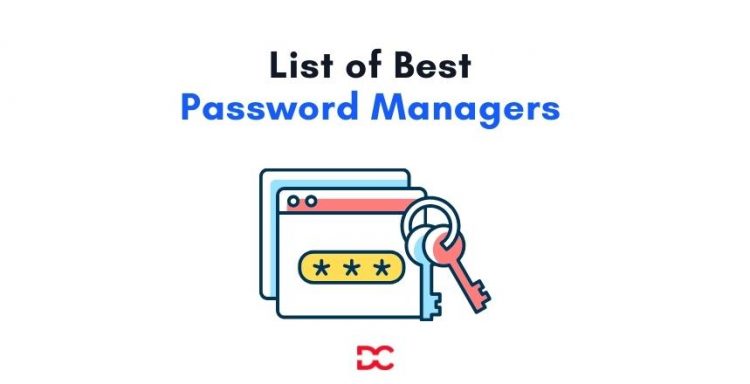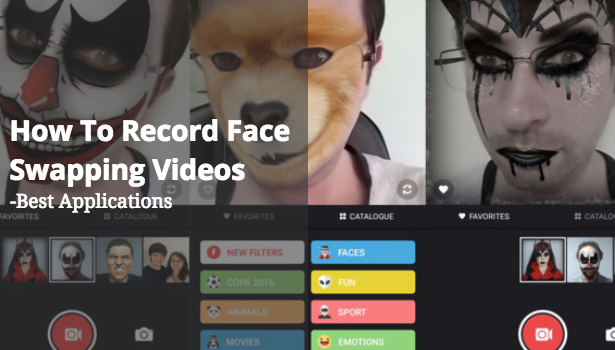We all have tons of online accounts these days – from shopping sites to social media, work tools, and banking. The problem? It’s hard to remember all the passwords, especially when you’re told to use different ones for each account. This is where password managers come in. They help you keep all your passwords safe in one place and make logging in easier.
Did you know that 80% of people use the same password for multiple accounts? That’s a huge security risk. In fact, over 60% of data breaches are caused by weak or stolen passwords. That’s why using a password manager isn’t just smart – it’s necessary.
In this article, we’ll dive into some of the best password management tools available. Whether you’re just trying to keep your info safe or need a solution for your business, we’ve got you covered.
What is a Password Management Tool?
A password management tool is software that helps you securely store, organize, and manage your passwords. It generates strong passwords, keeps them encrypted, and allows easy access across multiple devices.
With a password manager, you only need to remember one master password, while the tool takes care of storing and autofilling login credentials for websites and apps, making your online security more efficient and secure.
Key Features to Look for in a Password Manager

When choosing a password manager, it’s important to look for these key features to ensure security, convenience, and ease of use:
- Strong Encryption: Ensure the tool uses end-to-end encryption to keep your passwords safe from unauthorized access.
- Cross-Device Syncing: The manager should sync across devices (like smartphones, tablets, and desktops) to give you access wherever you need it.
- Password Generator: Look for a tool that can generate strong, random passwords to enhance security.
- Two-Factor Authentication (2FA): A password manager with 2FA adds an extra layer of security by requiring a second verification step.
- Password Autofill: The tool should automatically fill in login credentials on websites and apps for convenience.
- Secure Sharing: Ability to share passwords securely with trusted people without compromising security.
- Backup and Recovery Options: Ensure there are ways to recover your account in case you forget your master password.
- Security Audits and Reports: A feature that helps you check password health, identifies weak or reused passwords, and suggests improvements.
- User-Friendly Interface: An easy-to-use interface makes managing passwords and other sensitive data hassle-free.
- Affordable Pricing Plans: Look for a tool that offers a good balance of features and pricing, with both free and premium options.
These features will help ensure your password manager meets both your security and convenience needs.
List of Best Password Management Tools in 2025
1. LastPass
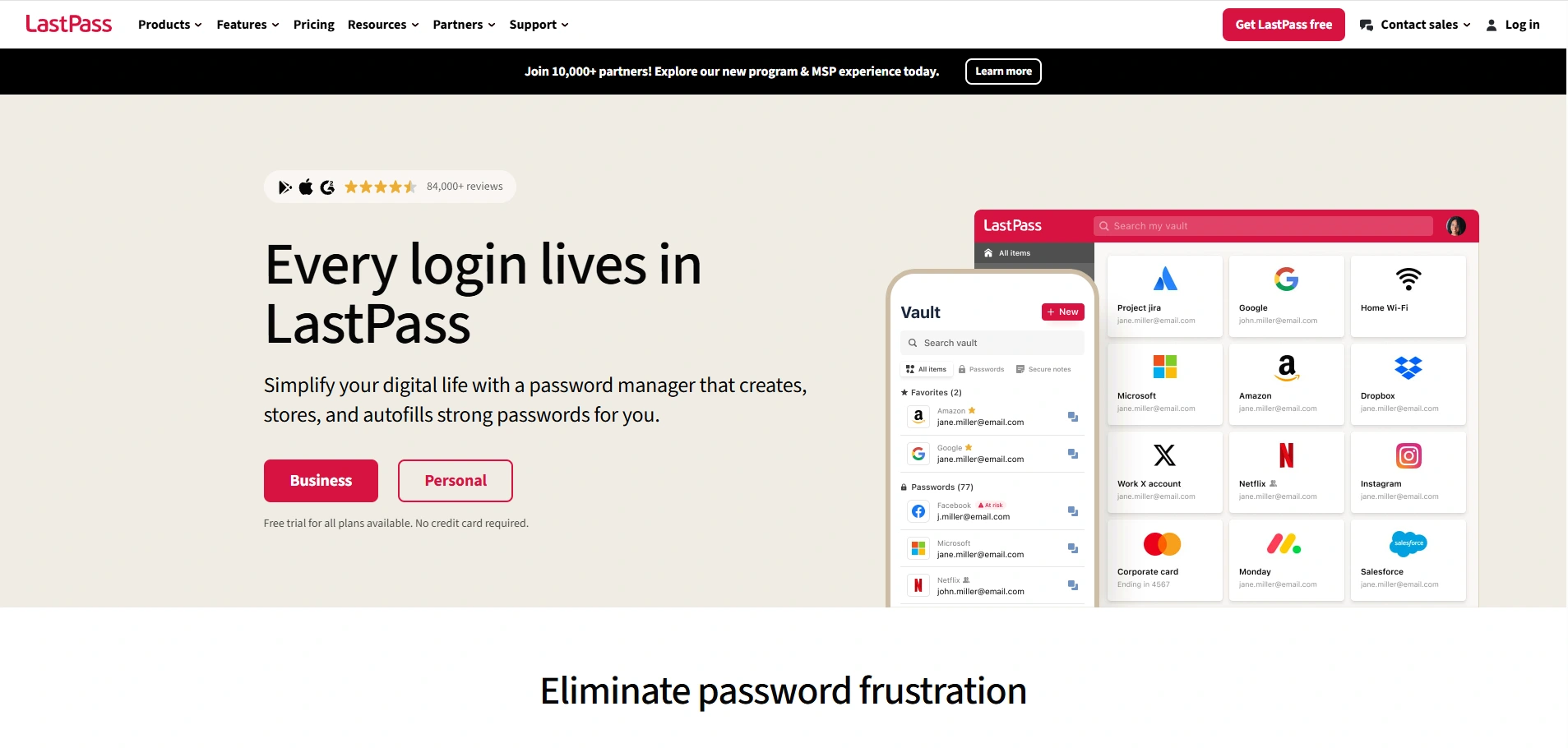
LastPass offers secure password storage, generation, and autofill across devices. It provides both free and premium plans, with features like password sharing and two-factor authentication.
Ideal for individuals and families, LastPass simplifies password management, ensuring security with end-to-end encryption. Its user-friendly interface makes it accessible for both beginners and advanced users.
Pricing:
- Free plan available.
- Premium: $3/month.
- Families: $4/month (up to 6 members).
Key Features:
- Stores passwords and securely autofills them.
- Password generator.
- Cross-device syncing.
- Secure sharing of passwords with others.
- Two-factor authentication (2FA).
2. 1Password
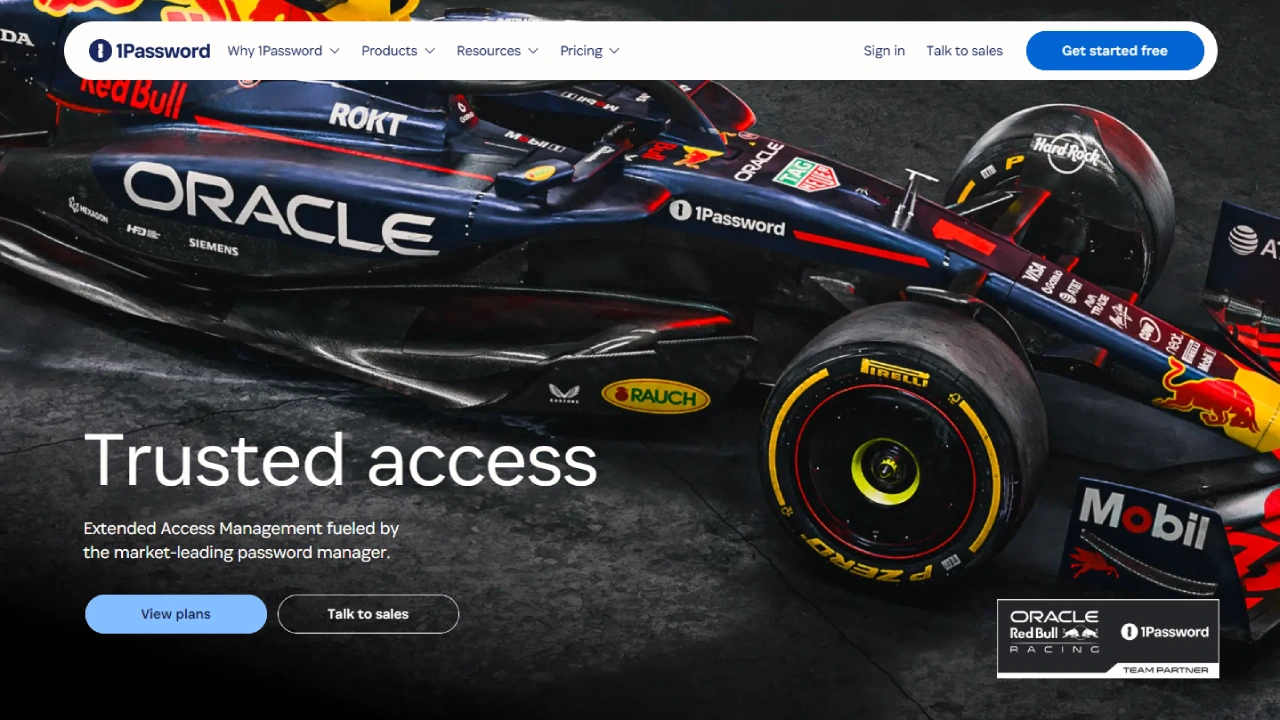
1Password is a highly secure password manager that stores passwords, credit cards, and sensitive data. It offers strong encryption, cross-device syncing, and two-factor authentication.
Known for its simple interface, 1Password also has a unique “Travel Mode” feature for safely traveling with sensitive information. It’s perfect for individuals and businesses seeking strong security.
Pricing:
- Individual: $2.99/month.
- Family: $4.99/month (up to 5 members).
- Teams: $3.99/user/month.
Key Features:
- Stores passwords, credit cards, and secure notes.
- Two-factor authentication (2FA) support.
- Travel mode for removing sensitive data temporarily.
- Cross-device syncing.
3. Dashlane
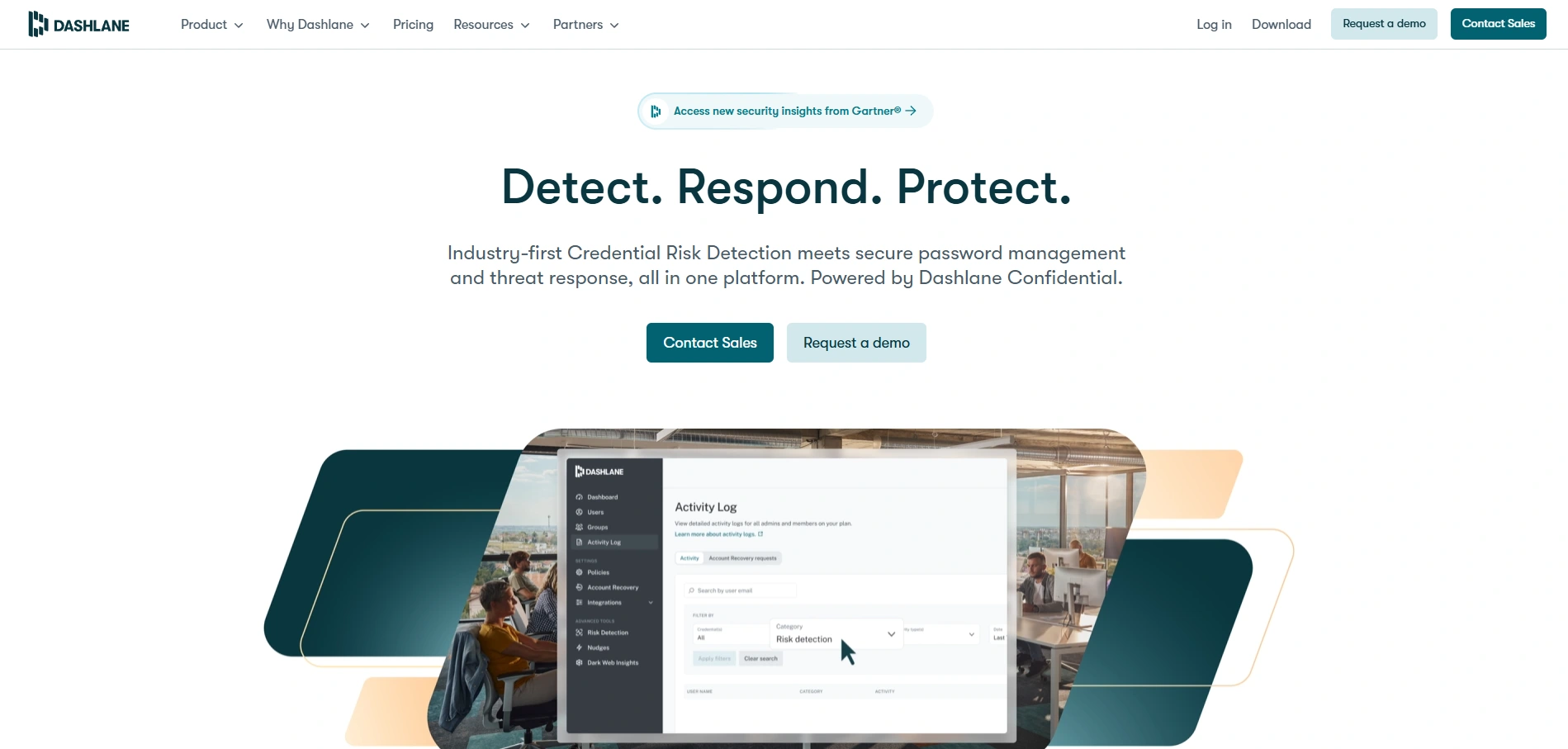
Dashlane is a password manager offering secure password storage, generation, and autofill features. It includes dark web monitoring, password health reports, and a VPN for premium users.
Known for its ease of use, Dashlane provides a high level of security and privacy. Ideal for those looking for extra security features beyond basic password management.
Pricing:
- Free version (limited features).
- Premium: $5/month.
- Family plan: $7.49/month (up to 6 members).
Key Features:
- Stores and generates passwords.
- Dark web monitoring.
- Password health reports.
- Two-factor authentication (2FA).
- VPN for secure browsing (premium).
4. Bitwarden
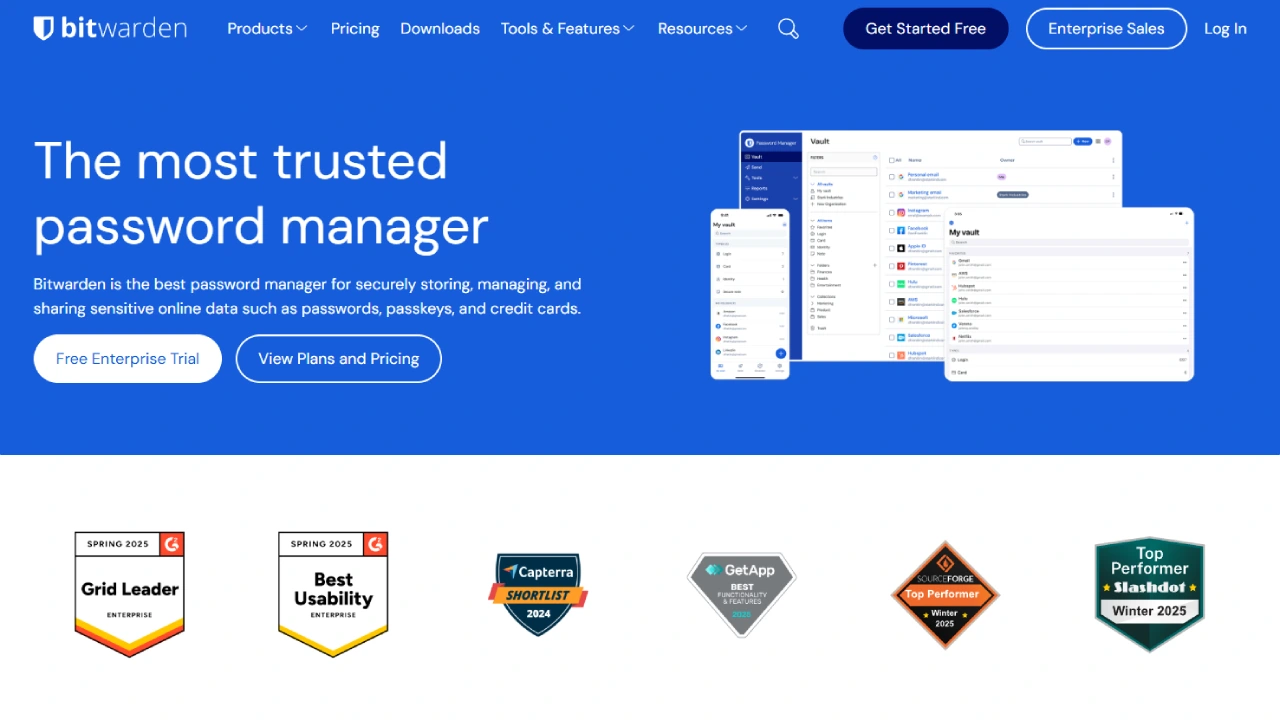
Bitwarden is an open-source password manager with both free and premium plans. It stores passwords securely, syncs across devices, and generates strong passwords. With end-to-end encryption, Bitwarden ensures privacy.
It is ideal for users who prefer transparency, affordability, and flexibility. Bitwarden also offers secure password sharing and two-factor authentication for extra protection.
Pricing:
- Free plan available.
- Premium: $10/year.
- Family plan: $40/year (up to 5 members).
Key Features:
- Open-source and transparent.
- Secure password storage and sharing.
- Password generator.
- Cross-device syncing.
- End-to-end encryption.
5. Keeper
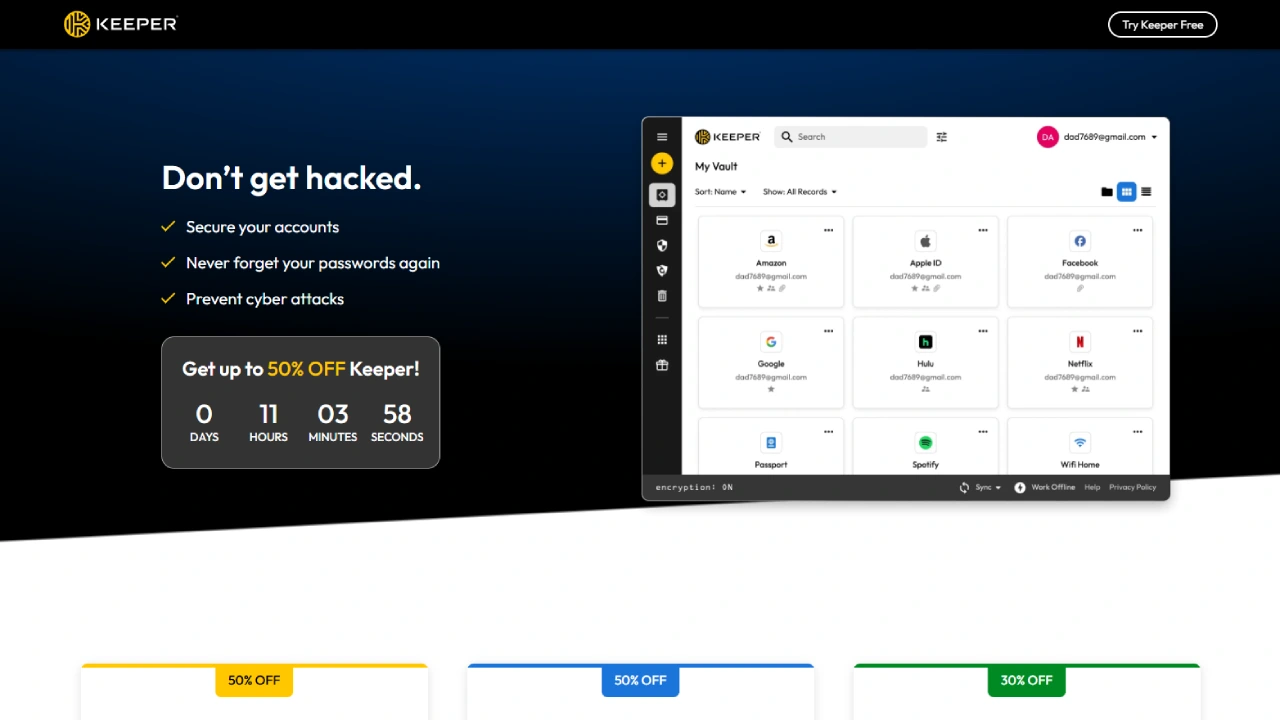
Keeper offers password management, secure file storage, and dark web monitoring. With end-to-end encryption and two-factor authentication, it ensures maximum security.
Keeper’s user-friendly interface and additional features, like secure sharing, make it a good choice for both individuals and businesses. Its premium plans are ideal for those seeking comprehensive password management and additional cybersecurity features.
Pricing:
- Personal: $2.91/month.
- Family plan: $5.75/month (up to 5 members).
- Business: $3.75/user/month.
Key Features:
- Stores passwords, notes, and files securely.
- Dark web monitoring.
- Two-factor authentication (2FA).
- Password generator.
6. NordPass
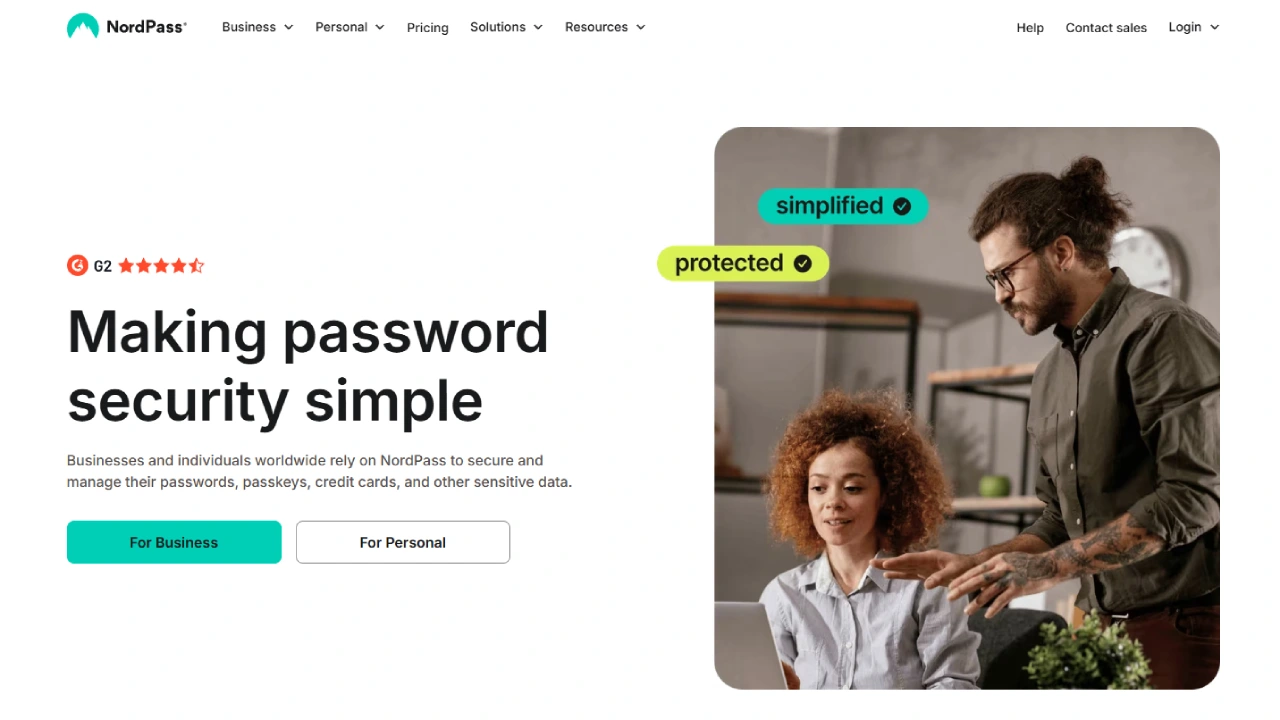
NordPass offers secure password storage and generation with a focus on privacy and encryption. Developed by the creators of NordVPN, it’s a budget-friendly tool with cross-device syncing and two-factor authentication.
While it lacks some advanced features like dark web monitoring, NordPass is still a great option for users seeking an affordable and simple password manager.
Pricing:
- Free plan available.
- Premium: $1.49/month.
- Family plan: $3.49/month (up to 6 members).
Key Features:
- Secure password storage and autofill.
- Password generator.
- Two-factor authentication (2FA).
- Secure sharing options.
7. Zoho Vault
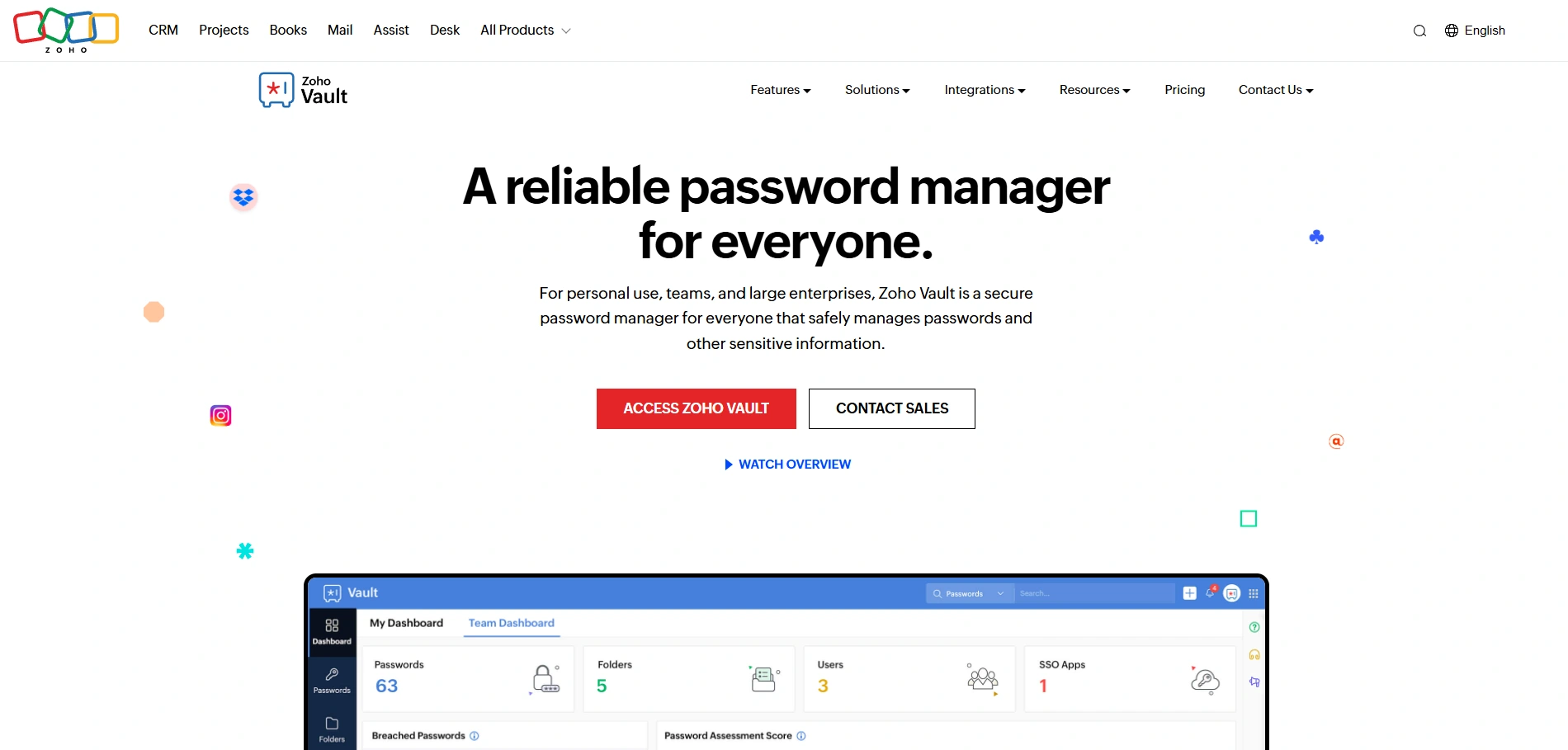
Zoho Vault is a password manager designed for both individuals and businesses. It features secure password storage, sharing, and two-factor authentication. With admin controls and reporting tools, it is ideal for team and business use.
Zoho Vault’s affordable pricing and security features make it a great choice for managing passwords across larger teams or companies.
Pricing:
- Free for individuals.
- Standard: $1/user/month.
- Premium: $4/user/month (advanced features).
Key Features:
- Stores and shares passwords securely.
- Two-factor authentication (2FA).
- Admin controls for team management.
- Security audit logs.
8. RoboForm
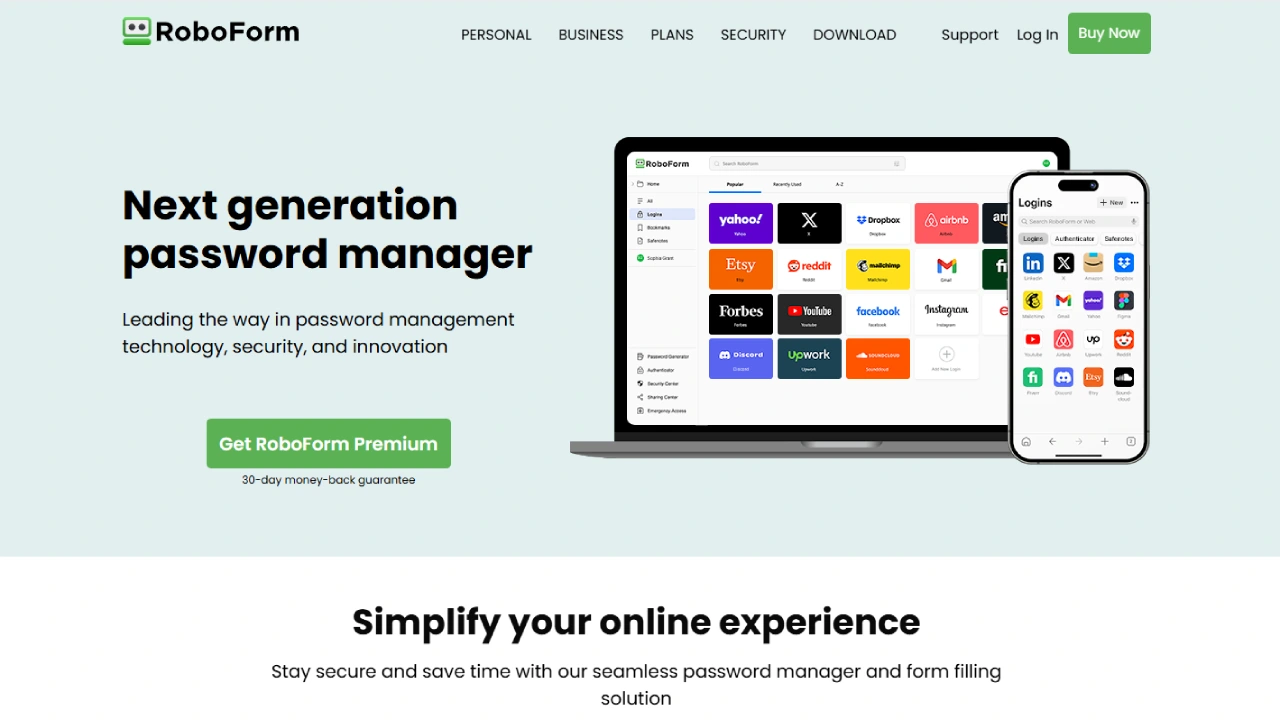
RoboForm offers password storage, secure sharing, and password generation across devices. Its easy-to-use interface and affordable pricing make it suitable for both individuals and families.
While it lacks advanced features like dark web monitoring, RoboForm is a solid option for those seeking basic password management with secure autofill and two-factor authentication.
Pricing:
- Free plan available.
- Premium: $23.95/year (1 user).
- Family plan: $47.75/year (up to 5 members).
Key Features:
- Password storage and autofill.
- Password generator.
- Secure password sharing.
- Two-factor authentication (2FA).
9. Enpass
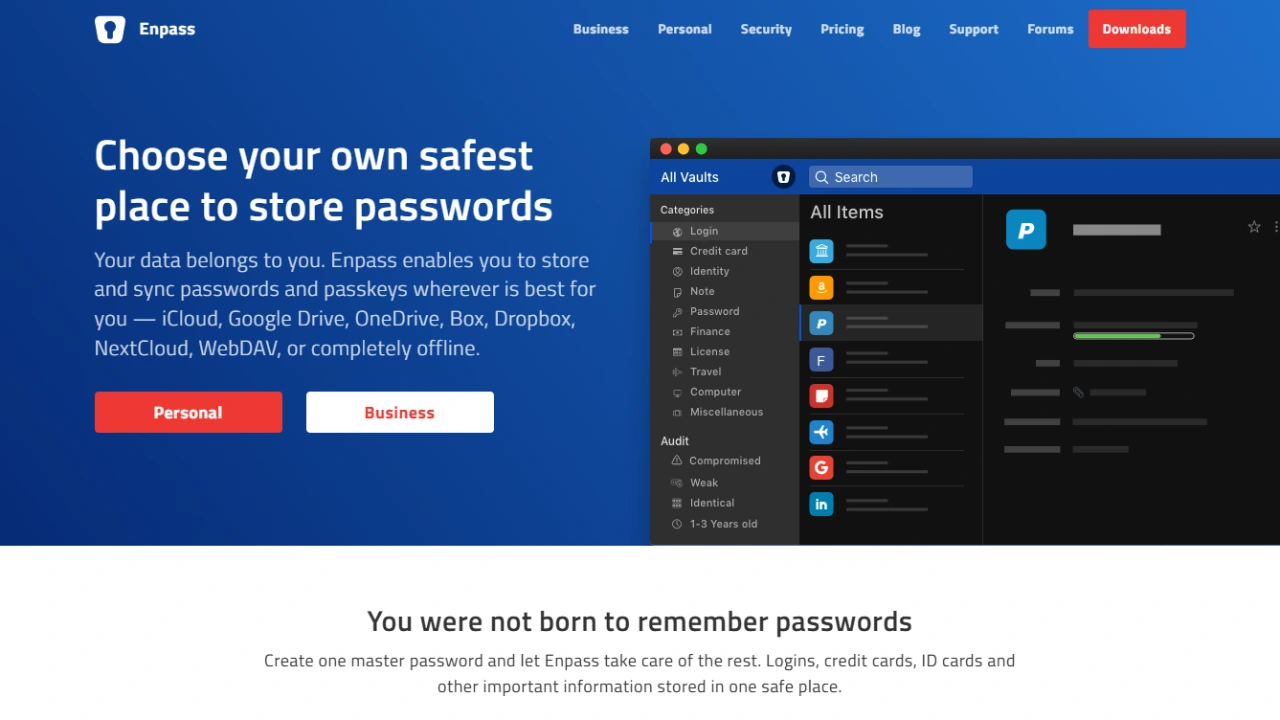
Enpass provides a one-time payment solution for password management, without the need for a subscription. It offers secure storage, password generation, and syncing across devices.
It’s simple interface and no-subscription model make it appealing for users who prefer a one-time payment over ongoing fees, though it lacks advanced features like dark web monitoring.
Pricing:
- One-time payment: $9.99 for personal use.
- Family plan: $19.99 (up to 5 members).
Key Features:
- Secure password storage.
- Password generator.
- Cross-platform support.
- One-time payment (no subscription).
10. KeePass (Open Source)
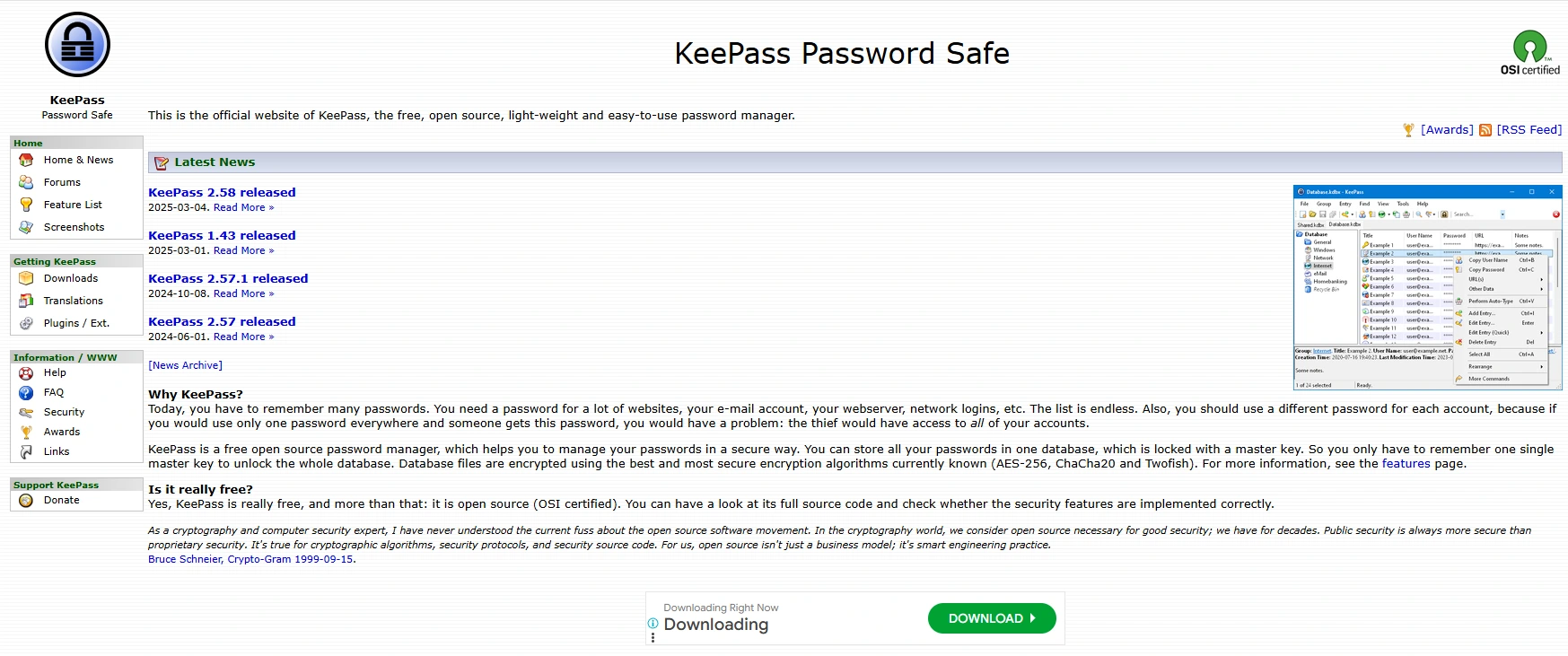
KeePass is a free, open-source password manager that allows users full control over their data. It features strong encryption, password storage, and generation, but does not offer cloud syncing by default.
Ideal for tech-savvy users who prefer manual backups and full customization, KeePass is a powerful, cost-free option for secure password management.
Pricing:
- Free
Key Features:
- Open-source and free.
- Strong encryption.
- No cloud syncing (manual backups required).
- Portable version available.
What is a password manager?
A password manager securely stores and organizes your passwords, generating strong passwords, autofilling login details, and syncing across devices for easy and secure access.
Are password managers really safe to use?
Yes, password managers use strong encryption to protect your passwords, ensuring only you can access your data, making them safe as long as you choose trusted tools.
Which is the best password manager for beginners?
LastPass is ideal for beginners due to its simple interface, ease of use, and strong free plan offering secure password storage and autofill features.
Can I use a password manager for free?
Yes, many password managers, including LastPass, Bitwarden, and KeePass, offer free plans with basic features like password storage and generation, but advanced options require paid plans.
How do password managers work?
Password managers store your passwords in an encrypted vault, allowing you to access and autofill passwords across devices. You only need to remember one master password.
Can a password manager store other information besides passwords?
Yes, many password managers can securely store other sensitive information, such as credit card details, secure notes, and addresses, in addition to passwords.
What happens if I forget my master password?
If you forget your master password, recovery options like email recovery or security questions are available for most tools, though some, like KeePass, have no recovery options.
Can password managers prevent hacking?
Password managers improve security by generating strong, unique passwords for each account and supporting two-factor authentication (2FA), reducing the risk of hacking from weak passwords.
Are password managers compatible with all devices?
Yes, most password managers work across multiple devices and operating systems, including Windows, macOS, Android, iOS, and popular web browsers for seamless syncing and access.
Conclusion
Using a password management tool is an essential step towards securing your online presence. With the growing number of accounts we manage, password managers help keep our passwords safe, unique, and easily accessible.
Whether you’re looking for a free or premium option, there’s a tool that fits your needs. Investing in a reliable password manager can save you time, reduce stress, and significantly improve your online security.