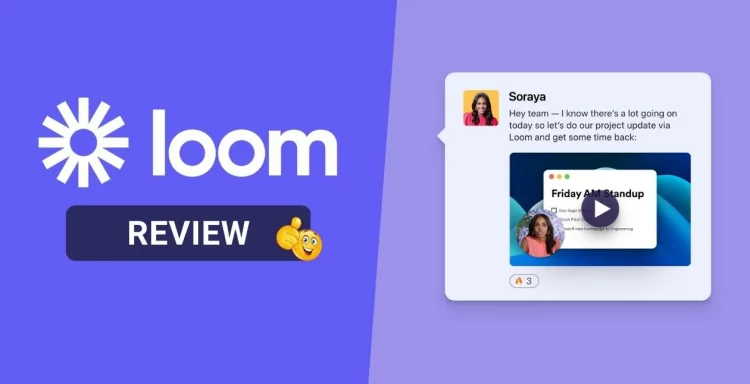Loom is an application that permits you to record your screen and live-stream it to someone else. It is used widely by professionals and businesses to communicate with people present in any corner of the world.
The Loom is an impressive screen recorder tool that is surprisingly very simple to use. However, before you install the proper software, you should go through all the training videos available on the official Loom website. Each of these clips is just a few minutes long and provides a great overview of the platform and its use.
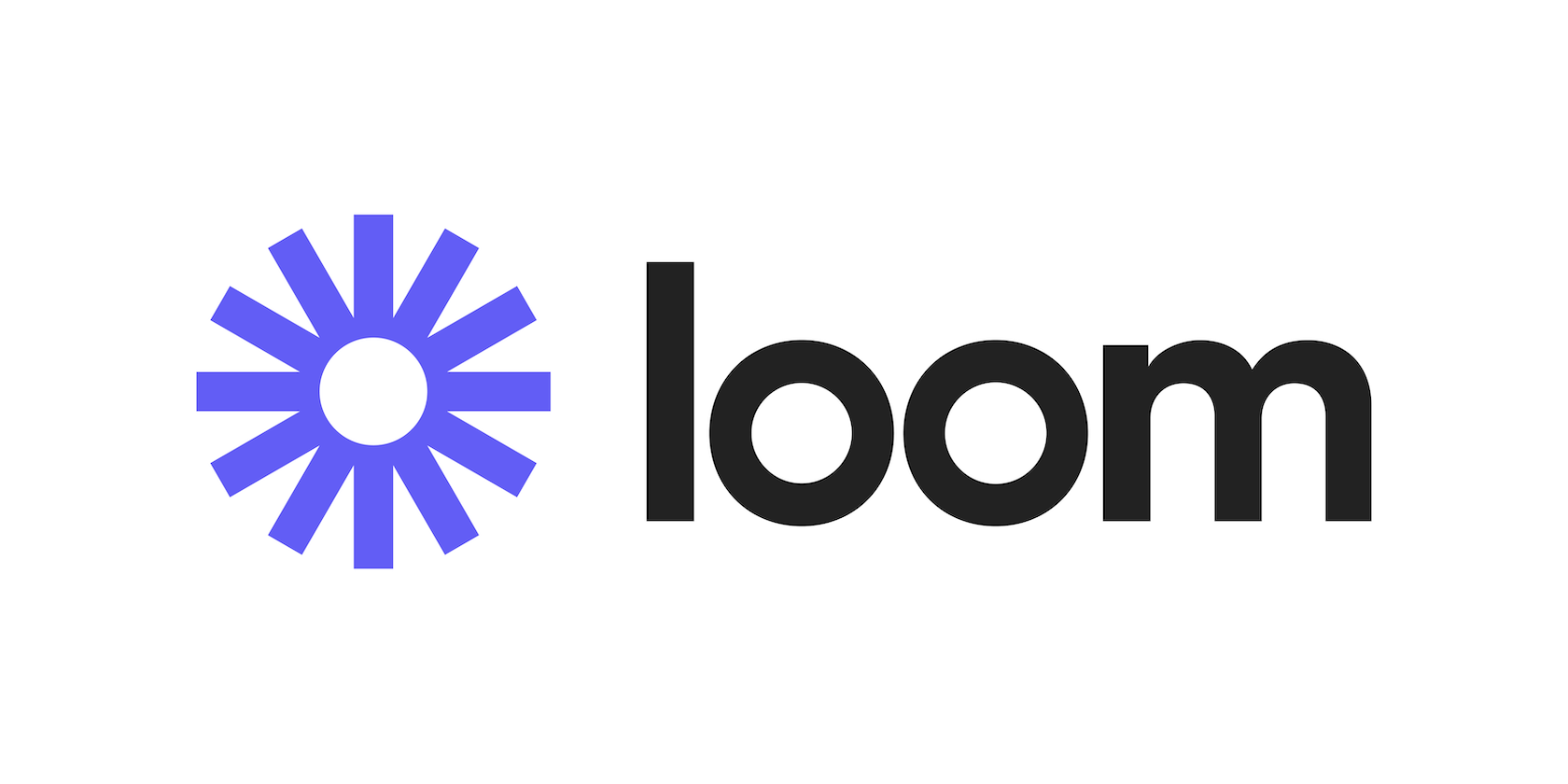
We all know how people are working remotely these days, especially in the technology industry. As such, it is crucial to have software that allows you to quickly share your screen with your team, support person, or designers to get the best results. In customer support, the screen recording software is highly beneficial as one can share the problem with the respective software in detail with the support staff.
It is obvious that anyone can record a screen with OBS or any open-source screen recorder and share it with the concerned person. However, it is cloud storage, instant link sharing, collaboration, third-party integrations, cross-platform support, browser extension, and engagement insights that make Loom a preferred option for screen recording in business.
With Loom, you can easily capture your screen and let people watch your recordings directly in their browsers. It also makes it easy to share recordings with colleagues or customers — all without having to download any files.
Loom allows you to record the screen in desired resolution with a camera, annotations, and branding. Its ease of use makes it stand out from its competitors.
Let’s see what Loom puts on the table for us as customers.
Loom Overview
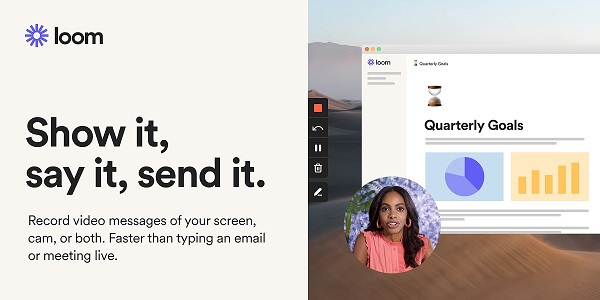
By recording your camera and screen and streaming it live to another device. Loom has made it possible for someone to view the same as what you’re considering. The Loom recording interface is usually point-and-click. To generate the content, you simply need to click the “Record a Video” button on the main UI page.
It allows you to edit your video by making the desired changes using the browser or the Loom. The users can point and click the areas for removal and cleanup of repeatedly repeating and watching the material. Likewise, the users can include calls-to-action (CTAs) at regular intervals or during the highlighted areas, which is greatly helpful for anyone making videos for sales.
Loom Features
1. Recording on the Screen
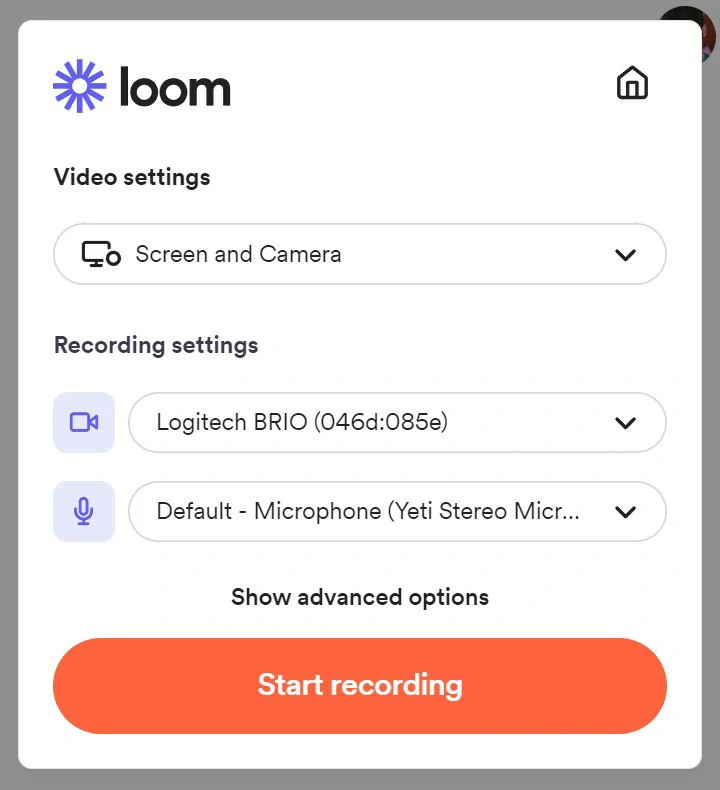
Loom makes it possible for anyone to record a video. It lets you record your screen without first going through two or three different apps. Once you have clicked the “Record” button and selected the recording mode in its program, the Loom program starts the recording with nothing lost. Regardless of the display’s resolution, you are guaranteed a high-quality recording.
2. Sharing and Publication
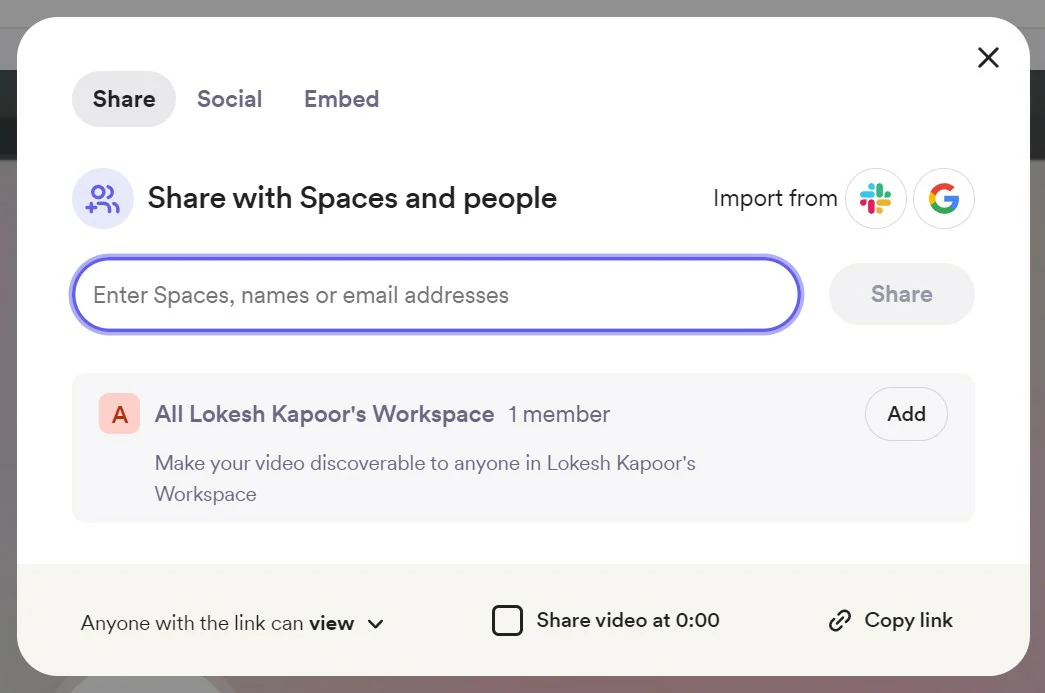
You can share the Loom videos with your team via the Team Library if you belong to a workgroup. And you can also send the videos to anyone outside of your workgroup by using social media or email. Other than that, you can also make your Loom videos available to the public on platforms like Facebook and Twitter by using widgets provided by these services.
3. Editing
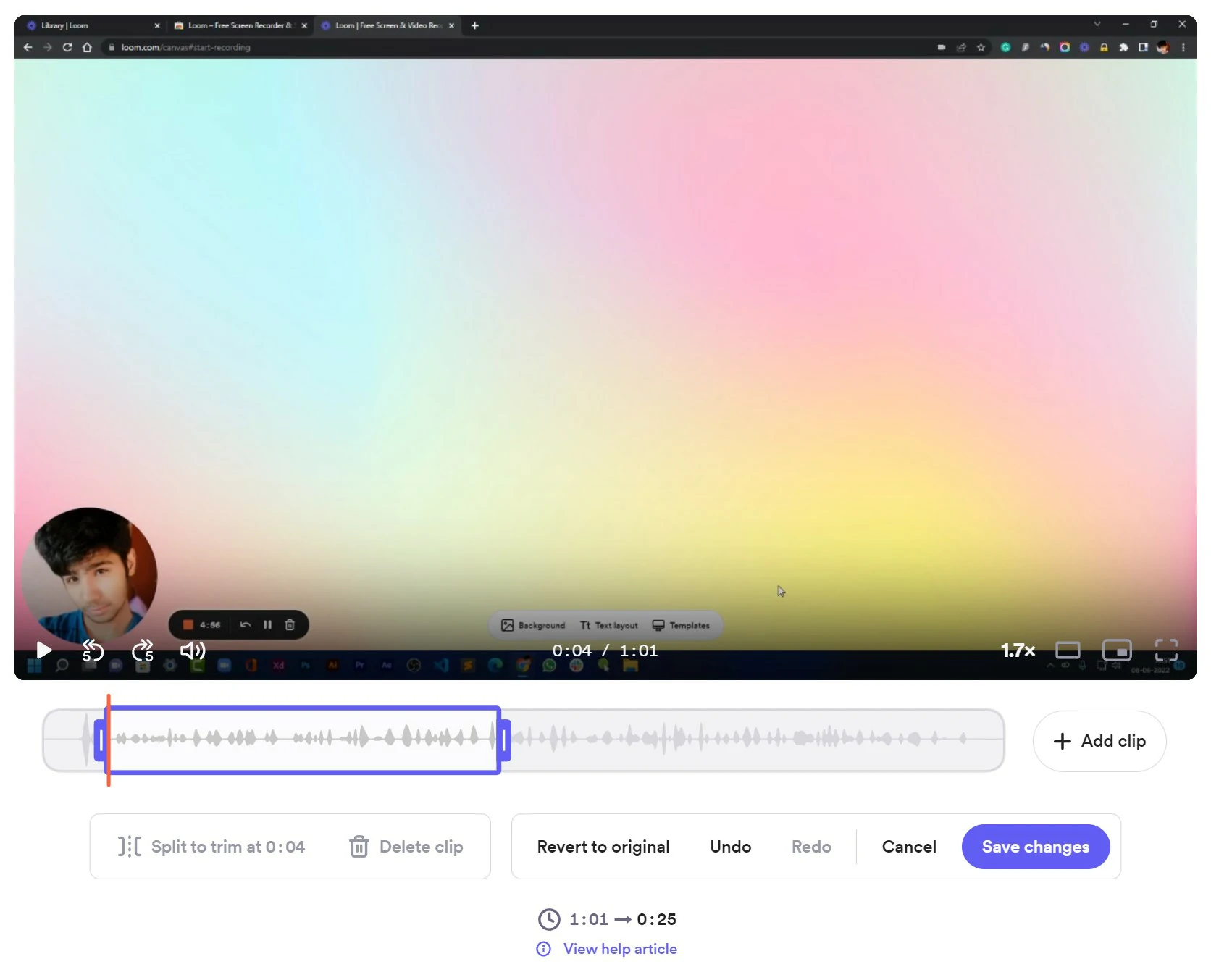
Loom allows you to edit videos in the Loom app or your browser. You can trim your video, add buttons or links, and removes us and uhs out to the additional resources. The process of editing is very simple and quick.
4. Multi-Platform Availability
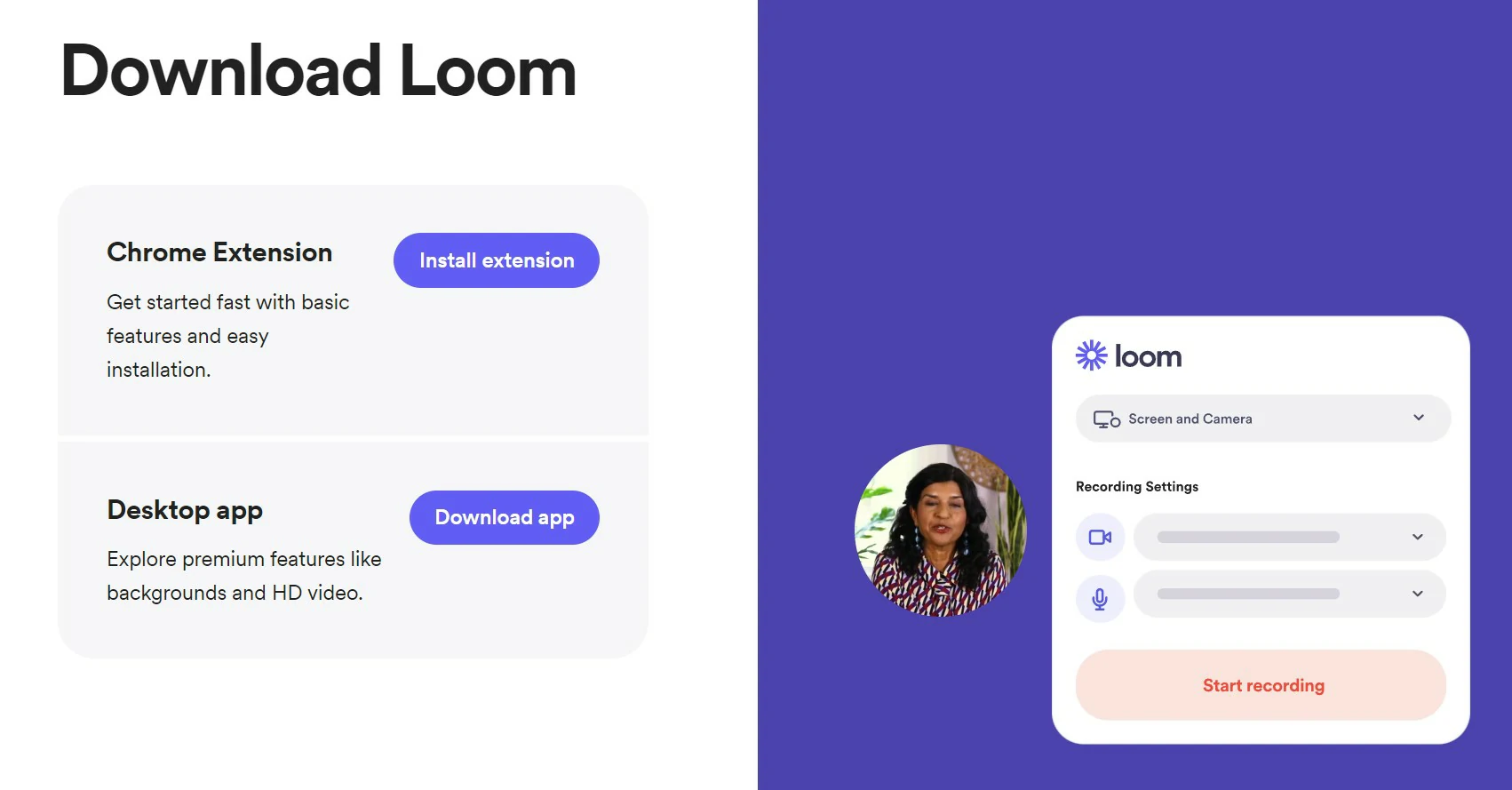
The Loom software can be downloaded for Mac OS and Windows as a desktop app and Google Chrome as an extension, allowing the users to record and share videos while staying on the browser. Loom is also available on Android and iOS.
5. Stats and Reporting
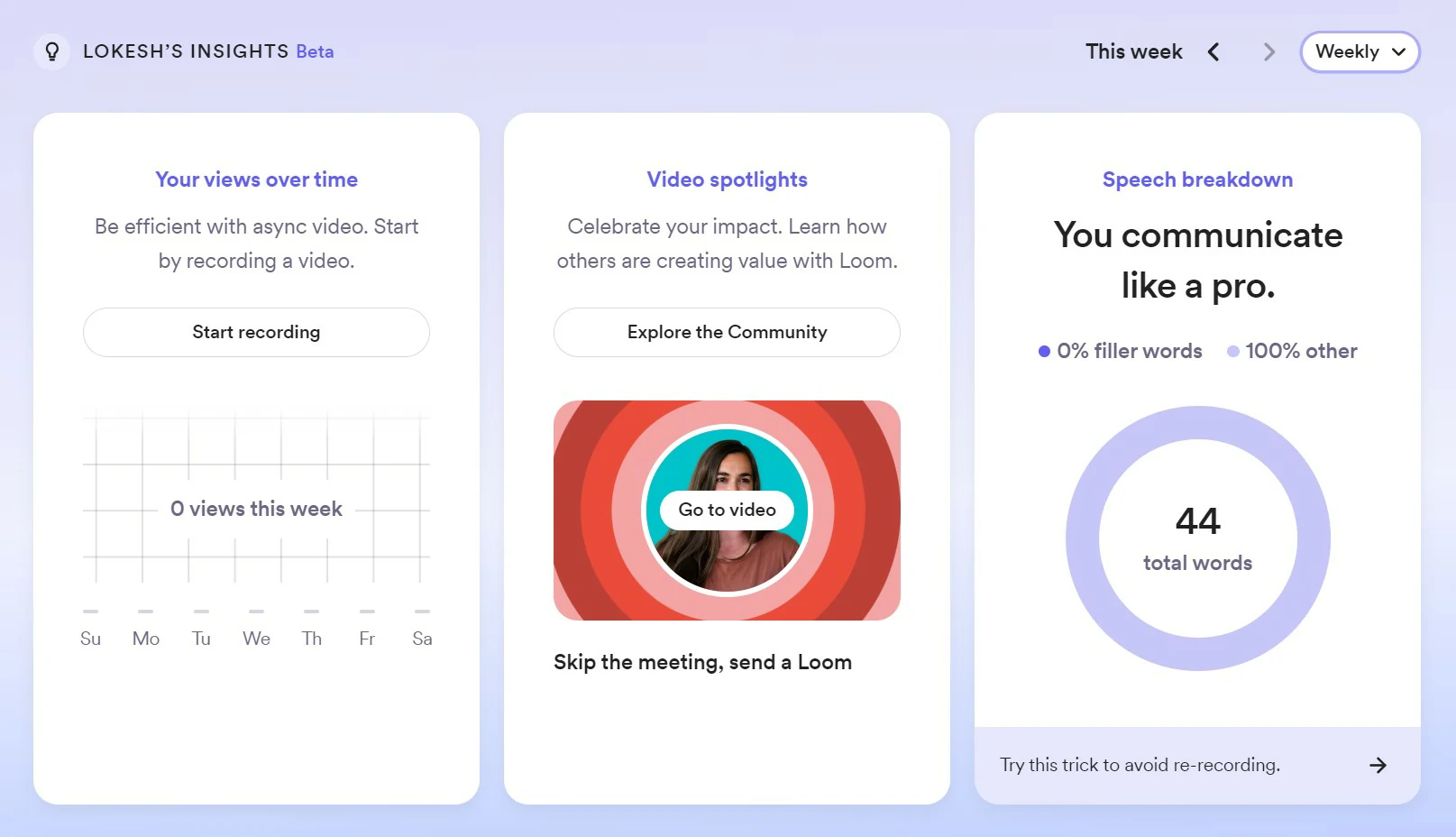
Apart from video engagements, you can also see an overall insight into your videos. You can see this report for the desired timeframe whether monthly or weekly. This report can help you measure the performance of your videos and decide which strategies should be implemented further.
6. Correct the Video Transcriptions
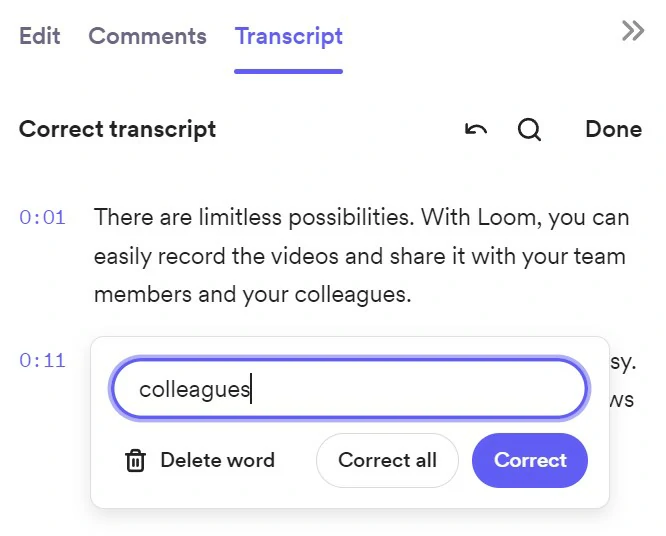
Loom allows you to correct the transcription of your videos. So, if you have any nonfluencies in your videos, you can easily delete them to show on CC. You can also correct the words that are mispronounced or misinterpreted by the Loom app.
7. Keyboard Shortcuts
You are provided with a bunch of shortcuts to speed up your work when you are using the Loom.
For example, you can –
- Press the “S” key to change the playback speed of the video,
- Press the “C” key to leave a comment,
- Press the “A” key to toggle CC(closed captions),
- Press the “7” key to find more reactions for comments,
- Press the “T” key to toggle the sidebar,
- Press the “/” key to split the video at the current play head while on the editing page.
8. Integrations
LoomSDK is a very lightweight development kit. It provides the developers with the tools needed for creating intuitive asynchronous video experiences for the users in just a few lines of code.
With LoomSDK by your side, you can create live-action video experiences that grab your audience’s attention and keep them coming back for more. LoomSDK features integrations with existing frameworks, creative tools, and real-time analytics.
How to use Loom?
To use the Loom Desktop application, follow these simple steps-
- Step 1- Download the Loom application on your PC.
- Step 2- Launch Loom Application. Screen+ Camera will record both your screen and your computer’s camera.
- Step 3- Select the mode and how much screen has to be recorded.
- Step 4- Customize the recording. Select the microphone and camera that you wish to use.
- Step 5- Start the recording by pressing the “Start Recording” option.
- Step 6- Stop or Share the recording. And once you are done recording, click on the “Stop Recording” button.
To use Loom Chrome Extension, follow these simple steps-
- Step 1- Install the Loom Extension. And follow the prompts to enable your camera and microphone access.
- Step 2- Enable Loom Extension. After adding the augmentation, simply complete your establishment by joining or signing in.
- Step 3- Start the Recording by clicking on the Loom Icon. A pop-up window will appear from where you can choose if you wish to use your screen and webcam or either of them alone.
- Step 4- Adjust the recording settings and press the “Start Recording” button.
- Step 5- After recording, you get a tab with a share link. Share your video by grabbing the link.
Loom Pricing
Loom offers three plans. You can choose the pricing package that is best for you.
Starter package- Free of cost
Key features are- viewer feedback, editing in real-time, cam bubble and screen recording, editing in real-time, and workplace for groups. Limited to 25 videos.
Business package- $8 annually
Includes Starter plan features plus, filler words should be removed, observations on participation, individualized branding, transcriptions, and closed captions.
Enterprise package- Contact Loom
Those who wish to gain advanced access to unlimited videos, unlimited creators, security, advanced admin, and unlimited recording length. Its features include- advanced content encryption, SCIM, integration and salesforce, SCIM, and SSO (SAML).
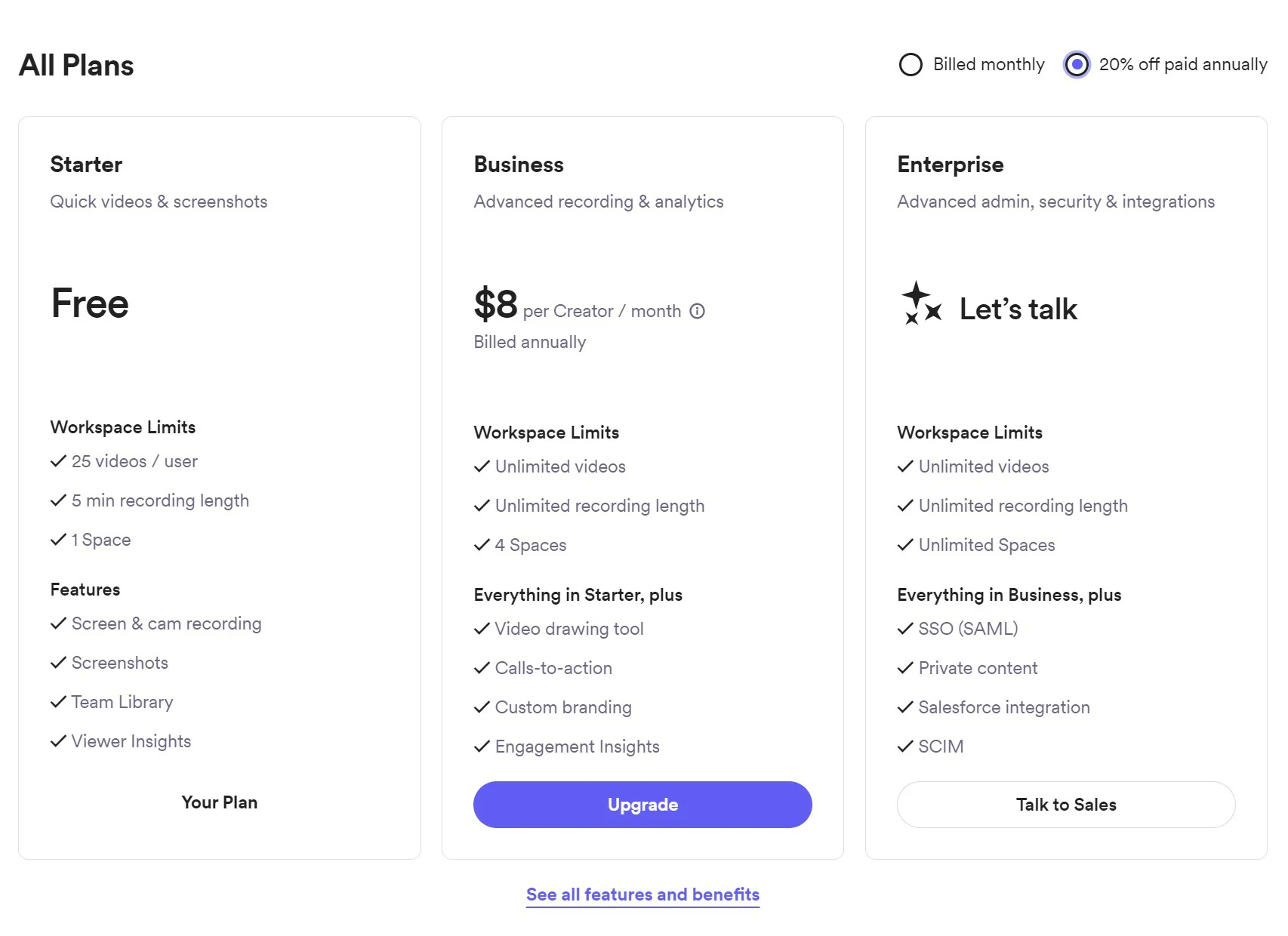
Loom Alternatives
No doubt, Loom is easy to use but unlimited to functionalities. That sometimes makes it not the best solution for high-resolution video recording. In such situations, other software that allows the recording of high-resolution videos and offers you amazing editing features is the solution. These screen recorder applications serve as a great alternative to Loom.
Some of the best alternatives to Loom are-
- Awesome Screenshot
- CloudApp
- Vimeo
- SendSpark
- ScreenRec
- Vmaker
Loom FAQs
Who are the common users of Loom?
Loom is great for teachers that wish to create engaging content and for enthusiastic creators that wish to share their screen with their audience.
Does Loom offer a free trial ?♀️?
Yes. The Loom offers you a trial for 14 days. During this period, you are free to test out all the features that it offers in the Business account.
After the free trial, if you liked the software and its performance. You can then upgrade to its business membership, which begins at $8 per user monthly.
What is the pricing for Loom?
The Starter account of Loom is free ? . That allows you to make over 100 recordings per month, each of which can last up to five minutes. And you can keep them organized by creating folders.
Next comes its business account at $8 per month, offering you more functionality. Here you get five minutes or longer videos with unlimited cloud storage, screen recording, and the capability to remove the Loom branding watermark. It also provides you with in-video text captions and custom thumbnails.
Then there is the Enterprise package which is just an upgrade to the business package.
What makes Loom Stand out?
Loom has a substantial knowledge base. The videos are generated with high-quality output. Its help center contains instructions on how to use the software. There is also some information on the website and the blog that is updated regularly, along with some new features added.
The company has a development roadmap available online for those interested in learning a little more about Loom, including releases, future add-ons, and prospective new products. Loam is available for multiple platforms allowing users to record and share videos freely without leaving the browser.
Loom Pros and Cons
Pros
- You are free to record the entire screen or just a section of the screen.
- You can easily save your videos in MP4 format.
- It lets you know if someone has viewed your video.
- Loom includes a free version.
- Very simple to use. Allows you to start the recording with just a single click.
- It offers unlimited storage. Along with provisions for the easy organization of folders.
Cons
- The free version of Loom doesn’t allow you to record videos of more than 5 minutes. However, this time limit can be increased by referring a friend to Loom.
- The video recording of the entire screen is sometimes of low quality.
Over to you: Whether it is worth using the Loom
Loom is not a very complicated application; it comes with its share of features. The software allows you to record even the audio and add an annotation to your screen recording files. You can provide additional context for your screen recordings and take notes as you go.
Loom is not only the most popular or powerful screen recorder software available in the app store, but it also does provide a reliable foundation for collaboration. That is supposed to be easy to use and understandable, even for novices.
The Review
Loom
The Loom application allows you to record high-quality videos with ease. It has a simple and intuitive user interface that makes it easy to capture, edit and share your videos with just a few clicks. With the Loom app, you can easily create professional-looking videos in no time. It also allows you to correct the transcription, change the thumbnail, trim or split, and comment on the videos.
PROS
- You are free to record the entire screen or just a section of the screen.
- You can easily save your videos in MP4 format.
- It lets you know if someone has viewed your video.
- Loom includes a free version.
- Very simple to use. Allows you to start the recording with just a single click.
- It offers unlimited storage. Along with provisions for the easy organization of folders.
- Application Interface is really clean and sophisticated
CONS
- The free version of Loom doesn’t allow you to record videos of more than 5 minutes. However, this time limit can be increased by referring a friend to Loom.
- The video recording of the entire screen is sometimes of low quality.