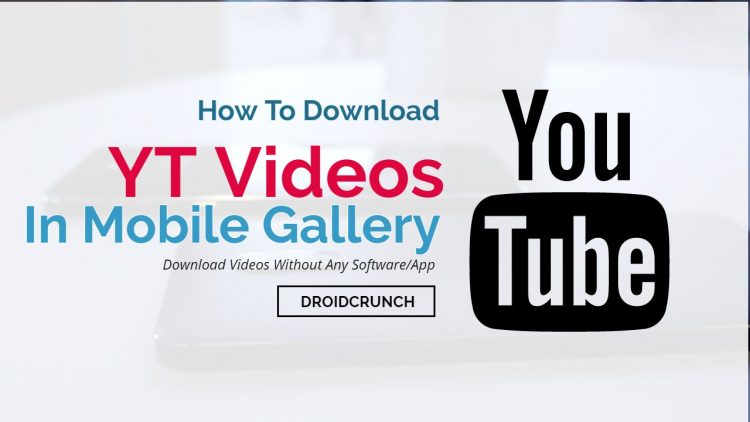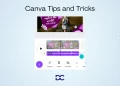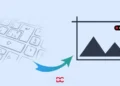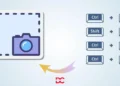Who doesn’t enjoy diving into the endless sea of YouTube videos? Seriously, who can resist? Hold on, don’t even try to deny it. Have you ever had that nagging feeling that you really, really want to save a YouTube video in your collection? You know, for that moment when you finally conquer your to-do list, or when you want to amaze your buddies, or just to have it on hand for whenever? I’m telling you, you’re not alone in this craving.
And guess what? YouTube actually lets you download videos right to your phone. But here’s the hitch: those videos stay trapped within the app’s walls. They’re like treasures locked in a vault, and sharing them with friends? Well, that’s a bit like trying to throw a surprise party in a closet.
Now, let’s talk about the plot twist. Sometimes, the creators – the masterminds behind those videos you adore – play the game of hide and seek with the download button. They might disable it, all for good reasons, like keeping their masterpiece from being duplicated left and right. And there you are, ready to get your hands on that tutorial or that hilarious skit, and the download button’s playing hooky.
But hold your horses, because today, my friend, we’re diving into the world of secrets. I’m about to spill the beans on some easy-peasy tricks. These tricks are your golden ticket to snag those YouTube wonders and tuck them safely into your phone’s gallery. It’s like capturing fireflies in a jar – but way more digital and totally legal. So stick around, because I’m about to dish out the insider scoop on how to whisk those YouTube videos right into your mobile gallery, hassle-free.
How to Download YouTube Videos in Mobile Gallery 2025
Savefrom.net
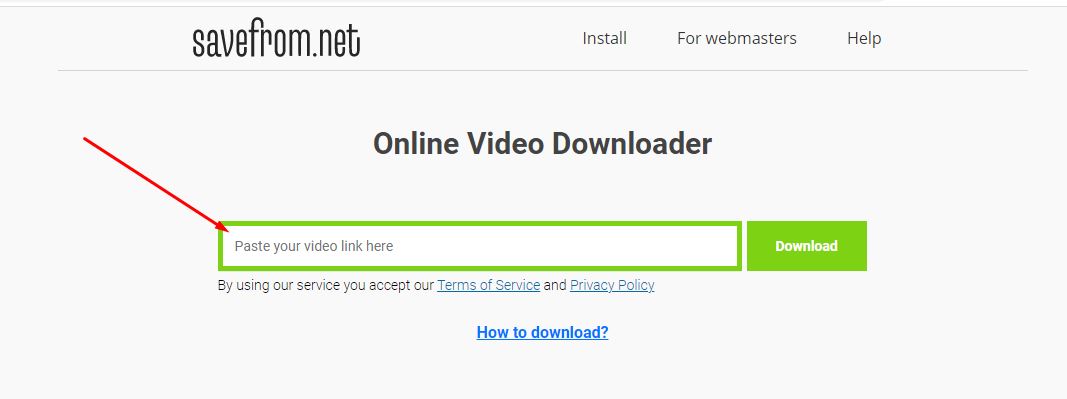
It is one of the easiest ways to download YouTube videos. The majority of users use this method to download videos. Below are quick steps to save video via savefrom.net
Step 1: Open Any Video In the YouTube application. Just Click On the Share Button to copy the video URL. You can also copy the YouTube video URL without clicking on the video by clicking three dots on the bottom right of the thumbnail.
Step 3: Now simply paste the URL into the address bar of your video in the browser and hit enter. Once the URL loads click to edit it. Now just put “ss” after “www.” or before “youtube.com/watch?v=VIDEOID“
Step 4: After hitting enter you will find the below page. Here you can choose the desired resolution and download the video.
Also, you can use the Chrome extension of the same app called en.savefrom.net. Using Chrome extension, you can download videos faster than surfing YouTube from a PC.
Videoder
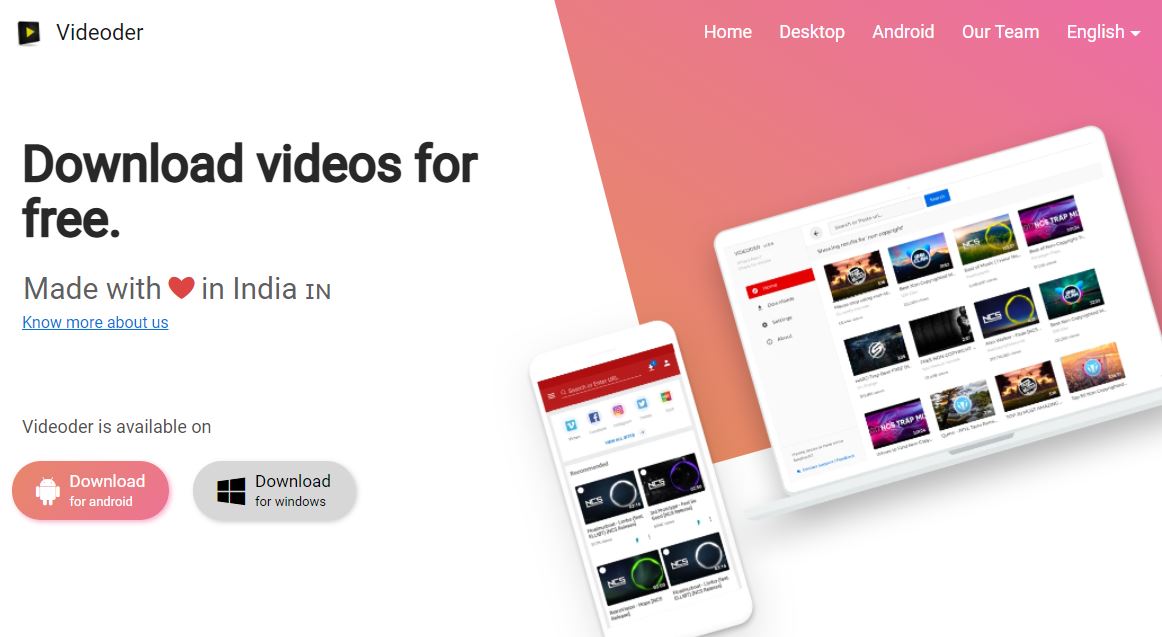
Videoder is an impressive tool for downloading videos. It lets you save videos from not only YouTube but also many other video platforms such as Facebook, TikTok, Instagram, Voot, Sonyliv, Viu, Vine, Vimeo, Soundcloud, Dailymotion, and many other platforms. All the supported platforms are listed on their website. Interestingly, Videoder comes as an application that you can download for your Android device, macOS, and Windows-based systems.
The Videoder Application interface is really incredible. It is easy to use and intuitive. With Videoder, it is possible to download high-quality 4k videos at faster speed. Compared to other video downloaders Videoder has gained huge popularity.
Vidd.ly
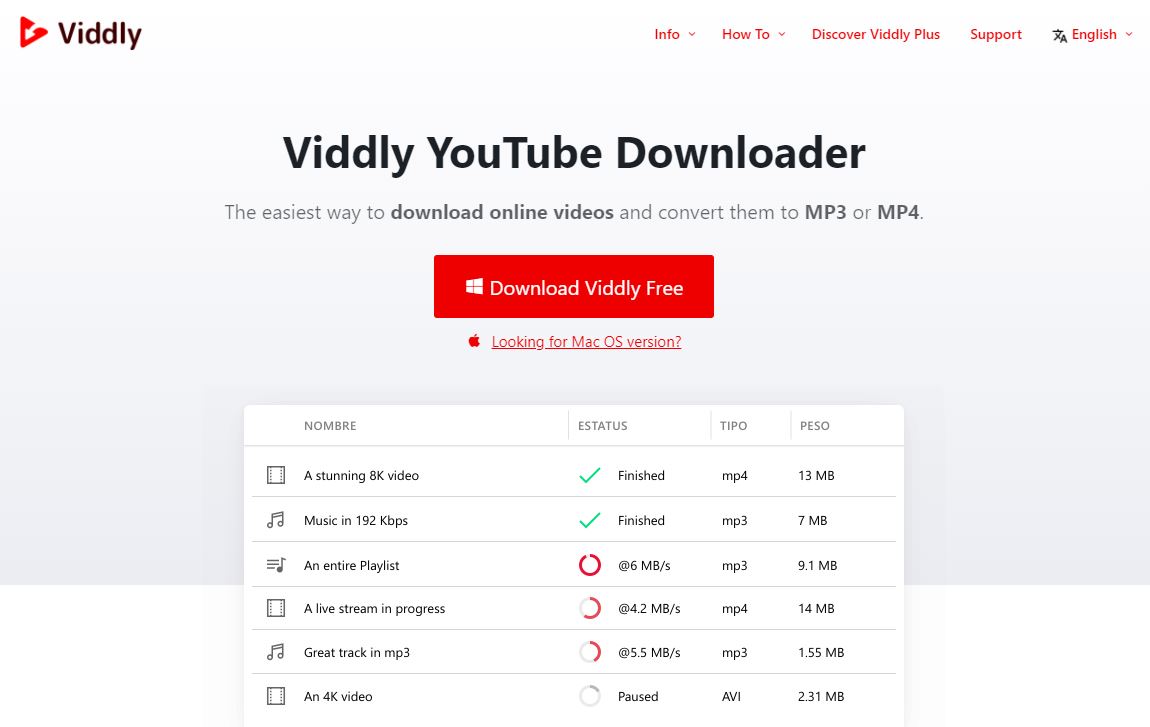
If you are a PC user and want to save YouTube videos in your system storage then you can download the Vidd.ly desktop application. Vidd.ly desktop application lets you browse and download high-quality videos. Below are some top features of the Vidd.ly desktop application.
- Fast & Light Weight
- Built-in search to browse videos
- Quick File Converter
- Supports Ultra HD 4K videos
- Easy MP3 Converter
- Complete Playlist Download with a click
qDownloader
qDownloader is an online free video downloader application. With qDownloader you can easily download any YouTube video of your choice. To download any video, you only need to copy the video URL and paste it into the qDownloader application. As you paste the URL, it will start generating the downloadable links. Once finished, it will give you a couple of video and audio options to download. To download high-quality videos you will need to download their desktop application.
Apart from this, there are many other apps and software that you can use for the same. I hope now you know how to download YouTube videos in the mobile gallery without any other third-party software or application.
Also Read: YouTube Success Tips: Guide to Ranking YouTube Videos
Over to You
And there you have it, a simple road to bring those cool YouTube videos right into your phone’s picture collection. Now you can keep the fun stuff, the how-to’s, and the laugh-out-loud moments close at hand. No more tricky app stuff or missing out on videos that won’t behave. With these easy tricks, you’re the captain of your video stash.
So go ahead, grab those favorite videos, and let your phone gallery be your own little treasure chest of entertainment. Happy downloading!