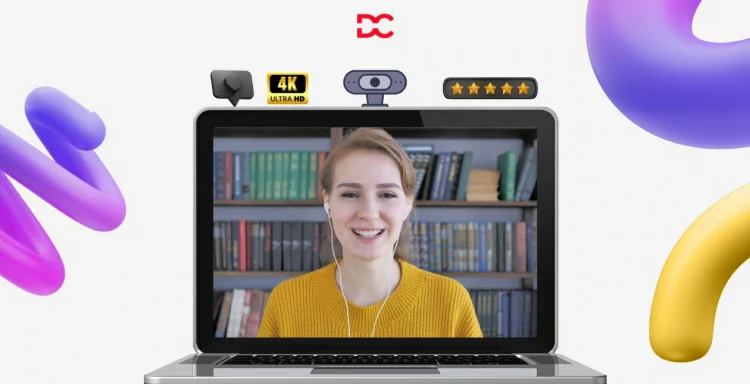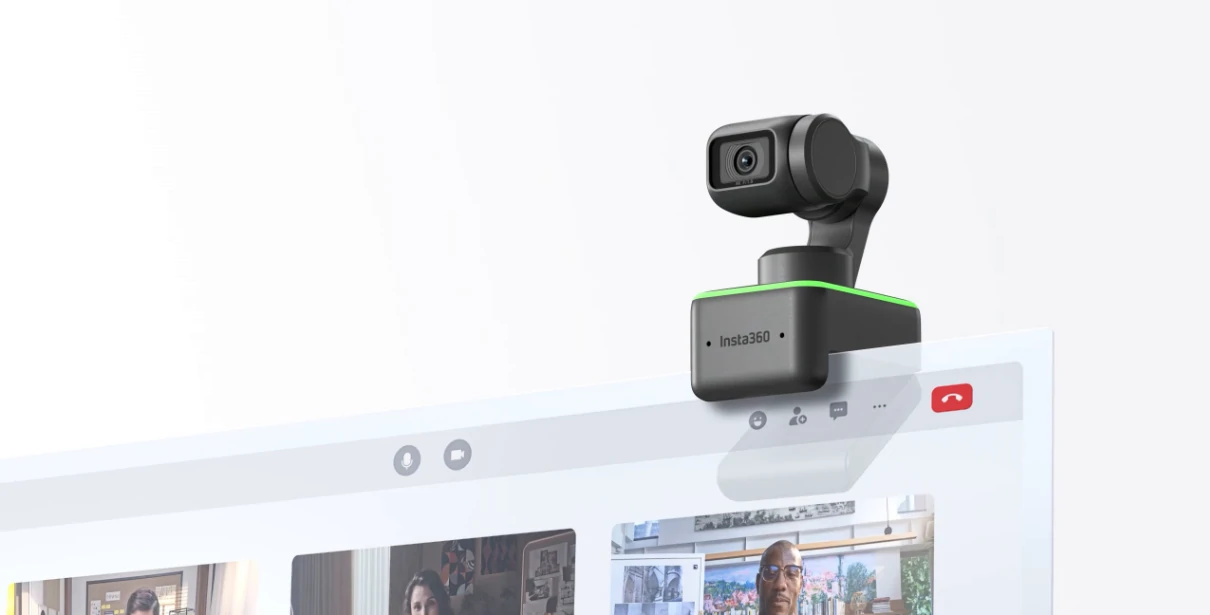Many people do video conferencing, online meetings, streaming, vlogging and web recordings these days. However, the quality of standard webcams is very inferior and it can’t be compared to the quality of a mirrorless camera. These cameras on the other hand are very expensive and you have to keep them charged, set them up every now and then, and who wants to all this? Isn’t it? Thus, webcams are the true solution for video conferencing and face recording videos.
With the advent of digital work-from-home trends, this year has seen an increase in demand for professional-grade webcams. That’s why we’ve put together a list of the top webcams to meet your needs. These web cameras are equipped with superior HD resolution, along with advanced features like auto-focus, wide-angle views, and integrated noise-canceling microphones for high-quality recording. Most of the listed webcams allow 4k recording.
Furthermore, these webcams offer features such as image stabilization and remote-control capabilities for increased flexibility and ease of use. 2025 is bringing a wave of exciting new products for professionals looking to upgrade their webcams for high-quality recording. From models with high-resolution 4K recording to low-light sensors and auto-focus lenses, these professional webcams offer the best quality and value for money.
They all come with added features such as adjustable tripods, advanced noise-canceling microphones, and USB connectivity, making them perfect for use in studios, live streams, and other professional recording settings.
Whether you’re looking for an all-in-one streaming setup, you’re a seasoned videographer or just starting out or an economical choice for a home office, our list of the top webcams for high-quality recording will provide you with the perfect choice. These professional webcams are sure to help you capture and produce content that looks and sounds its best.
7 Best Professional Webcams for Video Conferencing in 2025
Logitech Brio
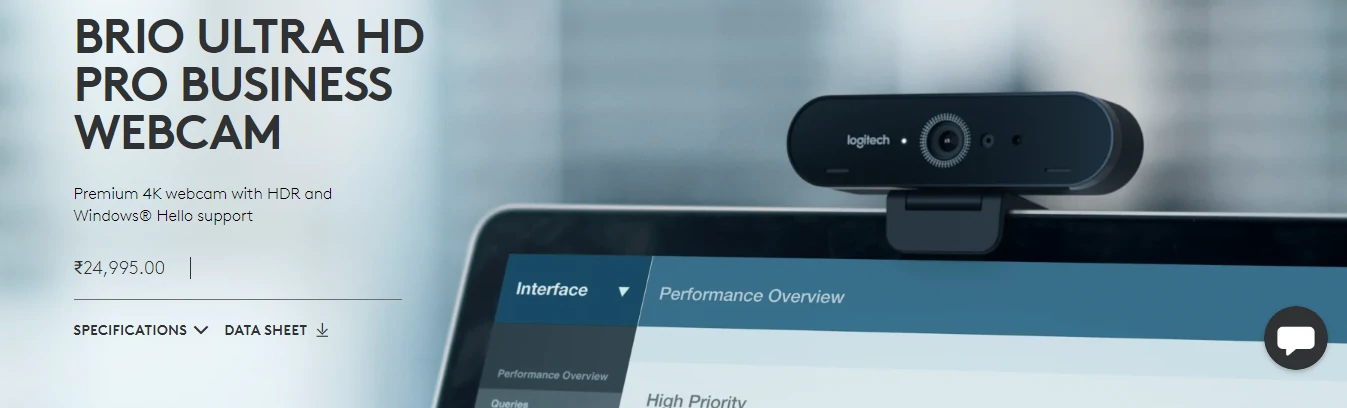
The Brio, Logitech’s greatest webcam, seeks to be uncompromising in all aspects. The Brio is seemingly well-made, with a flush glass face and a strong plastic casing, it looks like quality hardware and has a wonderful substantial weight to it.
The Brio includes HDR compatibility and a feature called RightLight 3 from Logitech to guarantee that you’re always shown at your best. RightLight 3 optimizes image quality by adjusting brightness, contrast, and color settings for each given lighting scenario. Because of these, the Brio’s low-light performance is exceptional; even in a room lighted simply by a desk lamp, it maintains a high level of clarity without blowing out exposure and saturation. That’s especially pleasing on a webcam, where low-light performance is frequently lacking.
An infrared sensor is paired with the primary camera sensor. It works in tandem with the primary sensor to provide facial authentication, such as Windows Hello. Even in less-than-ideal lighting circumstances, the function performs admirably. To take full benefit of the Brio, you must be streaming on a 4K platform. Most VoIP apps, including Discord, Skype, and Google Hangouts, adhere to the “good enough” approach, limiting broadcast resolution to 1080p or below.
YouTube is the only prominent streaming network that officially supports 4K streaming. The reason for this is clear: 4K streaming isn’t yet widespread, owing to both server efficiency and consumer bandwidth constraints. Even if you’re not broadcasting in 4K, the better picture quality of the Brio’s sensor might help your stream (or the ability to stream at 1080p, 60 fps).
HP 950 4k
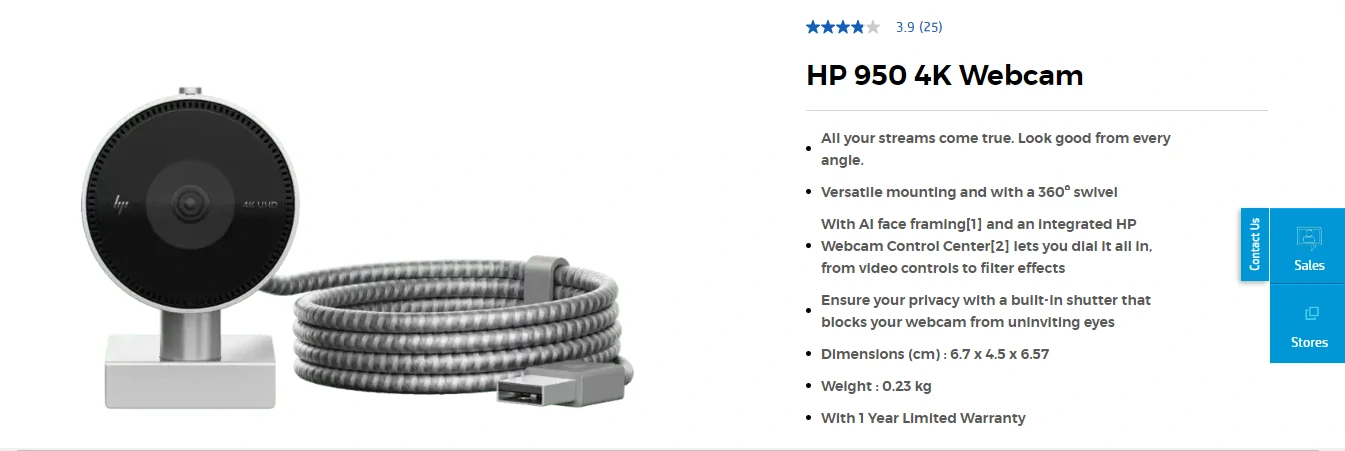
appeared nice from all angles: Use this live webcam to show the real you. You may choose between 1080p and 4K resolution. Capture more with a 103o field of view. You’ll never have to worry about your backdrop taking over the show with this webcam’s AI face-framing technology, which follows you and ensures you’re always in focus. Adapt to the action AI face framing keeps your face in focus at all times.
The incredibly integrated HP Webcam Control Center allows you to fine-tune everything, from video settings to filter effects. Furthermore, the illumination automatically adapts. You’re all set to go. Choose your configuration. You may choose your streaming arrangement thanks to the versatile mounting.
Furthermore, keystone correction concentrates materials for viewing or scanning. When you want to, share a Built-in privacy shutter that prevents access to your webcam from uninviting eyes. Options for mounting Without tools, use universal mounting clips to put the camera wherever it works best, including an LCD screen, a notebook, a tablet, and a tripod.
Wyrestorm FOCUS 210
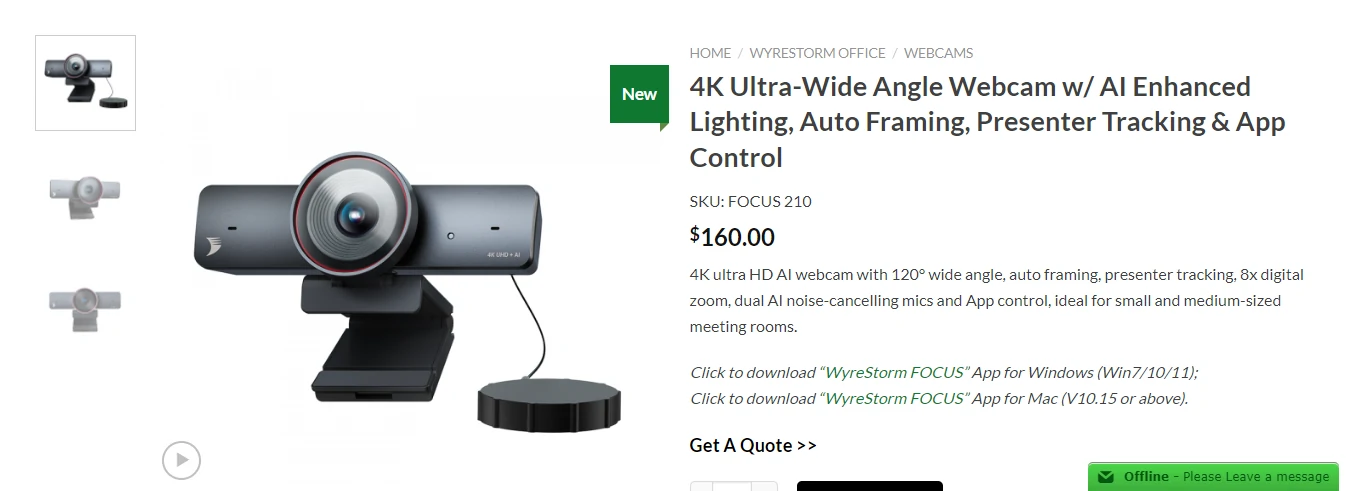
The camera is one of the most significant parts of a webcam, so we’ll start there. The WyreStorm FOCUS 210 Webcam comes with a 120-degree wide-angle lens and an 8x digital zoom. Digital zoom isn’t often a wonderful function, but when paired with the built-in auto framing and presenter tracking, it comes in helpful here. The FOCUS 210 can shoot 4K video at 30 frames per second (FPS).
Do you want smooth movements and are ready to forego resolution? If so, you can select 60 frames per second at 1080p or 90 frames per second at 720p. When it comes to webcams, the processing is just as important as the lens itself. To that purpose, the FOCUS 210 has AI backlight adaptation and low light compensation, which, when combined with a wide dynamic range (WDR), ensures your visibility in any light. AI is used in more than just video processing with the WyreStorm FOCUS 210.
It also employs AI and a pair of microphones to automatically remove background noise, ensuring that whoever is on the other end of the webcam can always hear you. This camera includes software for both Windows and Mac. It allows you to customize videos and colors. It also has a distinctively analog feature that we’d like to see in more webcams, a built-in lens cover to preserve both the glass and your privacy.
J5Create US HD
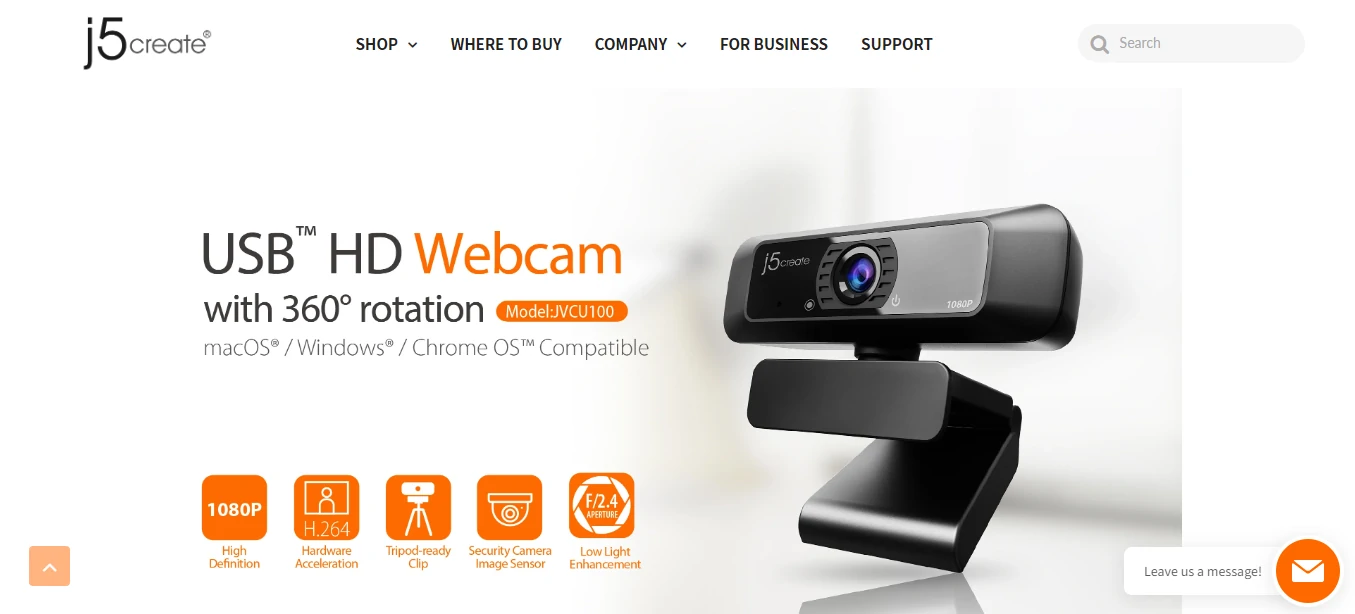
The USBTM HD Webcam has 360° rotation and Full HD 1080p resolution for crisp and detailed photos. It’s ideal for everyday usage, with a high-fidelity microphone to eliminate external noise and increased light sensitivity that automatically adjusts to varied lighting situations.
Furthermore, it has an 80° field of vision and can be swiveled 360° for optimum versatility. This USBTM HD Webcam is easy to use and compatible with popular programs such as Zoom, Skype, Microsoft TeamsTM, and Google MeetTM. The webcam is compatible with Windows, macOS, and Chrome OSTM, making it ideal for use at home or in the office.
1080P at 30 frames per second (Frames Per Second) J5Create USB HD camera captures all the minute nuances of movements, emotions, and more with high definition 1080p video quality.
1080P Full HD Video Conferencing Takes your video/conference conversations to the next level with the H.264 | MPEG-4 AVC HD webcam (Advanced Video Coding). H.264 video compression delivers Blu-RayTM-quality video at much lower bit rates, saving substantial disc space when filming films.
F/2.4 aperture lens and security camera image sensor with greater light sensitivity allow you to catch more light and higher definition photos, making it suitable for superior low light capture and blurless movement.
Opal C1
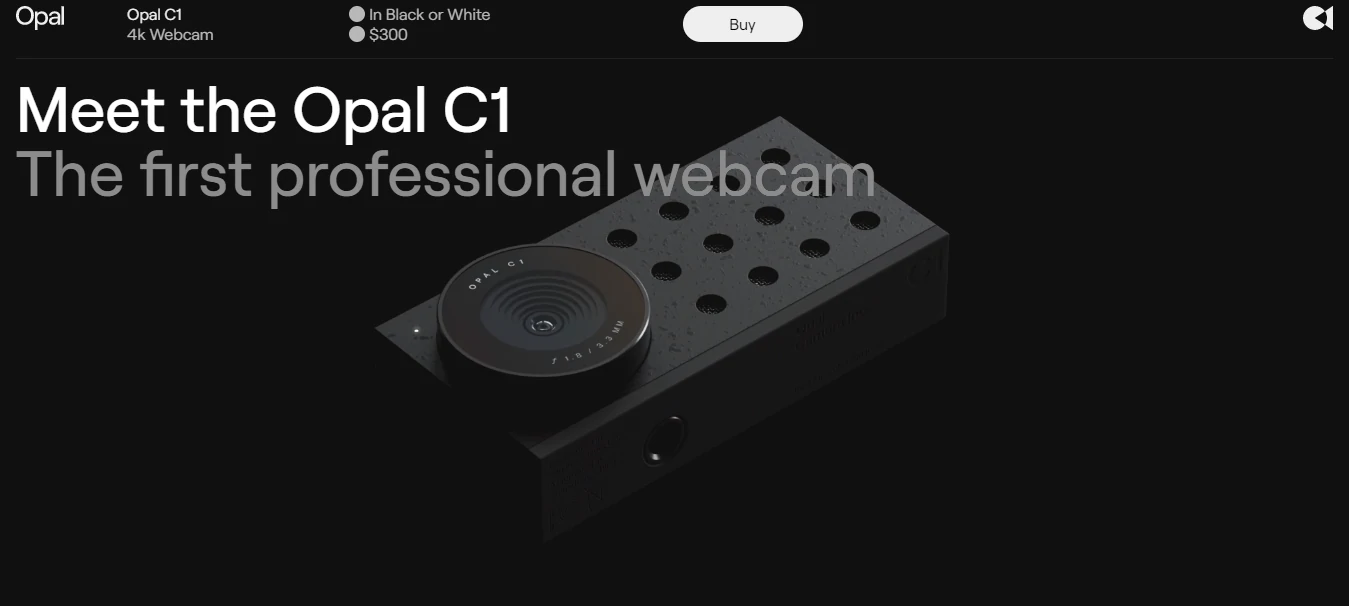
Kenny Sweet, the designer of the charming but mistaken Google Clips camera, among many other popular tech items, created the C1. That ID comes through here, but it nearly appears to be something Essential made up.
The C1 is available in white or black, and its paint finish is matte with glossy speckles that only appear in specific lighting. I don’t want to gush too much, but it’s beautiful. The C1 contains an indicator light that indicates whether the camera is active. The webcam’s grille also houses stereo microphones, with an additional noise-canceling microphone on the back. My voice is equally as clear as it is through my MacBook Pro’s built-in microphone, but it has a little more resonance and depth through the C1.
While I was recording a sample, some home building next door began, and while its noise cancellation effects weren’t outstanding, it was capable of picking up my voice among the din. The backside resembles a heatsink for an M.2 SSD inside your custom PC, and it is primarily utilized for heat dissipation (in addition to looking rad). Its USB-C port is likewise located here.
Opal’s camera comes with a strong mount that can be attached to a display or a MacBook lid, but the webcam itself can be attached to any 1/2-20 tripod mount. The Sony IMX378 sensor (used in Google’s first Pixel smartphone introduced in 2016) is capable of shooting up to 4K resolution at 30 frames per second behind an f/1.8 lens in the C1. Because Opal claims that 4K can crash videoconferencing programs, it presently defaults to 1080p at 30 frames per second. The higher quality is available as an option, allowing owners to use it for streaming or recording if desired. I was originally disappointed that the C1 couldn’t record at 60 frames per second, but it seemed to perform better in video conversations than other cameras I had on hand, such as Elgato’s $199.99 Facecam.
Dell Ultrasharp
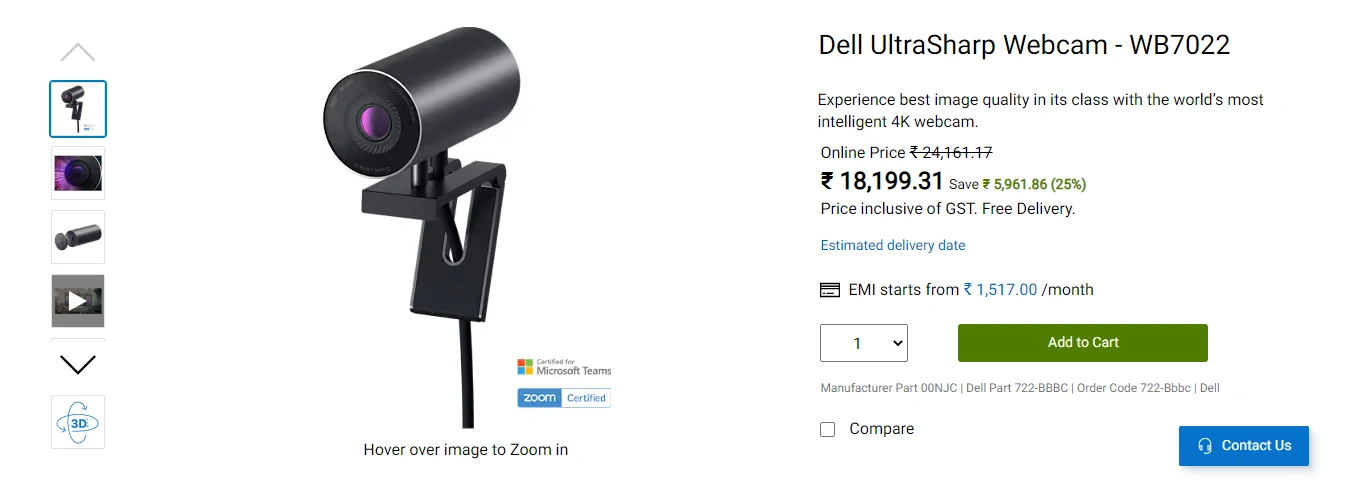
The Dell UltraSharp Webcam is $200 and is available from Amazon and Dell. There are no alternatives or other setups available. There’s little doubt that Dell is making an effort with the UltraSharp. Dell would nail the looks, feel, quality, and feature list if you could create the ultimate webcam. Dell used magnets once more, since the supplied privacy cover just adheres to the front glass, preventing the camera from recording anything.
When not in use, Dell allows you to slap it to the back of the camera (again using magnets) so you don’t misplace it. Dell once again strikes the perfect notes with the camera. A large 8.3MP camera, Windows Hello, HDR, and a Sony sensor webcam. Windows Hello works well, and Dell’s ExpressSign-In (aka presence recognition) works wonderfully to turn on your PC and log you in without you having to do anything. Similarly, it may automatically lock your PC while you walk away. When you attach the camera to your PC, the program (Dell Peripheral Manager) is immediately loaded.
There’s no need to look for an app on the internet. Dell Peripheral Manager is easy to use and guides you through the first setup process. You may then choose the default option or one of the presets such as smooth, vivid, or warm. You can also create your own profiles where you can choose the field of view (65, 78, or 90 degrees), focus, zoom, HDR, white balance, sharpness, contrast, and other settings.
FAQs
What features should you look for in a webcam?
The first thing to examine is why you want to use a webcam. Most conference calling applications, such as Zoom or Microsoft Teams, will limit your broadcast quality to 1080p resolution and 30fps to conserve bandwidth for working professionals or office personnel. Google meets takes it a step further by limiting your quality to 720p, which is the typical resolution on most built-in laptop cameras.
How to Improve the Look of Your Webcam?
Even the most expensive camera might seem bad if you don’t consider your surroundings. Lighting can make an inexpensive 720p webcam look practically HD, and it doesn’t have to break the bank. Natural lighting is praised by photographers as being superior to the most costly studio lights, therefore record in front of a window whenever feasible. This will not only highlight your features and make you stand out against your background, but it will also highlight background ‘noise,’ which is the fuzzy static effect noticed when webcams attempt to shoot in poor lighting settings. If you operate in a darker setting away from a window, you can easily imitate this using studio lights. In a hurry, you may also put cheap desk lights against a wall to lessen harsh lighting and create a diffused look. Always make sure your background is appealing. This doesn’t mean you have to do anything fancy (unless you’re a streamer with a budget for fancy LED lighting and gamer swag), but you should make sure you’re the center of attention during the broadcast. Tidy up any clutter, don’t sit behind an open door, and avoid sitting in front of any other light sources. This will generally cause the light sensors on your camera to malfunction and decrease the quality of your video.
How do you pick the best webcam for you?
Whether you’re attempting to stay in contact with your extended network, setting up the ideal work-from-home arrangement, or preparing for back-to-school season, invest in one of these computer cams to ensure your family and coworkers can see your bright, sparkly face. From the best cameras for game streaming to the greatest Zoom webcams, we’ve compiled our top recommendations and added our price comparison tool to help you discover the best bargain.
Conclusion
In conclusion, there are plenty of excellent webcams available for high-quality recording. From budget-friendly options like the Logitech Brio and the Insta360 to higher-end models like the HP 950 4k and the Wyrestorm FOCUS 210, each webcam has its own set and has a number of characteristics that make it an excellent choice for video capturing. Finally, the best option is determined by your unique demands and tastes. Regardless of which webcam you decide to go with, you can be sure that it will provide a reliable, professional-grade recording experience.
This year is set to be a great year for high-quality video recordings, and with the Professional Webcams listed above, you have a range of options that suit any budget. Each of these cameras has its own unique advantages that make them the perfect choice for recording projects of any size. All of these cameras also feature advanced features such as background removal, auto-focus, and noise reduction, making them perfect for capturing every moment. With these Professional Webcams, you’ll be able to capture high-quality recordings with ease.