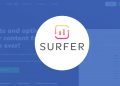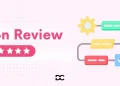TextSniper is a small Mac app that helps you copy text from things you can’t usually select—like images, videos, PDFs, or presentations. Instead of typing out text by hand, you can just drag your mouse over it, and TextSniper grabs the words for you. It’s quick, works offline, and saves a lot of time.
If you’re someone who often watches online videos, reads scanned documents, or deals with slides and screenshots, this tool can be super helpful. Whether you’re a student, teacher, writer, or someone who just wants to copy text fast without hassle, TextSniper might be worth checking out.
In this review, we’ll look at all the features, how it works, what it costs, what’s good or not so good about it, and a few alternatives you can try.
What is TextSniper?
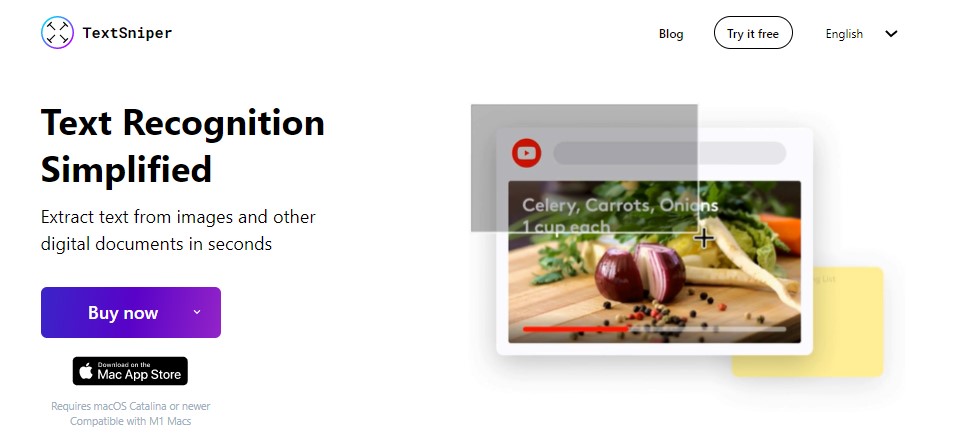
TextSniper is a Mac app that lets you copy text from things you can’t normally select—like images, YouTube videos, PDFs, slides, or even Zoom calls. It uses something called OCR (Optical Character Recognition), but you don’t need to know anything technical to use it. You just press a shortcut, drag over the text on your screen, and boom—it’s copied to your clipboard.
For example, if you see a quote in a video or a paragraph in a scanned PDF, and you want to copy it, you can do that in seconds with TextSniper. It’s super useful when you don’t want to type things out by hand.
You don’t need the internet to use it, and it runs quietly in the background. It’s made for people who want a fast and simple way to grab text from anywhere on the screen.
How does TextSniper Work?
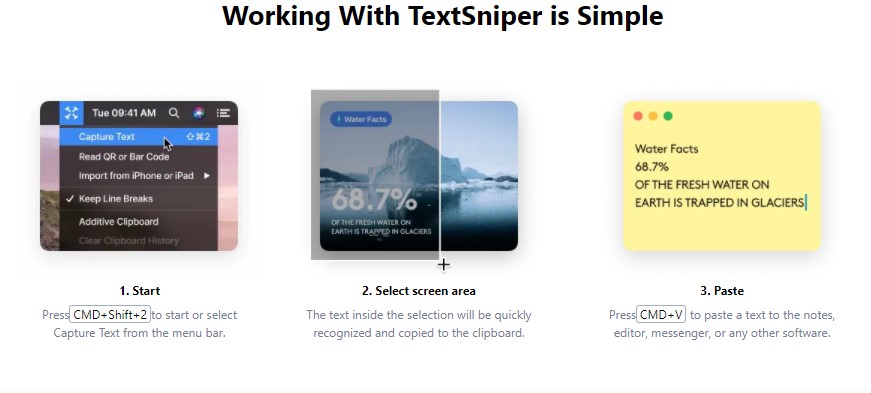
TextSniper is for Mac users and therefore is simple yet efficient to use. There are three simple steps to start working with TextSniper:
Step 1: All you have to do is press CMD + Shift + 2 to start and you can also start by selecting Capture Text directly from the menu bar of TextSniper.
Step 2: After selecting Capture Text, you need to do nothing. The text appearing in the selected screen area will be recognized and then copied to the clipboard.
Step 3: Now, all you have to do is press CMD + V to paste to the notes. Not only it can support notes but can also be pasted to the editor, messenger, and any other software.
Features
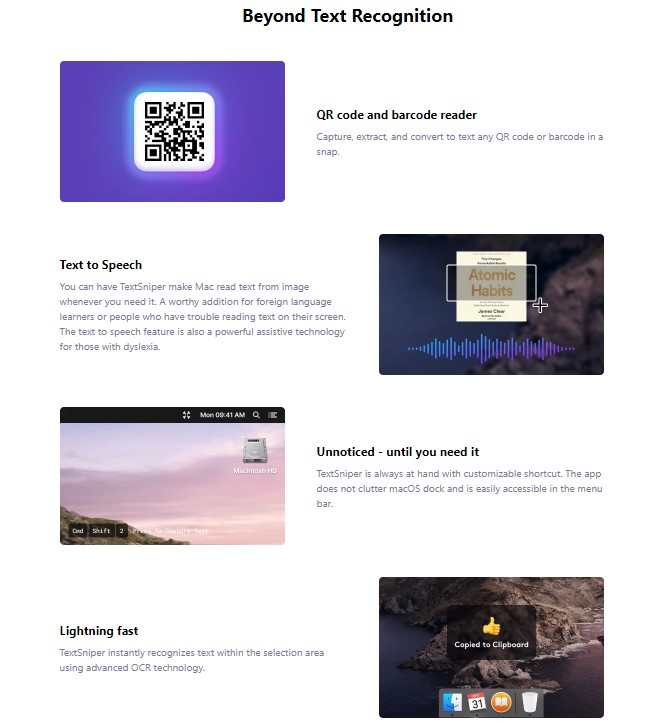
1. Instant Text Capture
You can copy any text from your screen—just press a shortcut, drag your mouse, and it’s done. The text is copied right to your clipboard, ready to paste anywhere.
2. Works Offline
You don’t need Wi-Fi or the internet. TextSniper does everything locally on your Mac. This keeps your data private and lets you use it anywhere, even when you’re offline.
3. Supports Multiple Languages
TextSniper can recognize text in over 100 languages. So if you work with foreign content or are learning a new language, it’s really helpful.
4. Text-to-Speech
TextSniper can read text out loud after it captures it. This is great if you prefer listening instead of reading or if you want to double-check what was copied.
5. QR Code and Barcode Scanner
You can use TextSniper to scan QR codes or barcodes on your screen. It will quickly pull out the information and copy it as plain text.
6. Lightweight and Fast
The app is very small and runs quietly in the background. It doesn’t slow down your Mac and responds instantly.
7. Simple Keyboard Shortcut
The default shortcut is Command + Shift + 2, but you can change it if you want. This makes it super fast to launch anytime.
8. No Clutter or Complicated Settings
TextSniper has a clean and simple menu bar interface. You won’t be dealing with complicated tools or too many options—just one job done well.
9. Auto-Save to Clipboard
As soon as you grab the text, it’s saved to your clipboard. You can instantly paste it into Notes, Word, email, or anywhere else.
10. Custom Sound Notifications
It plays a soft sound when the text is captured, so you know it worked—even if you’re not looking at the screen.
Pricing
TextSniper is free to try before having to buy. It will give you a better idea about the working of the app and will also let you have an experience as to whether this app s suitable for you or not. The plans offered by TextSniper consists of various benefits including:
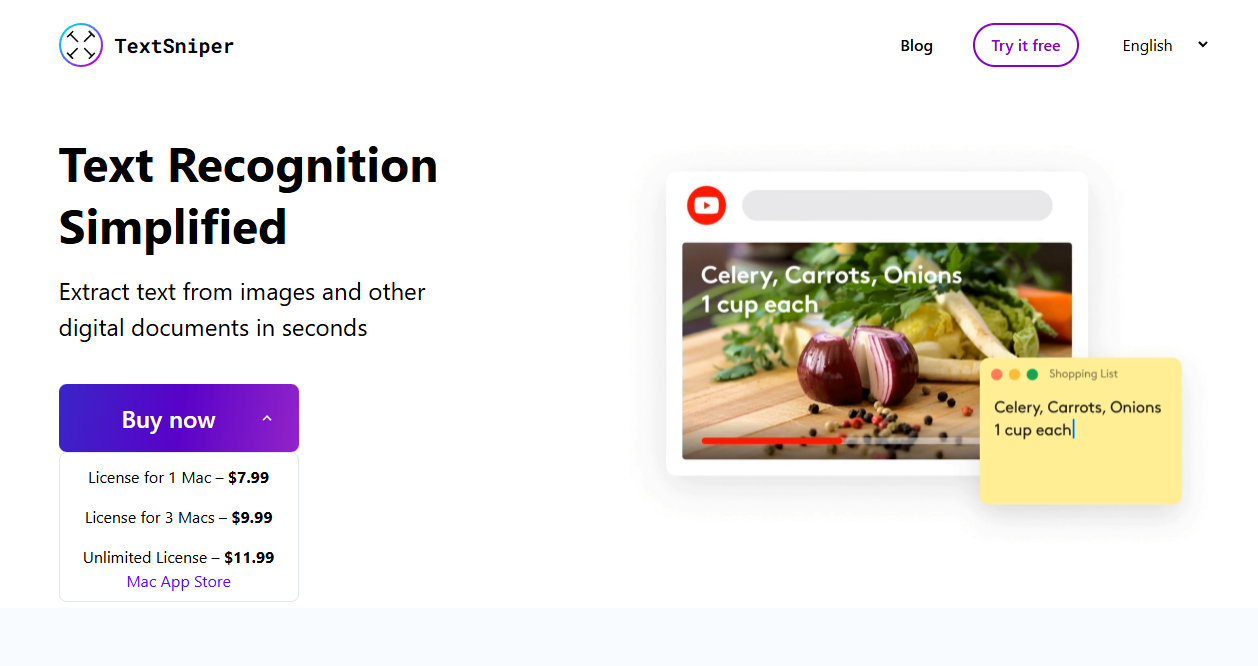
TextSniper is a one-time purchase app, which means you only pay once and can use it forever—no monthly or yearly fees.
License for 1 Mac: $7.99
- Ideal if you’re using it on just one personal or work device.
License for 3 Macs: $9.99
- Good for small teams, families, or people with multiple Macs.
Unlimited License: $11.99
- Best value if you want to install it on any number of Macs without limits.
All versions give you full access to the app’s features—there are no “lite” or limited plans. Also, updates are included, so you’ll keep getting the latest improvements.
For the price of a coffee or two, it’s a pretty good deal if you often copy text from images, videos, or PDFs.
Alternative of TextSniper
| Tool | Platform | Price | Best For |
|---|---|---|---|
| TextSniper | Mac | $7.99+ | Fast OCR from screen, works offline |
| Snagit | Win/Mac | $62.99 | Advanced capture + editing |
| CleanShot X | Mac | $29+ | Screenshots + OCR |
| Google Keep | Web | Free | Simple OCR from images |
| OneNote | Win/Mac | Free w/ Office | Office users |
| Adobe Acrobat | Win/Mac | $19.99/mo | Heavy PDF editing |
1. Snagit
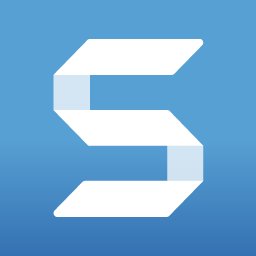
Snagit is a screen capture and recording tool with built-in OCR. You can grab text from any part of your screen, edit screenshots, and create tutorials. It’s perfect for professionals who want more than just OCR, though it’s more expensive and heavier than simpler tools like TextSniper.
2. CleanShot X
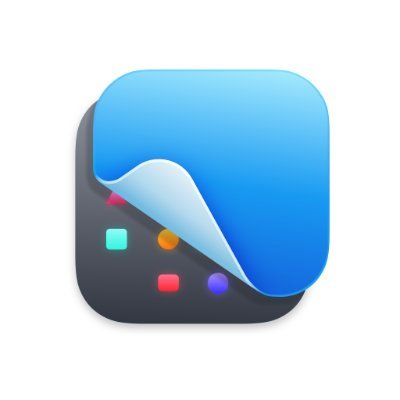
CleanShot X is a Mac app for clean, high-quality screenshots and screen recordings. It includes an OCR feature that lets you copy text from screenshots. It’s great for creators and developers but may be overkill if you only need a simple, fast text capture tool.
3. Google Keep
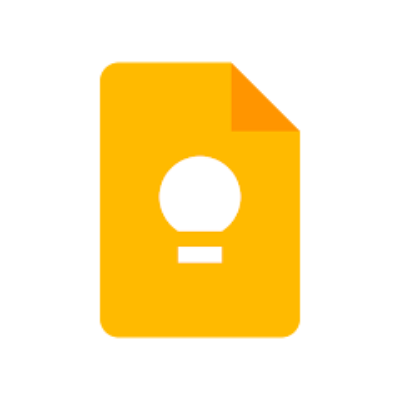
Google Keep lets you upload images and use its OCR to extract text. It’s a free, cloud-based note app from Google. It works on mobile and web, making it easy to access anywhere, but it’s slower and needs internet to work.
4. Microsoft OneNote
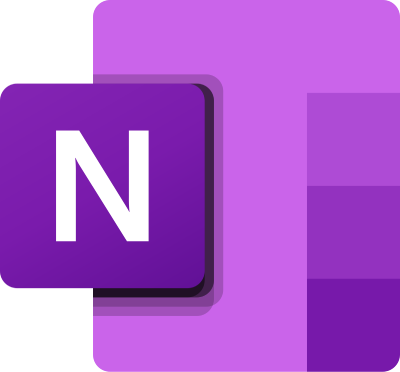
OneNote includes OCR features that let you pull text from images and PDFs. It’s free with Microsoft Office and useful for students and office users. It works well but isn’t built for fast OCR tasks—it’s more of a digital notebook with extra tools.
5. Adobe Acrobat Pro DC
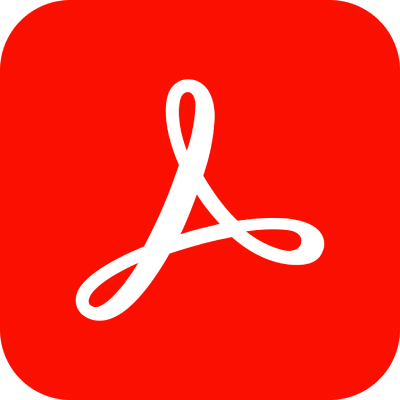
Adobe Acrobat Pro DC offers advanced OCR for scanned PDFs and image-based documents. It turns text into editable content and supports forms and annotations. It’s powerful for business use but costs more and is too complex for quick everyday text captures.
Who Should (and Shouldn’t) Buy TextSniper
Not every tool is for everyone. While TextSniper is super handy, it really depends on how you work and what you need. Below, we’ll break down who will find the most value in it:
You Should Buy TextSniper If:
- You often copy text from images, videos, or PDFs
If you’re tired of typing out text by hand, this tool will save you a lot of time. - You’re a student, teacher, writer, or researcher
It’s great for grabbing quotes, notes, or references from online materials, books, or presentations. - You work offline or care about privacy
TextSniper doesn’t need the internet, so your data stays on your device. - You want something simple and fast
It works with just a shortcut—no menus, no learning curve. - You use a Mac
TextSniper is only available for macOS, and it works best on modern versions of the system.
You Might Not Need TextSniper If:
- You rarely need to copy text from non-selectable sources
If you’re not dealing with images, PDFs, or video-based content, you might not use it much. - You need OCR on Windows
TextSniper is Mac-only. If you’re on Windows, you’ll need a different tool. - You want advanced editing or screenshot tools
TextSniper is simple and focused on one job—OCR. If you also need video capture, annotations, or cloud syncing, a tool like Snagit or CleanShot X might be better. - You’re already using a tool like OneNote or Google Keep
If your current apps already do light OCR, TextSniper might feel like an extra.
FAQs
What is TextSniper used for?
TextSniper is a macOS app that lets users quickly extract text from images, videos, PDFs, presentations, and other visual content on their screen. It uses optical character recognition (OCR) to turn unselectable text into copyable text.
Is TextSniper available for Windows?
No, TextSniper is currently only available for macOS. There is no official Windows version at this time.
Does TextSniper work offline?
Yes, TextSniper works completely offline. It performs OCR locally on your Mac without needing an internet connection, which also helps keep your data private.
How much does TextSniper cost?
TextSniper is a one-time purchase app with simple pricing. It costs $7.99 for one Mac, $9.99 for up to 3 Macs, and $11.99 for unlimited Macs.
Can TextSniper read handwriting?
TextSniper is mainly designed to recognize printed or typed text. It may not accurately capture handwritten notes unless the writing is very clear and neat.
What file formats does TextSniper support?
TextSniper does not work with files directly. Instead, it captures any visible text from your screen, no matter what program or file format is displaying it.
Is there a free version of TextSniper?
No, there is no free version of TextSniper. However, it is a one-time purchase with no subscription required, and it includes all features with updates.
Can TextSniper extract text from videos or YouTube?
Yes, TextSniper can extract text from videos, including YouTube, as long as the text is visible on the screen. Just activate the tool, select the area, and the text is copied instantly.
Conclusion
TextSniper is a small but powerful tool that makes it super easy to copy text from anything on your screen. Whether you’re grabbing quotes from videos, copying notes from slides, or pulling text from scanned PDFs, it gets the job done in seconds. It’s fast, works offline, and doesn’t come with any extra clutter.
If you’re a Mac user who often deals with non-selectable text, TextSniper is absolutely worth the small one-time price. It’s simple, smart, and saves a lot of time.
The Review
TextSniper
TextSniper is a macOS application designed to quickly and accurately extract text from various on-screen sources, including images, videos, PDFs, presentations, and even online courses. Utilizing advanced Optical Character Recognition (OCR) technology, it allows users to capture non-selectable text and convert it into editable content with ease.
PROS
- Fast and Easy to Use
- Works Offline
- Supports Many Sources
- Text-to-Speech Option
- Multi-language Support
- Lightweight and Efficient
- QR Code and Barcode Reader
CONS
- Mac-Only App
- Not a Full PDF or Document Scanner
- No Built-In History