Unlike previously, we have to give a salient consideration to web hosting when deciding to create a web project. In my opinion, SeekaHost WordPress hosting is the best choice to consider when it comes to speed and managing domains and hosting services.
Due to huge online competition, the framework alone can’t sustain and impress the users with performance, design, and functionalities. As such, there are several factors to consider while buying web hosting for your next web project such as Speed, Scalability, Server Uptime, Customer service, Bandwidth & whatnot.
No matter if you are going to create a website using WordPress, Laravel, Custom PHP, or any other framework, hosting matters the most when it comes to performance. Even hard caching and optimization can’t help, if the right hosting plan is compromised.
In this post, we’re going to review Seekahost WordPress hosting which can be a great solution for you to achieve better performance, rank, and hosting features. We will also talk about its features, pricing structure, various alternatives, pros & cons.
Seekahost Web Hosting Introduction
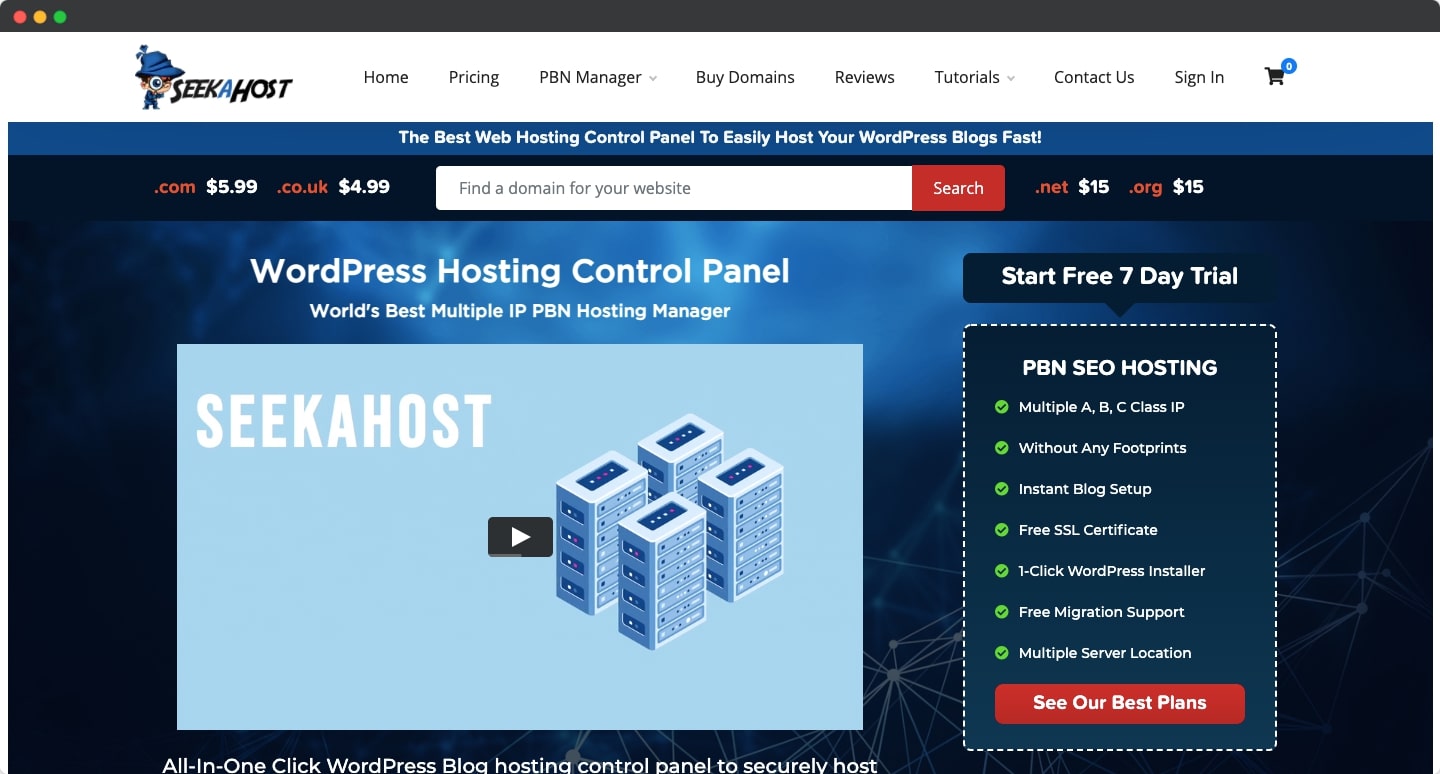
Seekahost offers a cutting-edge web hosting solution that is affordable and reliable. It is way better than most other companies claiming something that they never offer.
If you are looking for flexible web hosting with great uptime and a great support team, then SeekaHost is the best choice.
You can go online in minutes, and if you are new, you can learn from the SeekaHost University.
Now let’s jump to the SeekaHost WordPress hosting services. In the next section, I will show the plans and features offered in WordPress hosting. Then, I will show you how to buy WordPress hosting using the SeekaHost.app control panel.
SeekaHost WordPress Hosting Review
WordPress hosting at SeekaHost is here to help you start a WordPress blog with one click. Practically, it’s a few clicks but it’s simpler than other WordPress hosting providers.
The SeekaHost WordPress hosting is power-packed with high-speed loading time and high performance. With WordPress hosting, you get an unlimited account, weekly backups, up to 100 GB bandwidth, and a free SSL. Founded by Fernando Raymond, SeekaHost aims to be the top managed wordpress hosting provider within a few years.
Reasons to Choose SeekaHost WordPress hosting:
- Saves your time and money without compromising on the website performance.
- WordPress is the best CMS and a WordPress hosting saves time on starting a WordPress blog.
- Latest PHP and MySQL version.
- Technical guidance and security support.
- Secured servers and free SSL certificate to be installed on your end.
SeekaHost WordPress Hosting Pricing & Plans
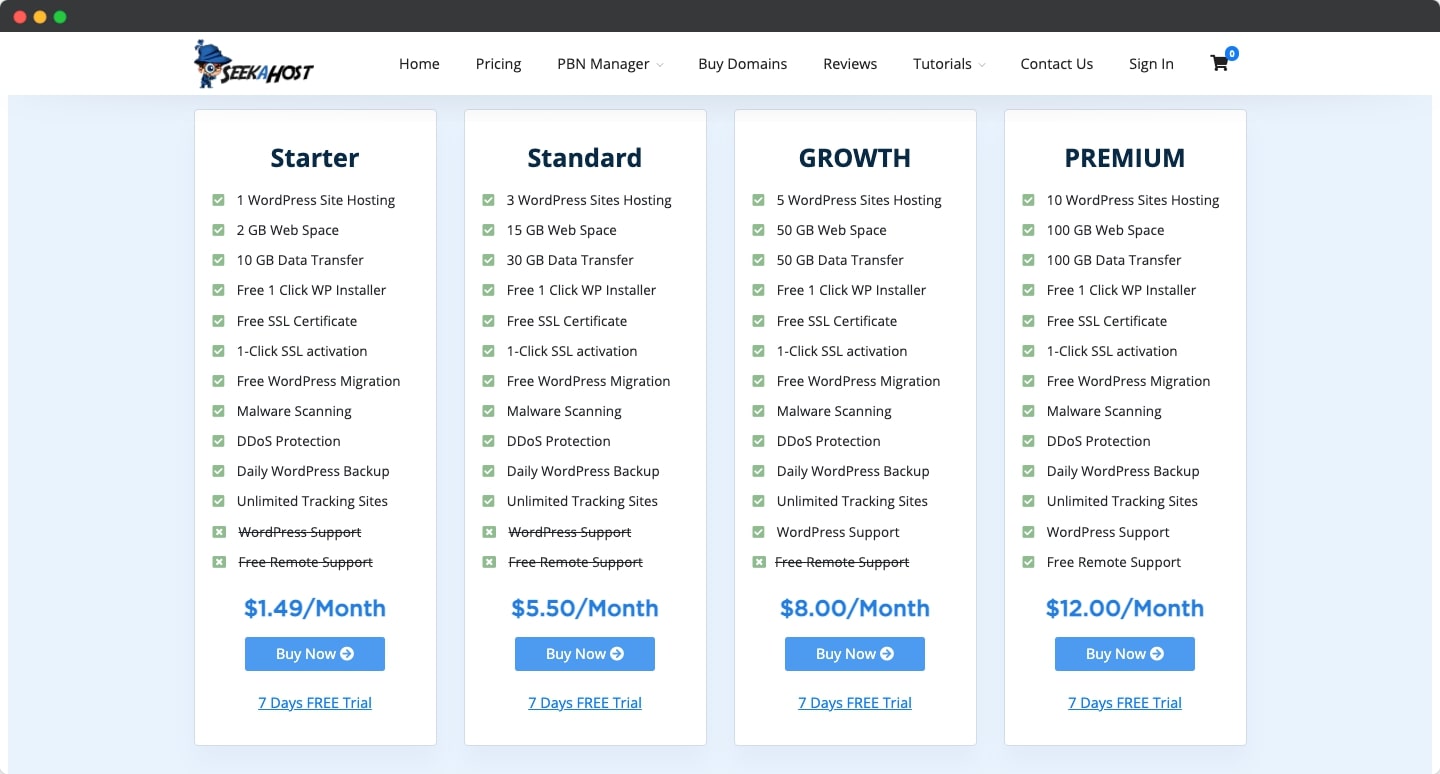
The plans listed below are the basic plans available at the SeekaHost.com
Basic: Starting at $3 per month, the plan offers 1 website, 10 GB space, 10 GB bandwidth, free SSL, and FTP access. This plan is suitable for individuals or bloggers starting a WordPress blog.
Standard: If you want to host up to 3 websites, then choose this plan starting at $10 per month. The plan offers 30 GB space, 60 GB bandwidth, 3 websites, and free SSL & FTP access.
Premium: For more websites, you need the premium plan. The premium plan starts at $15 per month with up to 5 websites. The plan offers 50 GB disc space, 100 GB bandwidth, free SSL, and FTP access.
I would recommend you to choose the Standard plan as it offers more space and up to 3 sites can be hosted.
I would recommend buying a domain and hosting using the SeekaHost.app control panel. Let me show you how you can do that in the next section of the SeekaHost review.
How to Buy a Domain and WordPress Hosting Using SeekaHost.app?
First login to the SeekaHost.app control panel using your login credentials. A glimpse of the dashboard is shown below:
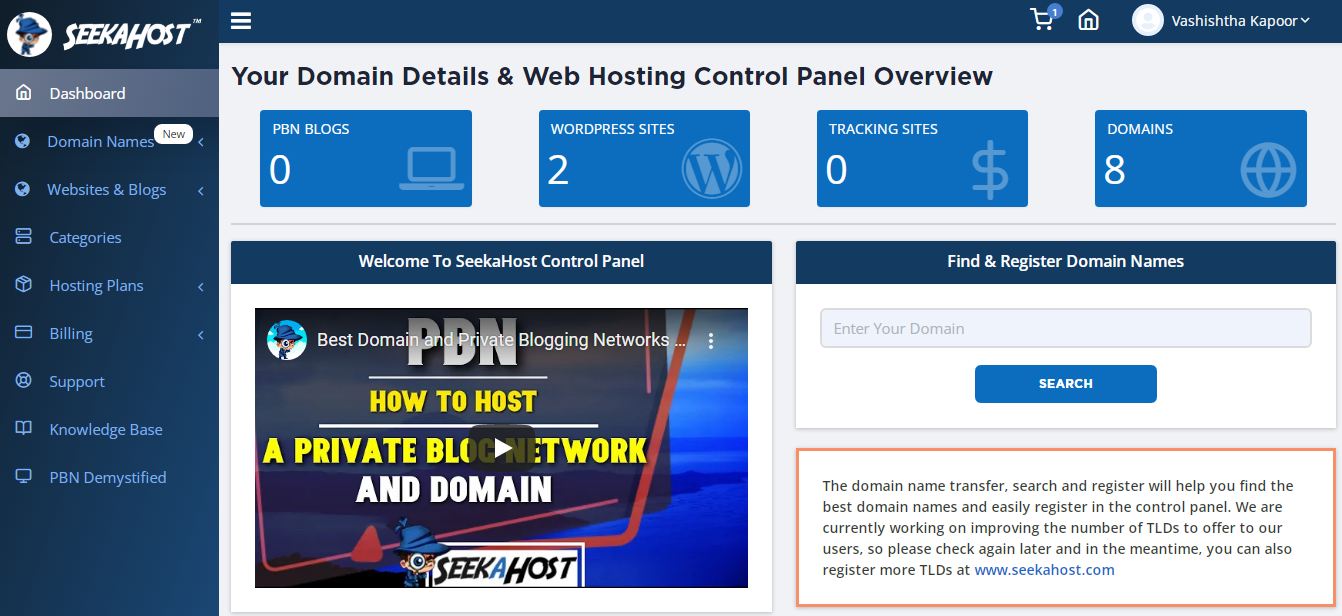
Before you choose WordPress hosting, register a domain name at the cheapest price. The domain registration starts at $5.99/year
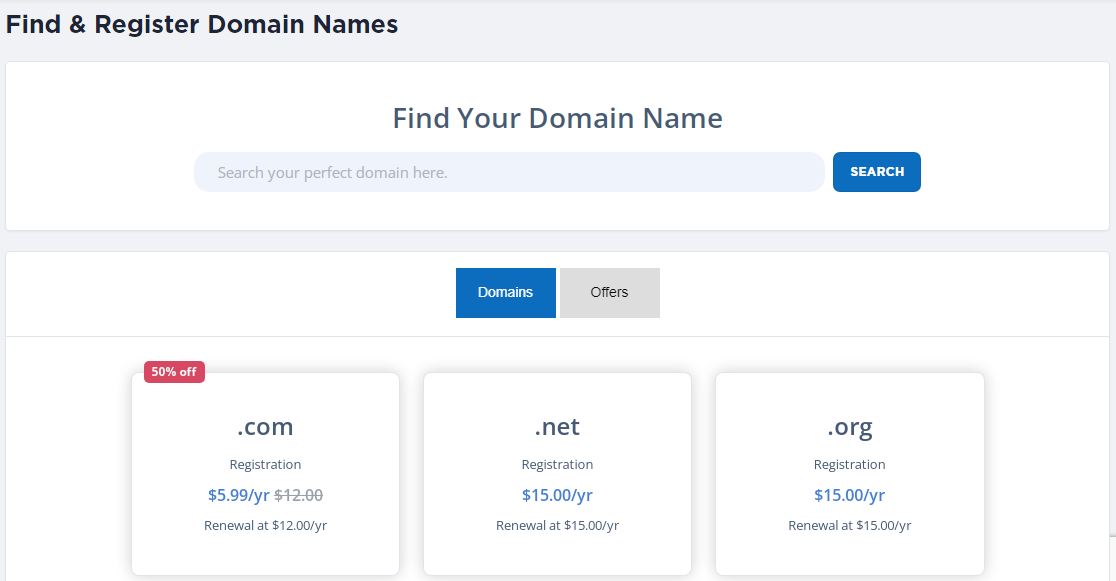
Enter the domain name in the search box, and click on Search. If the domain name is available, click on the Add To Cart button. Proceed with payment and you will see the domain listed in the panel.
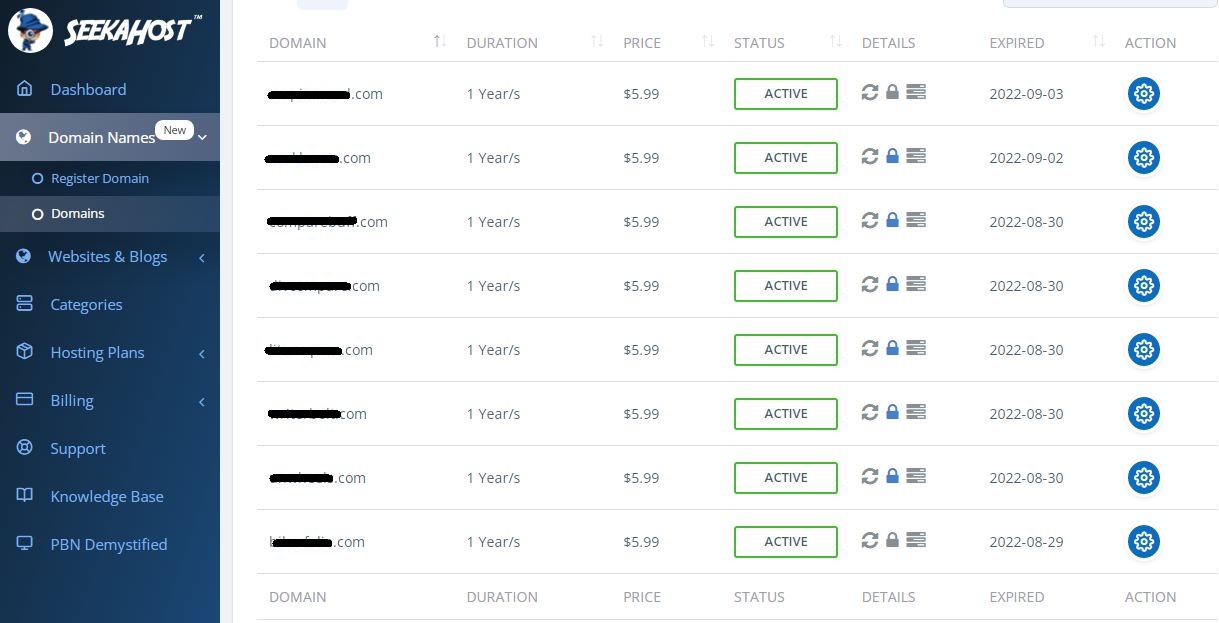
Now that you have registered a domain, it’s time to buy a hosting plan.
Wait! You must be thinking about logging out and buying the hosting from the SeekaHost website.
This might be the case with other hosting providers but not at SeekaHost.app
The biggest advantage of the SeekaHost.app is that you can buy a domain and web hosting from a single dashboard easily.
No confusion, just straightforward hosting plans right inside the dashboard. You can choose PBN hosting, WordPress hosting, or Managed WP Hosting.
Buying a WordPress hosting
I recommend buying the WordPress hosting, so simply click on the Hosting plans and it will expand. The list will show you WordPress hosting, so click on it.
So, there are four plans that you can choose based on your budget and site requirements. These are Starter, Standard, Growth, and Premium.
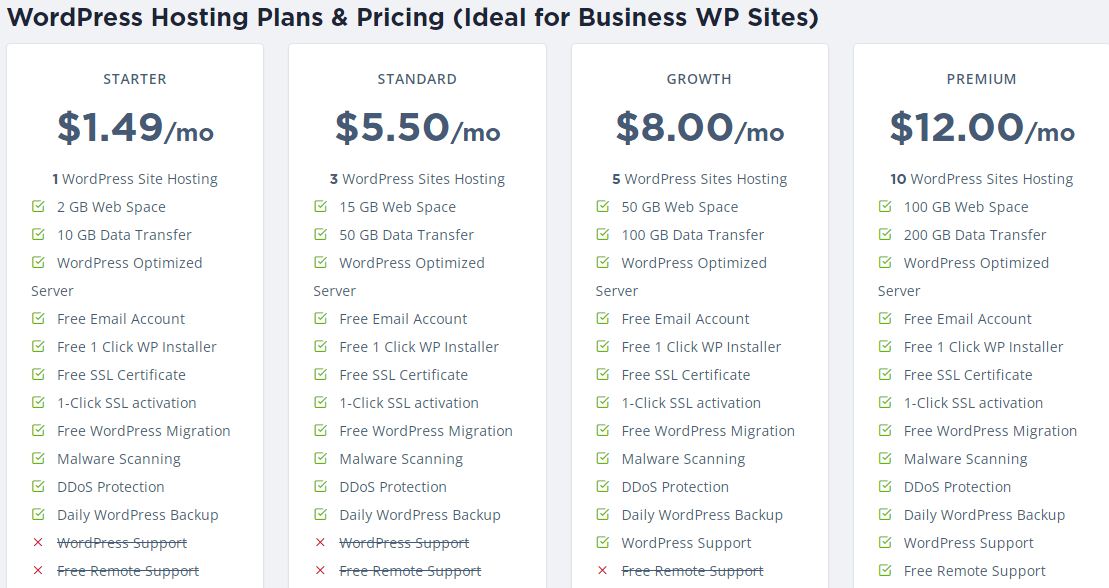
If you want to host a single WordPress blog or site, then the Starter plan is perfect for you. The price is only $1.49 per month with 2 GB space, 10 GB bandwidth, Free SSL & one-click SSL activation.
All the SeekaHost.app WordPress hosting plans include free website migration, malware scanning, DDoS protection, and daily WordPress backup.
The Starter plan doesn’t offer WordPress and remote support.
So you can choose the Standard or Growth plan if you want to host more websites.
Simply click on Choose plan, and fill in your personal details. You can choose to pay monthly or annually. Then click on Continue to Subscribe
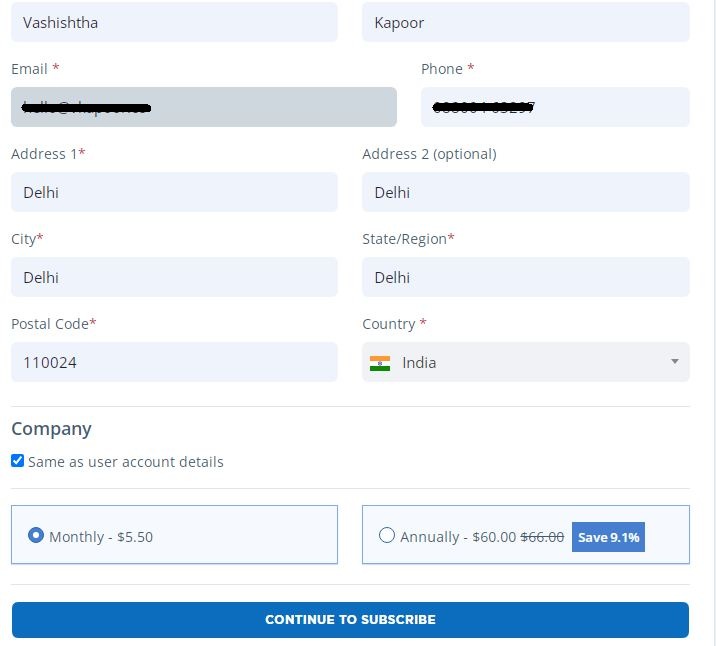
Proceed with the payment, and the hosting will get activated immediately.
You can check your WordPress site by clicking on the Websites & Blogs > WordPress sites.
So, how was the process of registering a domain name and hosting at SeekaHost.app?
I hope it was easy especially if you are a newbie, you will save a lot of time.
So, now comes the tricky part to activate SSL and change the nameservers. Most new users are unaware of this, but SeekaHost.app makes it quite simple.
Changing the Nameservers
To point the nameservers to SeekaHost.app WordPress hosting, go to Domain Names> Domains.
Click on the Settings option under Action for the domain you want to change the nameservers.
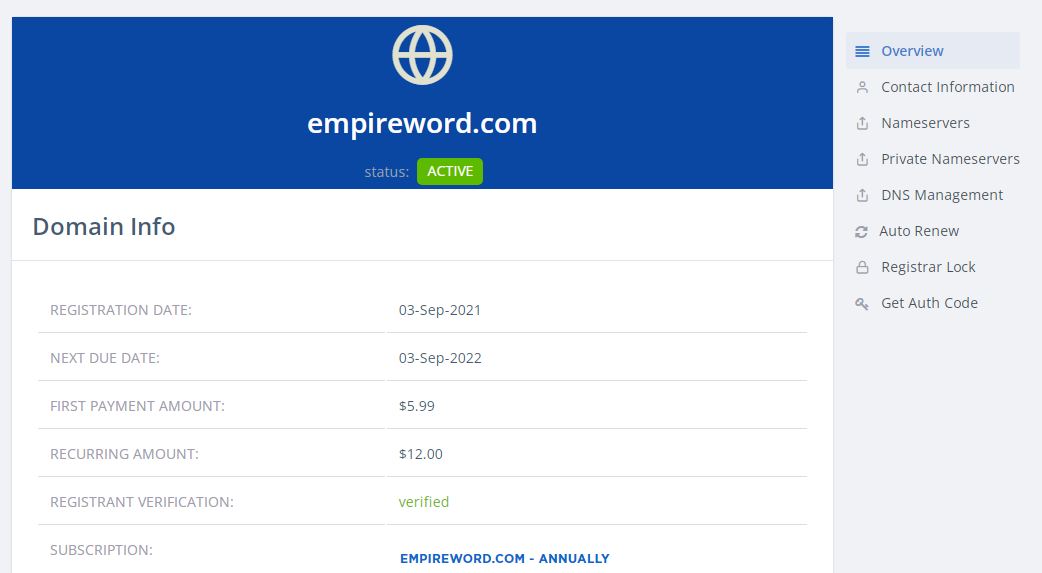
On the right side, click on Nameservers, and then choose the option “Use Custom nameservers”.

Enter the nameservers in the first and second fields, and then click on Change Nameservers.
To check if the nameservers have been pointed correctly or not, go to WordPress sites. Click on the Setting option under the Action tab and you will see the result as shown below.
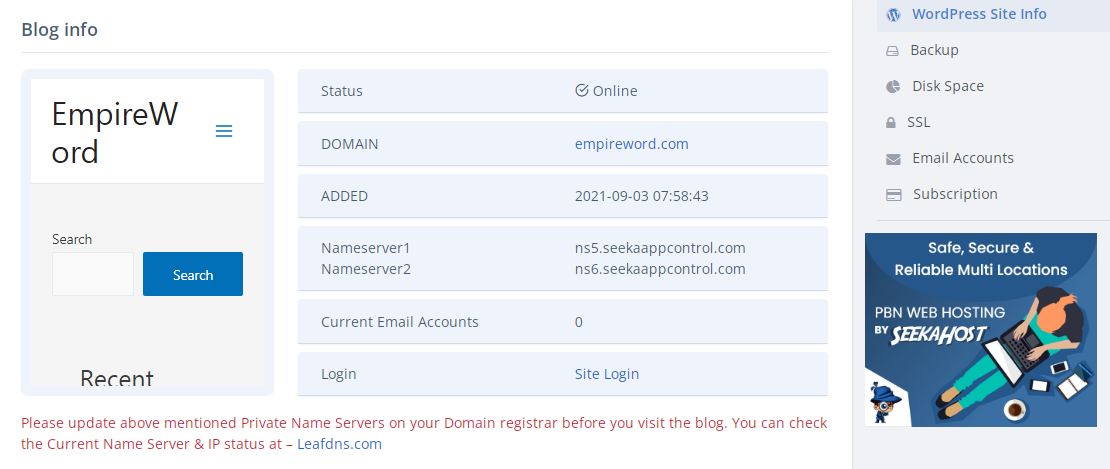
How To Activate SSL?
SSL should be activated only after changing the nameservers, hence I am showing this as the last section.
So, to activate the free SSL, click on SSL on the right side.
At one click, you can activate the SSL by enabling the toggle option and turning it to Blue.
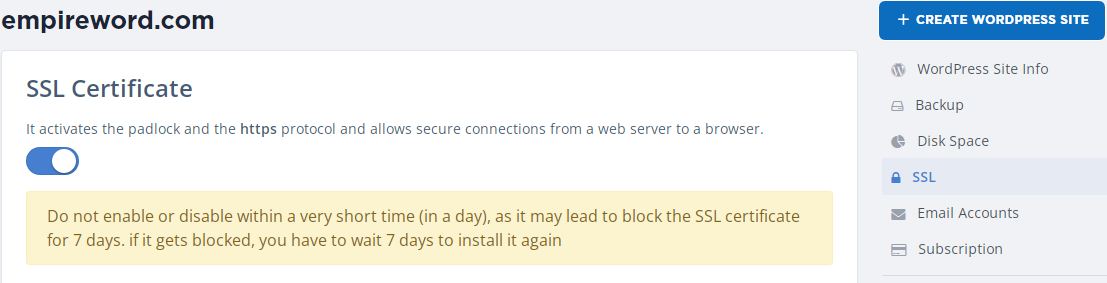
Activating SSL using the SeekaHost.app control panel was no rocket science.
My Verdict
I hope you all understood the advantages of hosting a WordPress blog using the SeekaHost.app control panel. By logging in just once, you can manage both domains and hosting services.
You can download the backup any time you want at one click just like SSL activation.
You can create a free professional email address and start generating leads through your WordPress blog.
Should you have any doubts about the SeekaHost.app control panel, you can ask me in the comments or email me directly.
Thanks for reading this valuable post, and do not forget to share it with your friends and colleagues.
The Review
Seekahost
Seekahost.app has the ultimate control panel to register the cheapest domains and then host them on the fastest managed WordPress hosting servers. The excellent WordPress hosting platform dazzles you with quality and speed.
PROS
- Cheapest domains
- Fastest WP Hosting
- Best for Multiple blog owners
- Scalable Solution to your hosting
CONS
- N/A
Seekahost DEALS
We collect information from many stores for best price available








