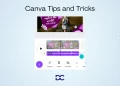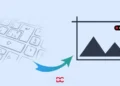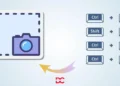Efficiency is of the greatest concern in video editing, which moves at any pace. At this point, the demands placed on creating fascinating information have never been higher than they are now.
The well-known video editing program CapCut, renowned for its intuitive user interface and robust capabilities, is one example of a product that has shown to be capable of meeting the challenge.
We have produced a complete tutorial on the Keyboard Shortcuts for Capcut to assist you in making the most of this versatile editing platform you have at your disposal.
These keyboard shortcuts are the hidden components that may turbocharge your editing process, saving you time and allowing you to unlock your creative potential.
It does not matter if you are an accomplished video editor or just beginning your journey; these shortcuts will unquestionably improve the quality of your video productions and enrich your experience with CapCut.
Participate with us as we investigate the keystrokes that are going to completely transform the way that you edit films with CapCut in the 2025.
Keyboard Shortcuts for Capcut in 2025
Capcut Timeline Shortcuts
There are various shortcuts in Capcut that you can utilize to enhance the productivity on the timeline. The shortcuts listed below can improve the response time in selecting elements on a timeline, splitting them, auto snapping, zooming in or out, and whatnot.
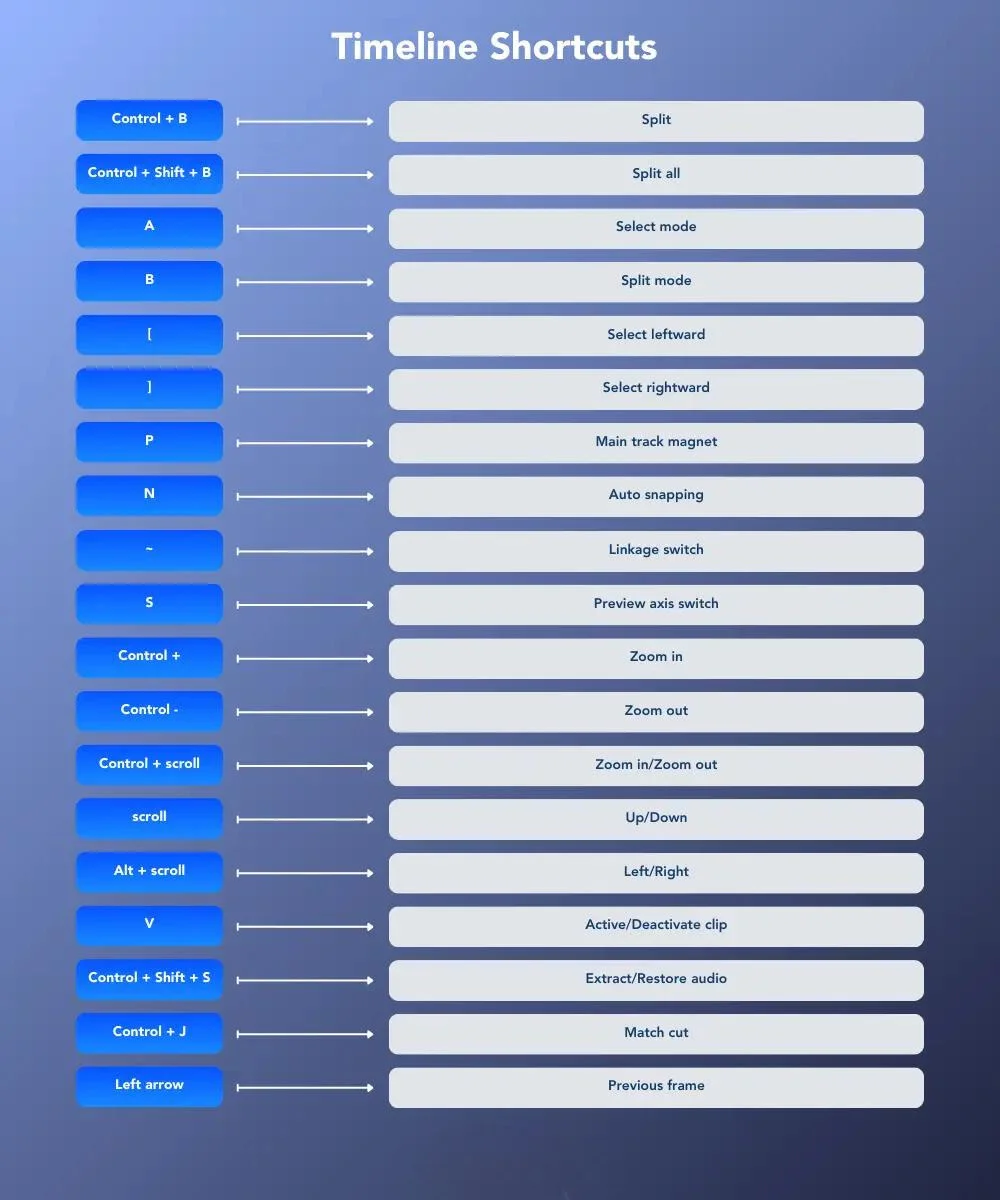
- Split: Control + B
- Split all: Control + Shift + B
- Select mode: A
- Split mode: B
- Select leftward: [
- Select rightward: ]
- Main track magnet: P
- Auto snapping: N
- Linkage switch: ~
- Preview axis switch: S
- Zoom in: Control +
- Zoom out: Control –
- Zoom in/Zoom out: Control + scroll
- Up/Down: scroll
- Left/Right: Alt + scroll
- Active/Deactivate clip: V
- Extract/Restore audio: Control + Shift + S
- Match cut: Control + J
- Previous frame: left arrow
- Next frame: right arrow
- Locate to first frame: Home
- Locate to last frame: End
- Last cut point: Up arrow
- Next cut point: Down arrow
- In point: I
- Out point: O
- Select an area by clip: Shift + X
- Unselect area: Alt + X
- Group: Control + G
- Ungroup: Control + Shift + G
- Show speed panel: Control + R
- Curve speed: Shift + B
- Create a compound clip: Alt + G
- Undo compound clip: Alt + Shift + G
- Volume +0.1dB: Control + .
- Volume -dB: Control + ,
- In: Shift + Enter
- Delete left: Q
- Delete right: W
- Show/Hide keyframe panel: Alt + K
- Step forward many frames: Shift + left arrow
- Step back many frames: Shift + right arrow
- Zoom to fit timeline: Shift + Z
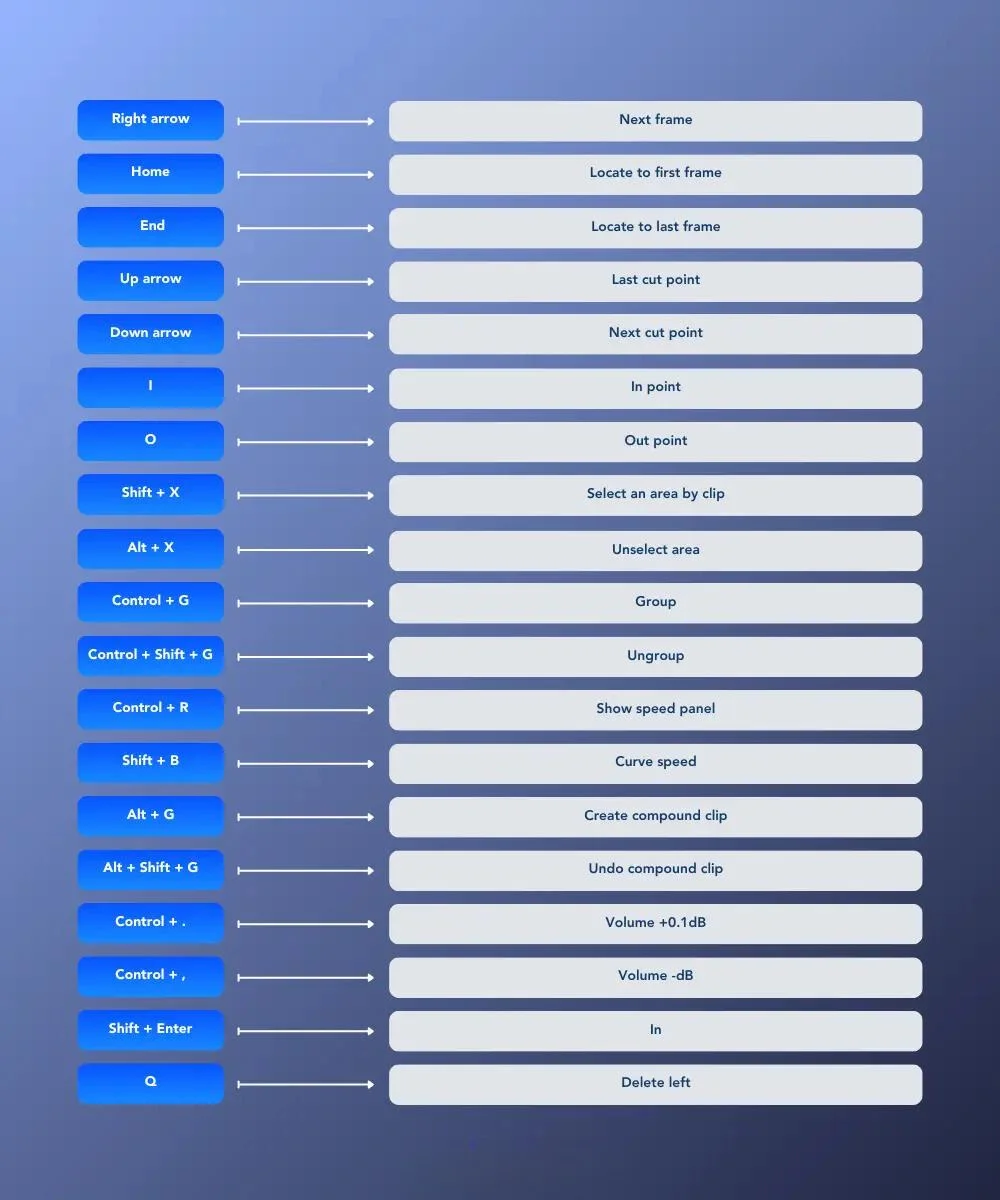
Capcut Players Shortcuts
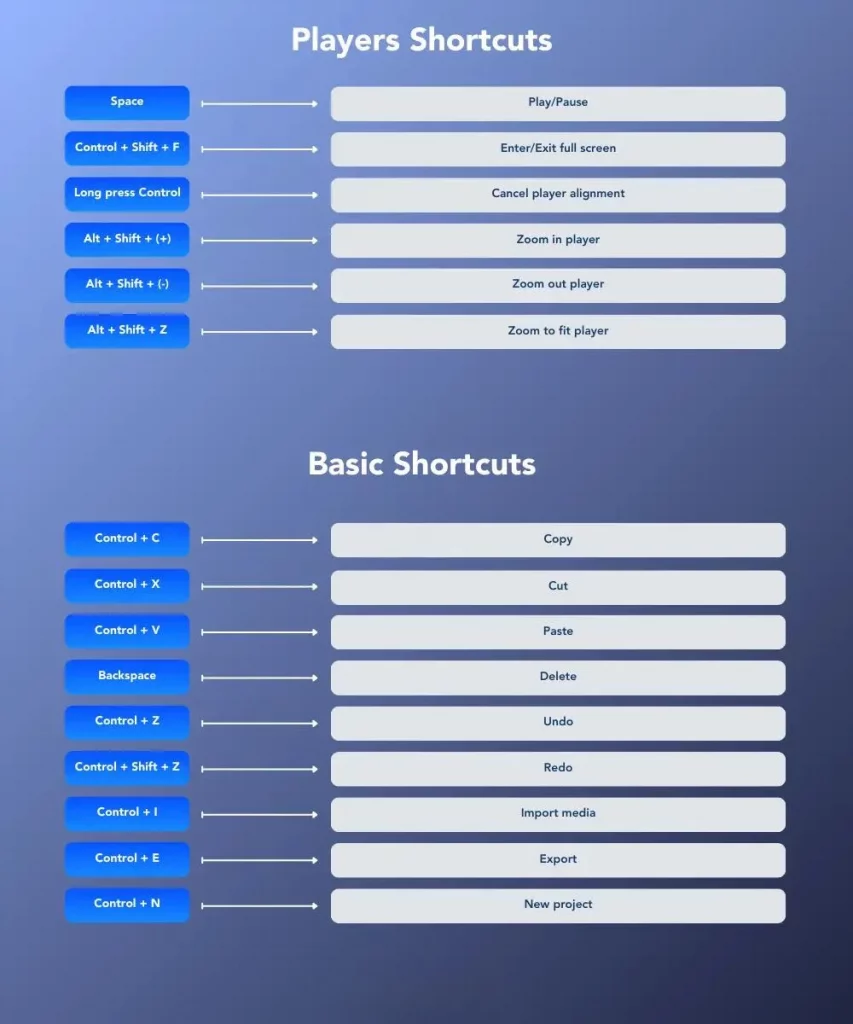
- Play/Pause: Space
- Enter/Exit full screen: Control + Shift + F
- Cancel player alignment: Long press Control
- Zoom in player: Alt + Shift + (+)
- Zoom out player: Alt + Shift + (-)
- Zoom to fit player: Alt + Shift + Z
Capcut Basic Shortcuts
- Copy: Control + C
- Cut: Control + X
- Paste: Control + V
- Delete: Backspace
- Undo: Control + Z
- Redo: Control + Shift + Z
- Import media: Control + I
- Export: Control + E
- New project: Control + N
- Switch material panel: Tab
- Back to edit: Control + Alt + Q
- Quit: Control + Q
Others Shortcuts
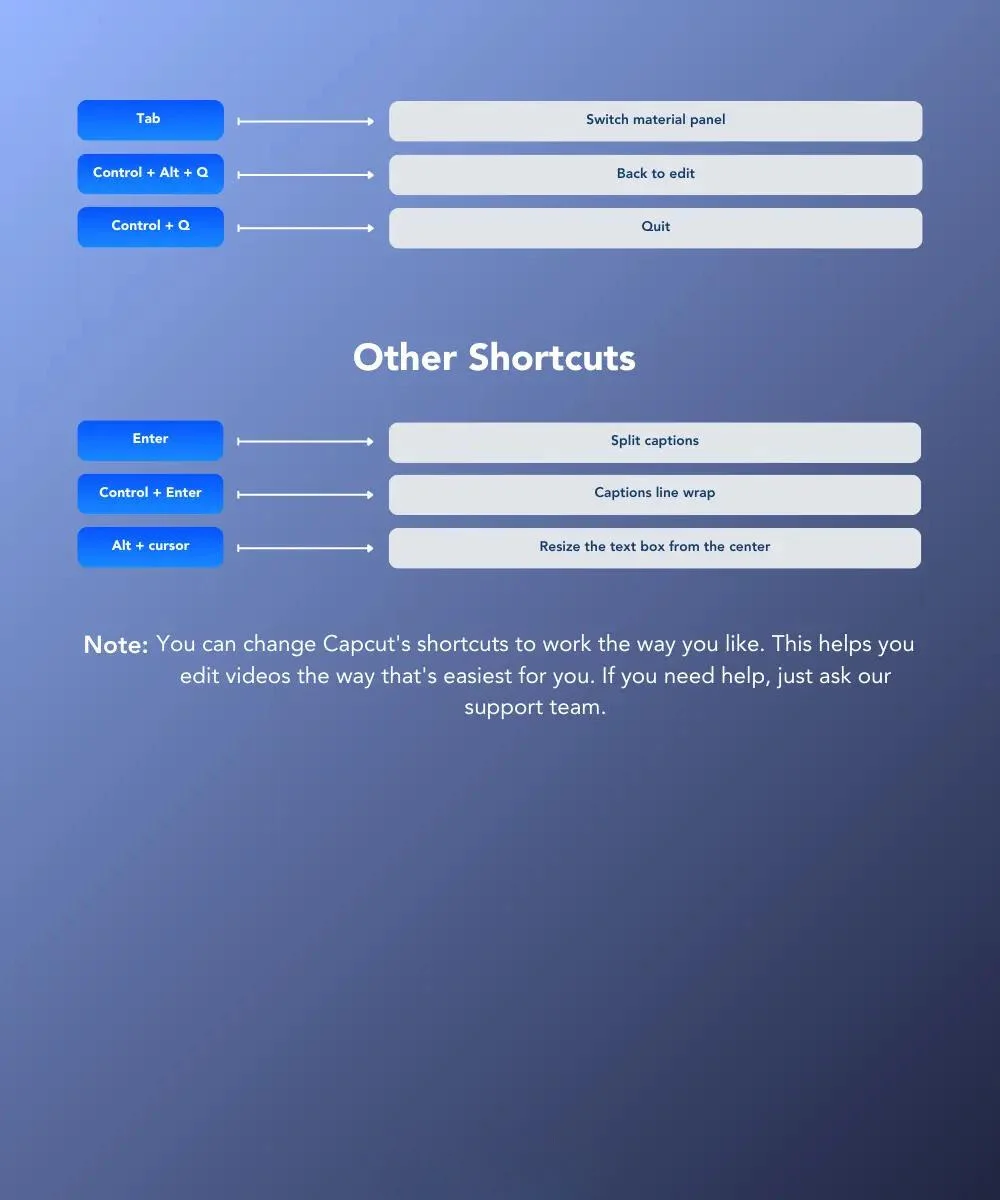
- Split captions: Enter
- Captions line wrap: Control + Enter
- Resize the text box from the center: Alt + cursor
Note: You can change Capcut’s shortcuts to work as you like. This helps you edit videos the way that’s easiest for you. If you need help, just ask our support team.
FAQs
How do I access and use keyboard shortcuts in CapCut?
Where can I find a list of Keyboard Shortcuts for Capcut?
You can usually find a list of CapCut keyboard shortcuts in the software’s documentation or user manual. Additionally, you can search for online resources and tutorials that provide a comprehensive list of shortcuts for CapCut.
What are some essential CapCut keyboard shortcuts for beginners?
Commonly used CapCut keyboard shortcuts for beginners include “Ctrl+C” for copy, “Ctrl+V” for paste, “Ctrl+Z” for undo, “Ctrl+S” for save, and “Spacebar” for play/pause. These shortcuts help with basic editing tasks.
Are CapCut keyboard shortcuts the same on all operating systems?
In most cases, CapCut keyboard shortcuts are consistent across different operating systems, including Windows and macOS. However, some platform-specific variations may exist, so it’s advisable to refer to the documentation for your specific OS.
How can I quickly learn and remember Keyboard Shortcuts for Capcut?
Practice is key to learning and remembering CapCut keyboard shortcuts. Start with a few essential shortcuts and gradually incorporate more into your editing process. You can also create a cheat sheet or use keyboard shortcut reference guides as a quick reference.
What are the advantages of using Keyboard Shortcuts for Capcut?
Using CapCut keyboard shortcuts offers several advantages, including increased editing speed, improved workflow efficiency, and reduced reliance on the mouse, leading to a more seamless video editing experience.
Can I use Keyboard Shortcuts for Capcut to speed up my editing workflow?
Absolutely! CapCut keyboard shortcuts are intended to make your editing workflow faster and more efficient. Learning and using these shortcuts can significantly speed up the process of editing videos.
Conclusions
In conclusion, Keyboard Shortcuts for Capcut are invaluable for efficiency and creativity in the dynamic empire of video editing in 2025.
Capcut, a prominent video editing software, offers a wealth of keyboard shortcuts that significantly expedite the editing process, saving time and enhancing control.
These shortcuts not only boost speed but also allow editors to focus on their projects’ artistic elements.
Mastering these shortcuts is akin to having finely tuned tools at one’s disposal, facilitating the production of high-quality videos with ease.
Staying updated with the latest shortcuts is vital in the ever-evolving world of video editing, ensuring optimal performance in 2025 and beyond.