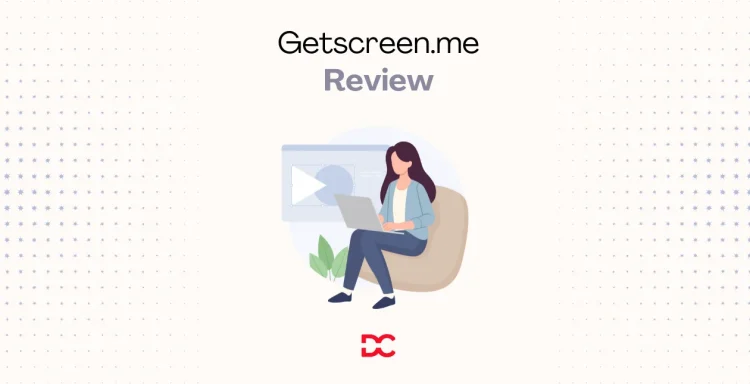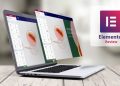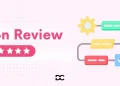Remote support is now mission‑critical. From emergency IT fixes to onboarding clients, quick “click-to-connect” access can save hours and protect revenue.
We tried Getscreen.me at DroidCrunch because it promises instant, browser-based sessions—no IDs, no heavy installs. In our tests, setup took under a minute and links worked smoothly across Chrome, Edge, Firefox, and Safari. With more teams relying on remote support than ever, tools like this are becoming standard for IT, MSPs, and customer onboarding.
What we liked most: clients just click a link and we’re connected—ready to transfer files, run terminal commands, or guide them live. Solo users can skip subscriptions with a lifetime plan, while teams can scale features and seats as they grow.
Up next, we’ll cover features, pricing, pros and cons, and where Getscreen.me stands against popular alternatives—so it’s easy to decide if it fits the stack today and can grow with it.
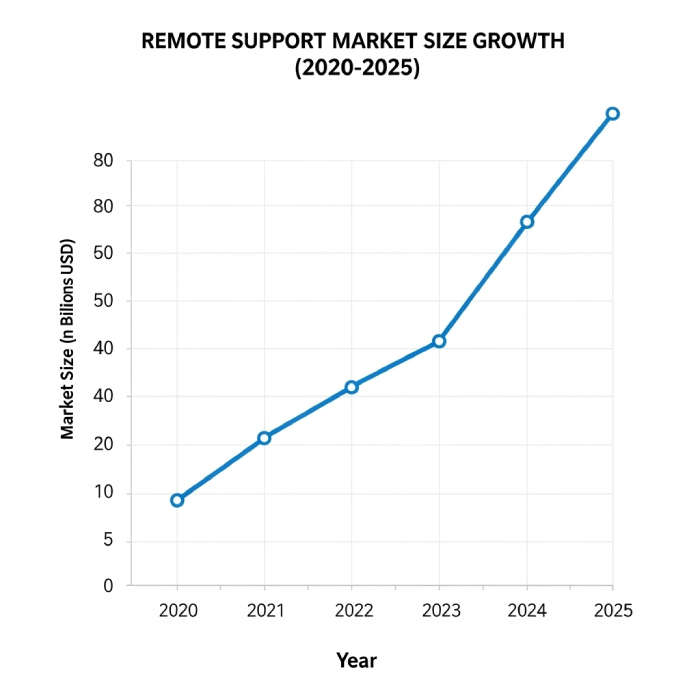
Getscreen.me Highlights
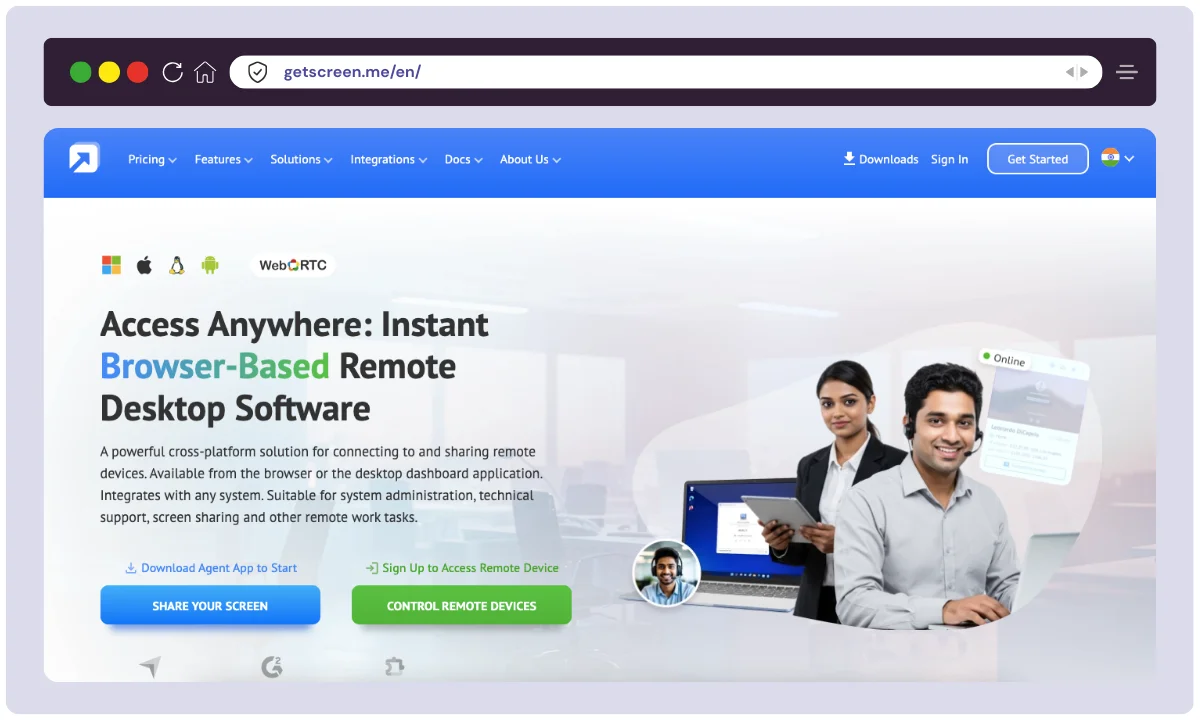
Getscreen.me is a browser-based remote desktop platform built for instant, link-based connections—no PINs, IDs, or heavy installs. Founded in 2018 and headquartered in Limassol, Cyprus, the company operates as a lean, product-focused team and positions its mission around high-speed connectivity, simple onboarding, and reliable support from any modern browser.
What stands out is the “click-to-connect” flow and practical admin toolkit: dual‑pane file manager, terminal mode, Android device control, custom branding, API automation, and optional self-hosting. From a user’s seat, it feels lightweight yet capable—ideal for MSPs, IT help desks, and freelancers who need quick sessions without the usual friction. Documentation and a partner program support growth, while integrations (Chrome extension, Telegram, API) help slot it into existing helpdesk and chat workflows.
| Product Name | Getscreen.me |
| Official Website | https://getscreen.me |
| Developers / Company | Point B Ltd. |
| Founded | 2018 |
| Company Headquarters | Limassol, Cyprus |
| Team Size | Small team (approx. dozen-to-scores range) |
| Category | Remote Desktop / Remote Support |
| Story & Agenda | Built to make remote access truly browser-first: fast, simple, secure link-based sessions without clunky installs |
| Core USPs | Browser-based one-click access; no complex installs; dual‑pane file manager; terminal mode; Android control; custom branding; API; optional self-hosted |
| Platforms | Windows, macOS, Linux, Android; works across Chrome, Edge, Firefox, Safari |
| Integrations | Chrome extension; Telegram; HTTP API; fits into helpdesk/chat workflows |
| Best For | MSPs, IT support teams, customer onboarding, freelancers, SMBs, Android device fleets |
| Support Options | Knowledge base, email support, product updates/channel |
| Documentation | Public docs and API guides |
| Security Highlights | Encrypted connections, 2FA support, link-based access; optional self-hosting for tighter control |
| Starting Price | Free plan available; paid business tiers; personal lifetime option may be available—confirm latest on pricing page |
| Money‑Back Guarantee | Not explicitly promoted—verify at checkout |
| Alternatives | AnyDesk, TeamViewer, RemotePC, Chrome Remote Desktop, Splashtop |
| Partner/Affiliate | Partner/affiliate resources may be available; check the current program page for specifics |
Getscreen.me Features
At DroidCrunch, we believe a tool is only as good as its features. We thoroughly tested Getscreen.me in our daily operations, from providing remote IT support to collaborating on projects. Here’s a detailed breakdown of the features that stood out and how we utilized them.
Instant Remote Access
The standout feature for us was the sheer simplicity of initiating a remote session. It works by generating a unique link from your dashboard that you can send to the person needing assistance.
Once they click it and approve the connection, you have access, eliminating the need for a complex installation on their end. We found this incredibly valuable when assisting clients with WordPress plugin configurations.
A non-technical client was able to grant us access in seconds, which cut out the usual struggle of guiding someone through a software download.
Smooth & Responsive Remote Control
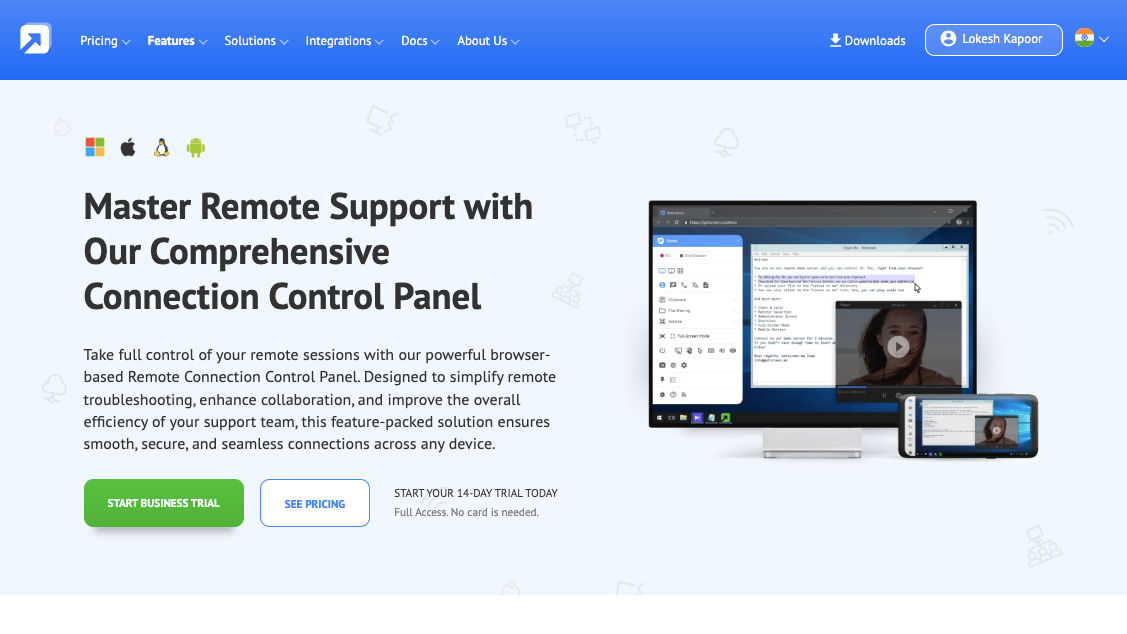
Once connected, the performance of the remote control was impressive. We experienced minimal lag, which made controlling the remote desktop feel almost like working on a local machine.
You get full control over the remote mouse and keyboard, allowing you to open applications, type, and navigate the system with ease.
This responsiveness was crucial for our productivity; for instance, while troubleshooting a bug on a developer’s machine, we could navigate complex code editors and run commands without any frustrating delays.
Unattended Access
For our internal IT management, the unattended access feature was a game-changer. It allows you to connect to a device anytime without needing a person to accept the connection request.
The setup is simple: you install a small agent on the target computer and set a permanent password. The device then appears in your dashboard, ready for connection.
We used this to manage our in-office testing servers after hours, performing nightly updates and maintenance from home. This capability saved us significant time and simplified our internal workflow.
Secure File Transfer
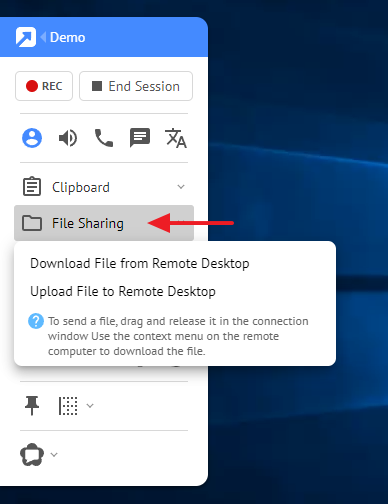
Moving files between our computer and the remote machine was incredibly straightforward. The tool provides a simple, encrypted file manager to drag and drop files or browse for them.
During one support session, we needed to retrieve log files from a client’s computer. We quickly pulled the necessary files to our machine for analysis and then sent back a patched configuration file directly to their desktop. The entire process was both secure and highly efficient.
Team Management & Branding
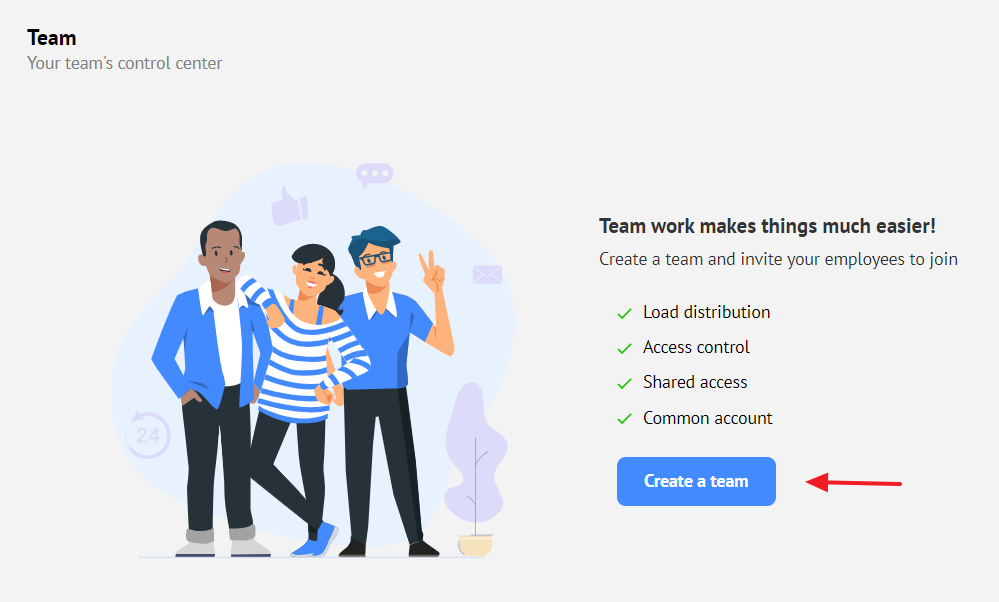
For maintaining a professional outlook, the ability to manage our team and brand the tool was a significant plus. The platform allows you to add team members, assign them to specific groups of computers, and monitor session history.
Crucially, the branding feature lets you add your company logo to the remote agent. We implemented this by setting up accounts for our support staff and customizing the connection window with the DroidCrunch logo. When clients saw our branding, it provided an immediate sense of trust and professionalism.
Session Recording
The ability to record remote sessions proved invaluable for training and quality assurance. With just a single click, you can start recording the entire remote session, which is then saved as a video file for later review.
We put this to use by recording a session (with the user’s permission) where we walked through a complex software setup. We later repurposed this video into a tutorial for our internal knowledge base, making it much easier to train new team members on the same process.
Built-in Communication Tools
Effective communication is key during any remote support session, and Getscreen.me’s integrated tools facilitate this well. A chat window is available directly within the session for quick text-based communication, and some plans even offer voice call capabilities.
While troubleshooting an issue for a user, we used the built-in chat to ask questions and provide updates on our progress. This was far more convenient than juggling a separate chat application or being on a simultaneous phone call.
Permanent Access
The “Permanent Access” (or Unattended Access as previously mentioned) feature proved invaluable for managing our own infrastructure and frequently accessed client machines.
By installing a lightweight agent, we could connect to these devices without requiring someone to grant permission each time manually.
This was particularly useful for performing routine maintenance tasks on our servers late at night or accessing our office workstations from home.
Quick Support
The ability to offer “Quick Support” without requiring the client to install software was a significant advantage. By simply sharing a session link, we could instantly connect to their computer for one-time assistance.
This was especially helpful for users who were less tech-savvy or hesitant to install new applications. We frequently used this feature to help clients troubleshoot website errors or guide them through software configurations without any initial setup hurdles on their part.
Mobile Support
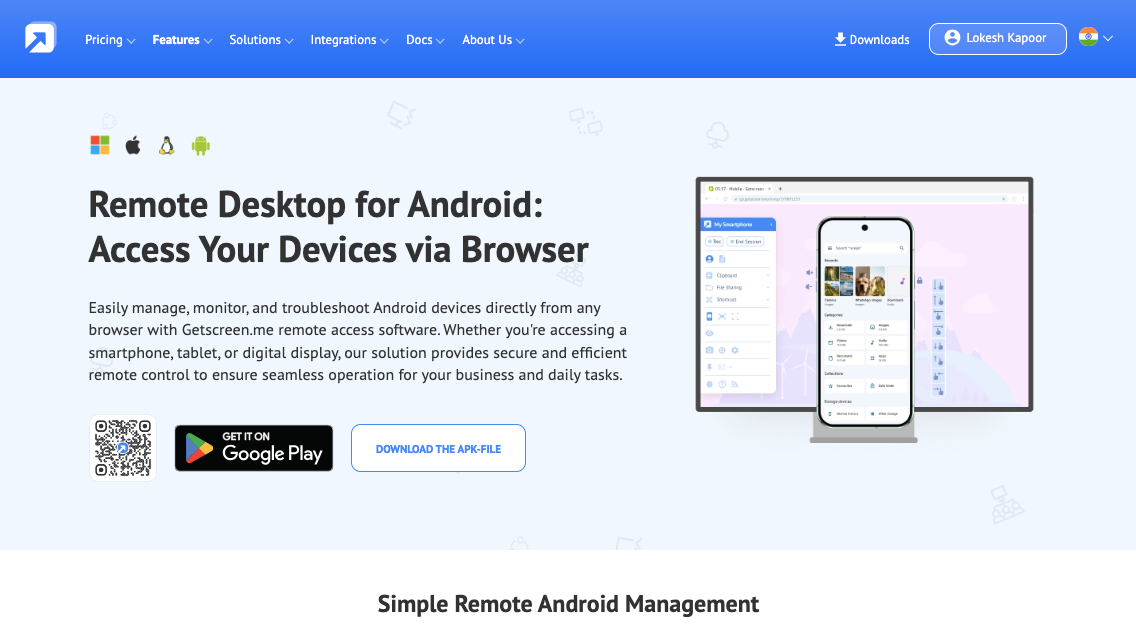
The inclusion of “Mobile Support” allowed us to provide assistance to users on their mobile devices or even access our own computers from our smartphones or tablets.
This flexibility was crucial when we needed to troubleshoot an issue on a client’s phone or access a file on our office PC while on the go. The mobile interface was intuitive and provided the necessary controls for effective remote interaction.
OEM Integration & Self-Hosted Server
While we haven’t fully explored “OEM Integration” or setting up a “Self-Hosted Server” yet, the potential for these features is appealing for our future needs. The idea of integrating Getscreen.me’s capabilities directly into our own DroidCrunch platform (OEM Integration) could streamline our service offerings.
Furthermore, the option of a self-hosted server provides an added layer of control and security for sensitive data, which is something we might consider as our operations scale.
How to Use Getscreen.me
Follow these quick steps to go from signup to your first remote session. This walkthrough reflects how we set it up at DroidCrunch for real client support.
1. Create your account
- Visit the Getscreen.me site and sign up with work email.
- Enable 2FA in account settings for added security.
- Optional: Add team members now or later.
2. Add your first device (unattended access)
- On the dashboard, click Add device (or Download agent).
- Choose the OS (Windows/macOS/Linux) and install the lightweight agent on the target machine.
- After install, the device appears in your dashboard. Rename it and tag it (e.g., “Finance‑Laptop”, “POS‑Store‑03”) for easy search.
3. Start a quick support session (attended access)
- From the dashboard, click Create invite.
- Share the link with the user via chat or email. They open it and run the small helper.
- Once online, click Connect to join the session from your browser—no PINs or complex installs.
4. Use the control panel during a session
- Switch modes: full control or view‑only for demos and audits.
- File Manager: use the dual‑pane interface to upload patches, retrieve logs, or drop installers.
- Clipboard & drag‑and‑drop: copy text/commands or move small files quickly.
- Terminal: open CLI to run scripts, update packages, or check services.
- Multi‑monitor: toggle screens or view all displays when troubleshooting complex setups.
- Recording: optionally record sessions for QA, training, or compliance.
5. Organize your fleet
- Tags and groups: categorize devices by client, department, or site.
- Roles & permissions: grant least‑privilege access for technicians; restrict sensitive endpoints.
- Alerts & notes: add device notes and keep a history of previous interventions.
6. Brand the experience
- Upload logo, set colors, and configure a custom or personal domain.
- Use branded invite pages so clients recognize the session as official.
7. Speed up workflows with integrations
- Install the Chrome extension to generate invite links from any tab.
- Connect SSO so technicians use company credentials.
- Sync users via Active Directory/LDAP to automate onboarding/offboarding.
8. Automate with the API
- Use the HTTP API to auto‑create invite links from tickets.
- Push session summaries and recordings into your helpdesk or Slack.
- Keep CMDB/device lists in sync with scheduled scripts.
9. Self‑host if required
- Follow the Self‑Hosted guide to deploy on your own infrastructure.
- Set up certificates, ports, backups, and monitoring. Test external access paths.
10. Best practices we found useful
- Keep 2FA mandatory for all technicians.
- Pre‑tag devices on install to avoid a messy dashboard later.
- Record high‑impact sessions (with consent) for internal playbooks.
- Lower stream quality on weak networks to keep control responsive.
- Review the changelog monthly and roll out new features after a quick pilot.
Troubleshooting quick tips
- Session won’t start: verify browser permissions (mic/screen), firewall rules, and that WebRTC is allowed.
- Can’t see a device: confirm agent is running and the machine has internet; reboot the agent service if needed.
- Slow performance: drop quality/bitrate, switch to Terminal for CLI tasks, or schedule unattended maintenance off‑hours.
Want a one‑page checklist for onboarding a team? Specify OS mix, number of technicians, and security requirements, and we’ll tailor a step‑by‑step rollout plan.
Getscreen.me Alternatives
Choosing a remote access tool often comes down to speed, reliability, security, and total cost over time. While Getscreen.me shines with its browser-based, link-to-connect sessions, teams may prioritize different strengths such as enterprise governance, ultra-low latency, or bundled endpoint features.
Below is a concise comparison of leading alternatives to help match needs and budgets. It focuses on what most buyers ask first: pricing approach, best use cases, standout features, security notes, and any trade-offs that regularly surface during trials.
| Tool | Best For | Core Strengths | Security & Admin | Notable Trade-offs |
|---|---|---|---|---|
| AnyDesk | SMBs and IT teams wanting snappy performance | Very low latency, good cross-platform support, lightweight client | Permissions, address book, 2FA, session logging | Some advanced features gated to higher tiers; compliance features vary by plan |
| TeamViewer | Enterprises and global support desks | Mature ecosystem, broad OS/IoT support, add-ons (AR, monitoring) | SSO, conditional access, granular policies, audit trails | Higher cost; can feel heavy for quick ad-hoc use |
| Splashtop | Business/education needing high performance at value | Strong performance, solid mobile support, SSO options | Role-based access, logging, optional SSO, device approvals | Feature set varies across many SKUs—requires careful plan selection |
| RemotePC | Budget-conscious SMBs and freelancers | Affordable long-term pricing, straightforward setup | 2FA, encryption, user management basics | Fewer deep integrations and automation hooks compared with premium tools |
| Chrome Remote Desktop | Occasional, personal, or simple access needs | Free, easy to start, Google account integration | Google account security, basic controls | Limited admin features, reporting, and automation; not ideal for managed teams |
| RustDesk (self-hosted) | Privacy-focused users wanting full data control | Open-source with self-hosting, community-driven | Full control when self-hosted; encryption | More DIY maintenance; polished enterprise tooling may require extra effort |
How to choose quickly:
- Need enterprise governance and ecosystem breadth? Consider TeamViewer.
- Want low-latency sessions at competitive pricing? Try AnyDesk or Splashtop.
- Optimizing for budget with solid basics? RemotePC is a strong pick.
- Minimal, occasional access with no cost? Chrome Remote Desktop fits.
- Self-hosting and data control first? RustDesk is compelling if DIY is acceptable.
Before deciding, list must-have features (SSO, audit logs, mass deployment, mobile control), expected session volume, and whether self-hosting or OEM embedding matters. Then trial two finalists side by side for a week to compare connection quality, workflow fit, and real total cost.
Getscreen.me Integrations
Chrome Extension

The Chrome extension lets technicians generate and share remote session links directly from the browser, without opening a separate dashboard. This is handy during live chats, email replies, or when working inside web-based helpdesk tools—click the extension, create an invite, and start the session. It cuts context switching and speeds up first-response times.
Apps & Plugins
Getscreen.me offers add‑ons that expand remote access workflows, such as quick-invite widgets, lightweight viewers, and quality-of-life tools for file transfer or clipboard handling. These plugins help teams tailor the experience to their stack—whether that’s embedding buttons in a ticket form or adding shortcuts inside a knowledge base.
Single Sign‑On (SSO)
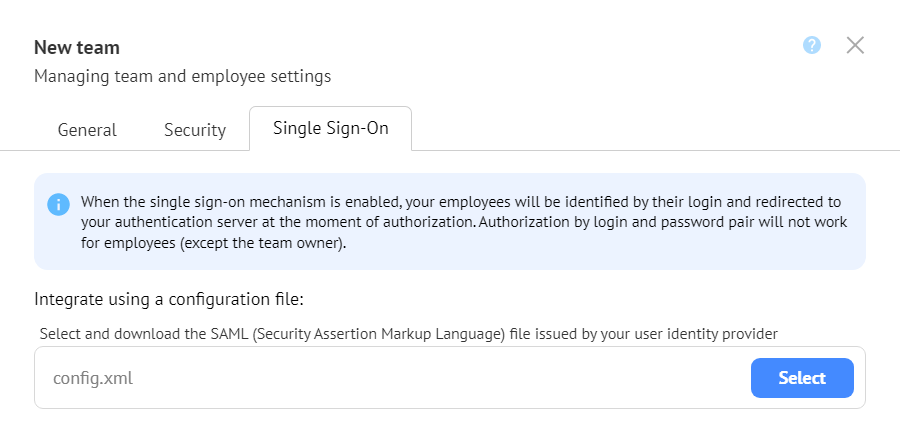
With SSO, technicians sign in using existing identity providers, reducing password fatigue and improving security. Centralized authentication also simplifies offboarding—disable a user in the IdP, and their Getscreen.me access is closed. For larger teams, this keeps access aligned with company policy while making logins seamless.
Active Directory (LDAP Sync)
AD/LDAP syncing imports and updates technician accounts based on directory groups. That means fewer manual user-management tasks and consistent role assignments. When team structure changes—new hires, role shifts, leavers—directory updates cascade to Getscreen.me, keeping permissions tidy and compliant.
OEM Solution
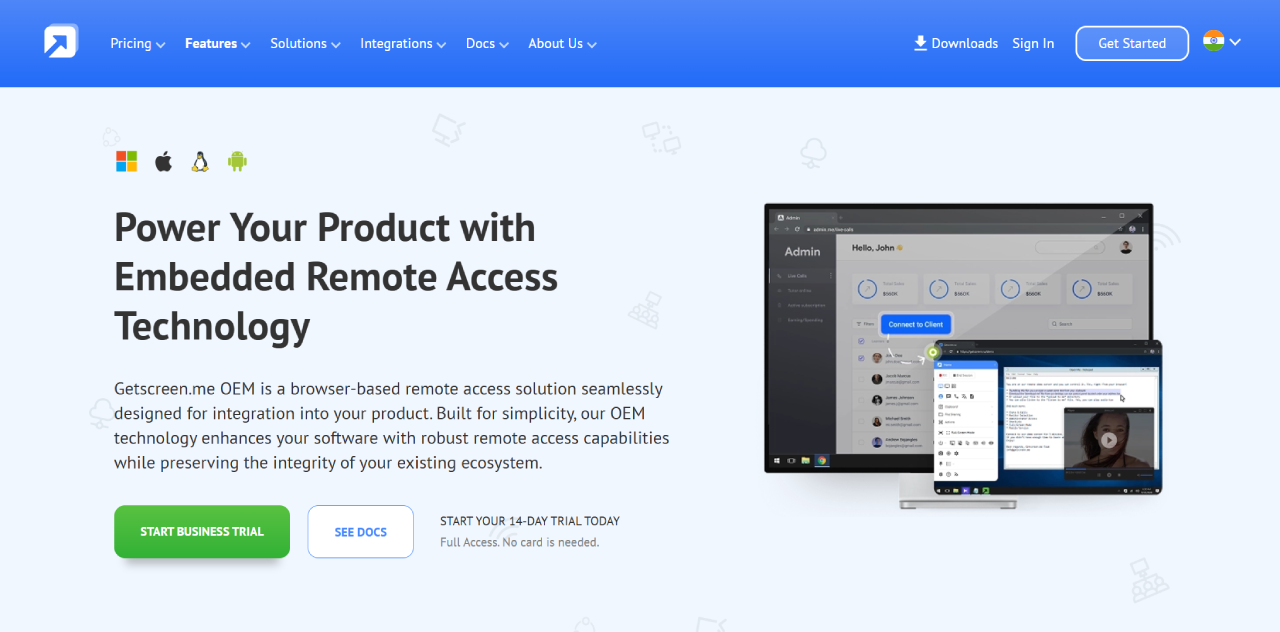
The OEM option allows companies to embed Getscreen.me’s remote access directly into their own products or portals. This white‑label style integration can deliver in‑app support sessions where users already work, creating a native feel. It’s useful for software vendors, MSP portals, and device platforms that want built‑in remote control without building it from scratch.
HTTP API Reference
Getscreen.me’s HTTP API enables automation: create invites, register devices, fetch logs, trigger recordings, or attach session metadata to tickets. Teams use it to auto-generate links when a ticket hits a certain status, sync device lists with CMDBs, or send session summaries to Slack and internal dashboards. Over time, these hooks turn remote support into a predictable, low‑friction workflow.
Getscreen.me Pricing
Pricing is a critical factor when choosing a remote access tool, and Getscreen.me addresses this with a flexible and transparent structure. Catering to a wide range of users, their model includes a functional free plan for personal use, scalable subscription plans for businesses, and even occasional lifetime deals for those who prefer a one-time payment. This approach ensures that whether you are a freelancer or a growing team, you can find a plan that fits your budget, with options for annual billing that provide significant savings.
Let’s break down the different pricing plans offered by Getscreen.me to help you determine the best option for your requirements.
Getscreen.me Lifetime Deal
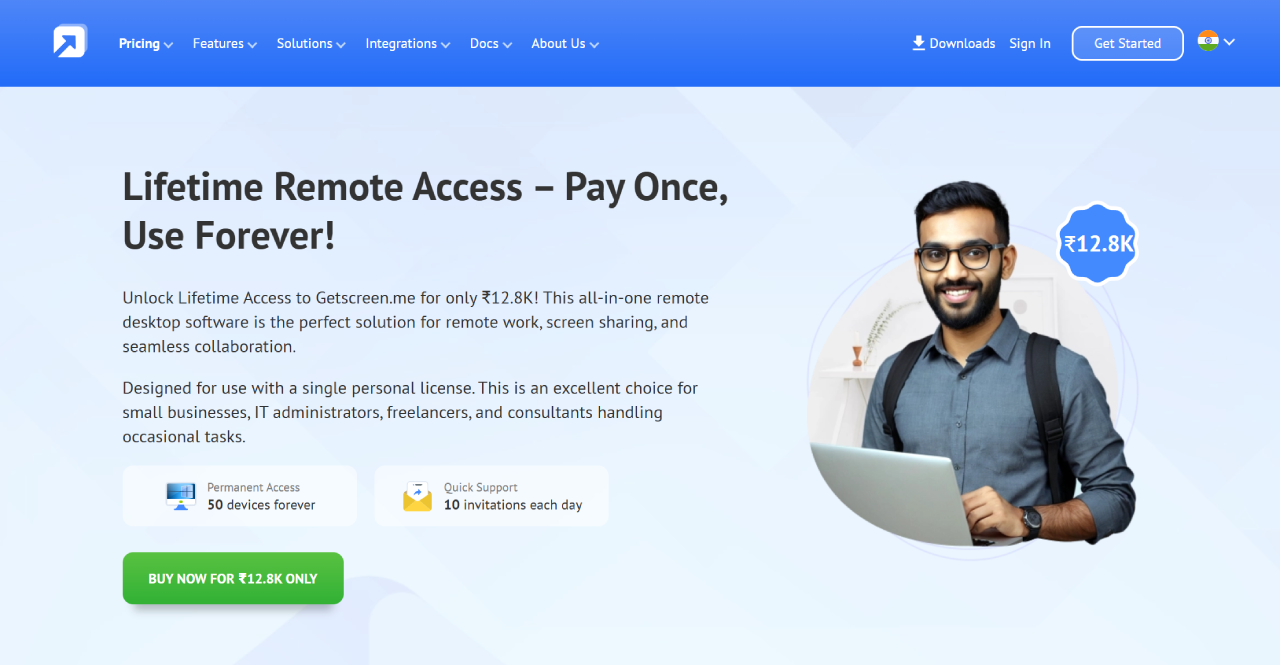
For users who prefer a one-time payment over a recurring subscription, Getscreen.me occasionally offers a Lifetime Deal. This special promotion provides a cost-effective way for individuals and small businesses to gain permanent access to the platform’s core features for a single, upfront price, allowing them to “Pay Once, Use Forever.”
According to the offer, users can secure lifetime access for a one-time payment of ₹12,800. This all-in-one deal provides a single personal license, making it an excellent choice for freelancers, IT administrators, consultants, and small businesses with consistent but moderate remote access needs. The package includes permanent (unattended) access for up to 50 devices and allows for 10 Quick Support invitations each day. This is a compelling option for those who want to avoid the commitment of monthly or annual fees while securing a robust remote desktop tool.
| Feature | Details Included |
| Price | ₹12,800 (One-Time Payment) |
| License Type | Single Personal License |
| Permanent Access | Up to 50 devices forever |
| Quick Support | Up to 10 invitations per day |
Of course. Based on the screenshot you provided, here is an explanation and a summary table for the Getscreen.me Business pricing plans.
Getscreen.me Business Pricing
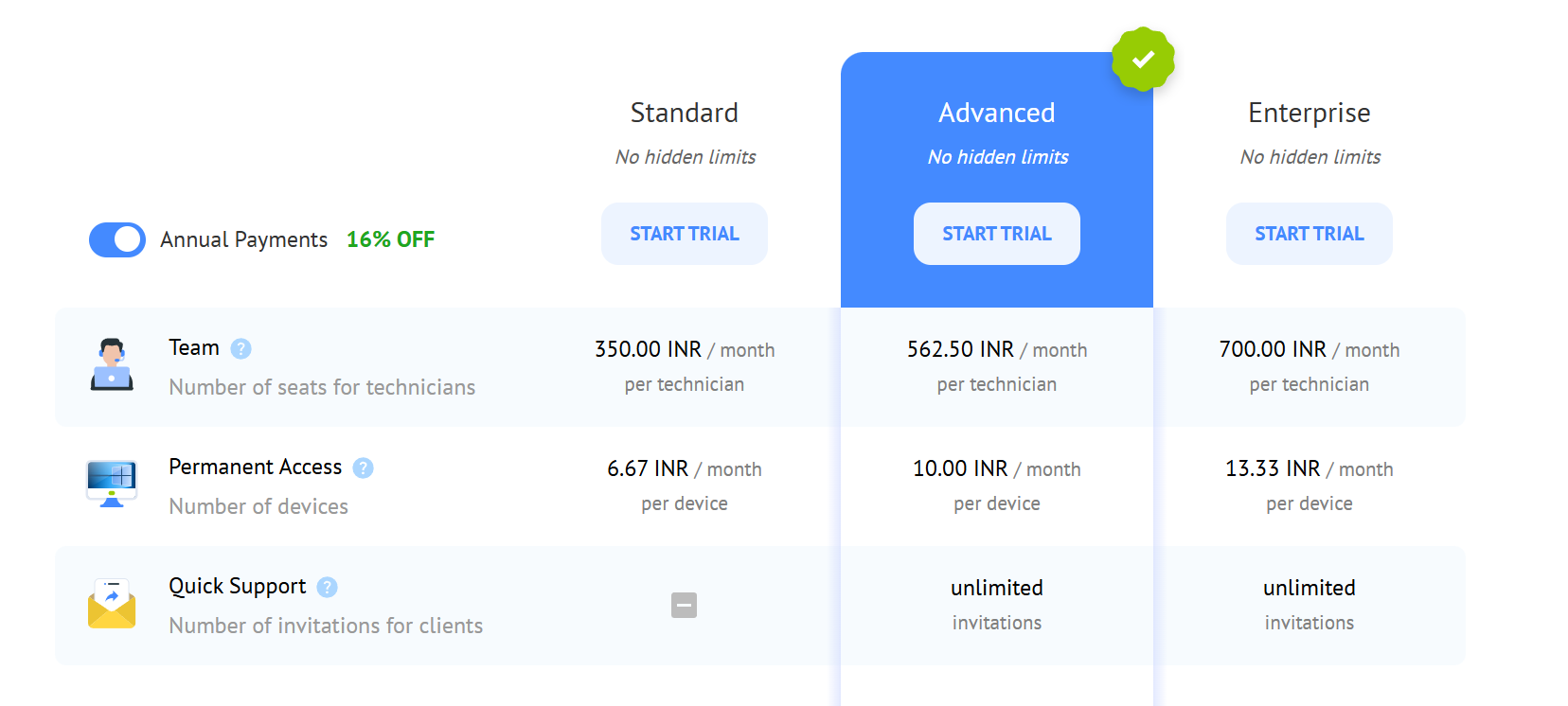
For professional users and teams, Getscreen.me offers a flexible “Business” pricing structure designed to scale with your organization’s needs. The model allows you to pay for the exact number of technicians and permanent devices you require. It is broken down into three distinct tiers: Standard, Advanced, and Enterprise. Customers can also benefit from a 16% discount by opting for annual payments.
Here is a detailed explanation of each plan:
- Standard Plan: This plan is ideal for individuals or small teams starting with remote support. It costs ₹350.00 per month for each technician and ₹6.67 per month for each permanent access device. While it includes unlimited concurrent connections, it has limitations such as a 4 GB maximum file transfer size and 1 GB of video recording storage per technician. Features like unlimited Quick Support and Terminal Mode are not included.
- Advanced Plan: Highlighted as the recommended option, the Advanced plan is suited for growing businesses that require more robust features. It is priced at ₹562.50 per month per technician and ₹10.00 per month per device. This plan unlocks key features like unlimited Quick Support invitations, unlimited file transfers, and Terminal Mode. It also increases video recording storage to 2 GB per technician.
- Enterprise Plan: Tailored for larger organizations or heavy users, the Enterprise plan costs ₹700.00 per month per technician and ₹13.33 per month per device. It includes all the features of the Advanced plan but further boosts the video recording storage to a generous 5 GB per technician, making it ideal for teams that rely on session recordings for training and compliance.
| Feature | Standard | Advanced | Enterprise |
|---|---|---|---|
| Team (per technician) | ₹350.00 / month | ₹562.50 / month | ₹700.00 / month |
| Permanent Access (per device) | ₹6.67 / month | ₹10.00 / month | ₹13.33 / month |
| Quick Support | — | Unlimited invitations | Unlimited invitations |
| Concurrent Connections | Unlimited | Unlimited | Unlimited |
| Terminal Mode | — | ✔ | ✔ |
| Max. transferred file size | 4 GB | Unlimited | Unlimited |
| Video recording storage | 1 GB per technician | 2 GB per technician | 5 GB per technician |
| Joint connections | ✔ | ✔ | ✔ |
| Black screen | ✔ | ✔ | ✔ |
| Reboot | ✔ | ✔ | ✔ |
| Voice calls | ✔ | ✔ | ✔ |
| Connection History | ✔ | ✔ | ✔ |
| Wake-on-LAN | ✔ | ✔ | ✔ |
Getscreen.me Docs Support
User Guides
Step-by-step manuals cover core and advanced workflows—from starting a link-based session to using the dual‑pane file manager, terminal mode, Android access, branding, and unattended devices. These guides are written for quick wins, with screenshots and short checklists so technicians can follow along without guesswork.
System Requirements
A concise matrix lists supported operating systems, browser versions, and hardware basics for hosts and viewers. This page is useful before rollouts: confirm Windows/macOS/Linux builds, Android compatibility, and any prerequisites (e.g., WebRTC-enabled browsers, permissions) to avoid setup friction.
HTTP API Reference
Complete API documentation shows endpoints, auth, parameters, and response models to automate invites, device management, logging, and session metadata. Engineering teams use this to integrate Getscreen.me with helpdesks, CRMs, or internal tools—triggering remote sessions as part of ticket flows or maintenance jobs.
Changelog
Release notes track new features, improvements, and fixes per version. Skimming this page helps admins spot security updates, performance tweaks, and UI changes, and decide when to schedule upgrades or enable newly added options for the team.
Self‑Hosted Guide
A deployment walkthrough for running Getscreen.me on owned infrastructure. It explains prerequisites, installation steps, networking/ports, certificates, updates, and backup tips. This guide is essential for organizations with strict data residency, compliance, or isolation requirements, ensuring a predictable, secure setup.
Getscreen.me Use Cases
Beyond its core function, Getscreen.me is a versatile tool applicable to numerous situations. The software proves to be particularly effective in a variety of professional and personal use cases.
IT and Technical Support
This is the primary application for any remote access tool. It empowers support teams to diagnose and resolve technical issues without needing to be physically present, drastically reducing resolution time.
- Internal Helpdesk: An IT department can instantly access an employee’s computer to troubleshoot software glitches, configure network settings, or install new applications.
- Managed Service Providers (MSPs): MSPs can efficiently manage and maintain the IT infrastructure for multiple clients from a central location, offering immediate support when issues arise.
- Software Support: When a user reports a bug with a SaaS product or WordPress plugin, support agents can connect to their system to see the issue firsthand and apply a fix directly.
Customer Onboarding and Success
For software and SaaS companies, providing hands-on guidance is crucial for customer retention. Getscreen.me facilitates a personalized and interactive support experience.
- Interactive Demos: Sales teams can conduct live, one-on-one demos of a product, and even grant temporary control to a potential customer to let them experience the software.
- Setup and Configuration: Onboarding specialists can walk new users through the initial setup process, ensuring they configure the software correctly for their needs.
- Advanced Feature Training: Customer success managers can demonstrate advanced features to existing users, helping them get more value from the product and increasing user adoption.
Remote Work and Collaboration
In the age of distributed teams and hybrid work models, remote access is essential for maintaining productivity and seamless collaboration.
- Accessing Office Resources: An employee working from home can use the permanent access feature to connect to their office desktop, allowing them to use licensed software or access files stored on the local network.
- Pair Programming: Two developers in different locations can work on the same code on a single machine, a highly effective method for collaborative problem-solving and mentoring.
- Remote Design Reviews: A designer can share their screen with a project manager or client to get real-time feedback on a design mockup, streamlining the review process.
System and Server Administration
For developers, DevOps engineers, and system administrators, Getscreen.me provides a secure and efficient way to manage remote machines.
- Headless Server Management: Administrators can easily access and manage servers that do not have a dedicated monitor or keyboard.
- Software Deployments: An engineer can deploy updates or install new software on multiple remote machines without needing to physically access each one.
- Command-Line Access: Using the Terminal Mode, technical users can quickly perform administrative tasks via the command line, which is often faster and more efficient for server management.
Personal and Family Tech Support
On a personal level, the tool is perfect for being the designated “tech expert” for friends and family, saving everyone time and frustration.
- Assisting Relatives: You can easily help a family member clean up a slow computer, install a new printer, or show them how to use a new application, no matter where they live.
- Accessing Personal Files: While traveling, you can connect back to your home computer to retrieve an important document you forgot to upload to the cloud.
What Makes Getscreen.me Stand Out?
In a crowded market, Getscreen.me stands head and shoulders above competitors through its commitment to simplicity and exceptional value. Unlike rivals that require cumbersome installations, it excels with one-click, browser-initiated quick support, setting it apart with a truly frictionless connection process. Its superior web-based dashboard offers a clean, centralized hub for managing all devices and teams, a clear advantage over heavier desktop-bound applications.
Furthermore, the value offered by Getscreen.me places it a cut above the rest. It provides premium features like agent branding and robust team management in its affordable plans—features often locked behind expensive enterprise tiers elsewhere. This powerful combination of accessibility, advanced features, and cost-effectiveness puts Getscreen.me in a league of its own, setting a new standard for modern remote access solutions.
FAQs
What is Getscreen.me and who is it for?
Getscreen.me is a browser‑based remote desktop tool that lets technicians start support sessions via a simple link, without heavy installs or PINs. It’s designed for freelancers, MSPs, IT help desks, customer success teams, and anyone who needs quick, secure remote access for troubleshooting, onboarding, or routine maintenance.
Does Getscreen.me have a free plan or trial?
Yes, there’s a free option suitable for light or personal use and testing. It’s a straightforward way to try link‑based sessions, file transfers, and essential controls before moving to business plans. Always check the current limits and inclusions on the pricing page because these can change over time.
Is there a lifetime plan for individuals?
Getscreen.me has offered a Lifetime Personal plan aimed at solo users who prefer a one‑time payment over subscriptions. Availability and terms can vary, so it’s best to confirm current pricing and any feature caps directly before purchasing.
What are the standout features for daily IT work?
Key strengths include link‑to‑connect sessions, a dual‑pane file manager for quick transfers, terminal/CLI access for low‑bandwidth maintenance, Android device control, custom branding, multi‑monitor support, unattended access, and an API for automation. These cover most day‑to‑day help desk and MSP workflows with minimal friction.
How does Getscreen.me handle security and access?
Sessions are encrypted, and organizations can enforce two‑factor authentication and role‑based permissions to control who can access which devices. Logs and optional recordings help with audits and training. There’s also a self‑hosted option for teams that need to keep data and infrastructure fully in‑house.
What are common use cases?
Typical scenarios include rapid help desk support, scheduled off‑hours patching, client onboarding and training, retail/POS and kiosk management, remote work access to office machines, and in‑app support via OEM embedding. It’s especially helpful when non‑technical users need to connect quickly.
How is billing structured and is there a money‑back guarantee?
Billing typically includes a free tier plus business plans that scale by users/technicians and features, with occasional lifetime options for individuals. Money‑back terms aren’t always prominently advertised; review the checkout details or policy page for the most current refund and cancellation information before subscribing.
Conclusion
After extensive hands-on testing here at DroidCrunch, we can confidently conclude that Getscreen.me is a highly practical and formidable remote access solution. Our review process, which involved direct use for our own tasks and comparison against key alternatives, consistently highlighted its commitment to simplicity and exceptional value. From its frictionless, no-install quick support to its clean web-based dashboard, the platform is designed to eliminate complexity.
While it may lack the vast integrations of larger rivals, it masters the essential features with precision, offering professional-grade tools at an accessible price point. For freelancers, small to medium-sized businesses, or IT teams seeking a secure, affordable, and straightforward tool, Getscreen.me earns our strong recommendation. It delivers a powerful and efficient remote access experience that simply works.
The Review
Getscreen.me
Getscreen.me delivers a seamless remote support experience. Its standout feature is one-click, browser-based connections, eliminating client-side installations. With robust unattended access and an intuitive interface, it offers a powerful, user-friendly, and highly affordable solution for efficient remote control and collaboration.
PROS
- Exceptional Ease of Use
- Excellent Value for Money
- Intuitive Web-Based Dashboard
- Robust Core Feature Set
- Generous Free Plan
CONS
- Limited Third-Party Integrations
- Fewer Advanced/Niche Features
- Basic Support Options