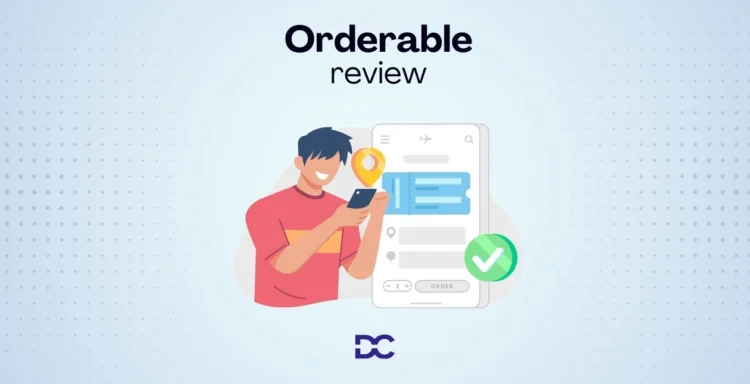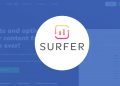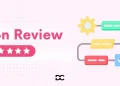Ordering food online should be simple, but it often comes with issues for both customers and restaurants. Customers sometimes face clunky ordering systems, confusing menus, and limited options for scheduling deliveries or pickups.
On the other hand, restaurant owners can struggle with high fees, lack of control over delivery slots, and limited ways to boost sales through customizations or add-ons.
This is where the Orderable WP Plugin comes in. Orderable helps restaurants set up a user-friendly, customizable online ordering system directly on their WordPress site. Designed for flexibility, it allows businesses to manage delivery schedules, create eye-catching menus, and even add features like order bumps and tips to increase revenue.
With Orderable, restaurants can provide a smooth ordering experience without the usual headaches, and customers get a clear, easy-to-navigate system.
In this review, I’ll break down the main features, discuss what works well, and cover areas where it could be even better.
Overview
Orderable is the ultimate restaurant plugin for WooCommerce, providing everything needed to create an efficient online ordering system.
It enables restaurants to simplify ordering and payments, customize their website’s look, and add features like loyalty programs and promotions.
With easy order management, Orderable offers a streamlined solution for restaurant owners. This article explores Orderable’s features to help you decide if it’s right for your business.
Key Points about Orderable:
- Mathematics: An orderable set is a collection of elements that can be arranged logically (e.g., numbers).
- Programming: Orderable objects can be sorted based on certain characteristics, aiding in data management.
- E-commerce: An orderable product is in stock and ready for purchase.
- Everyday Use: Any list or group of items that can be organized based on preference or priority is considered orderable.
Features
Timed Products
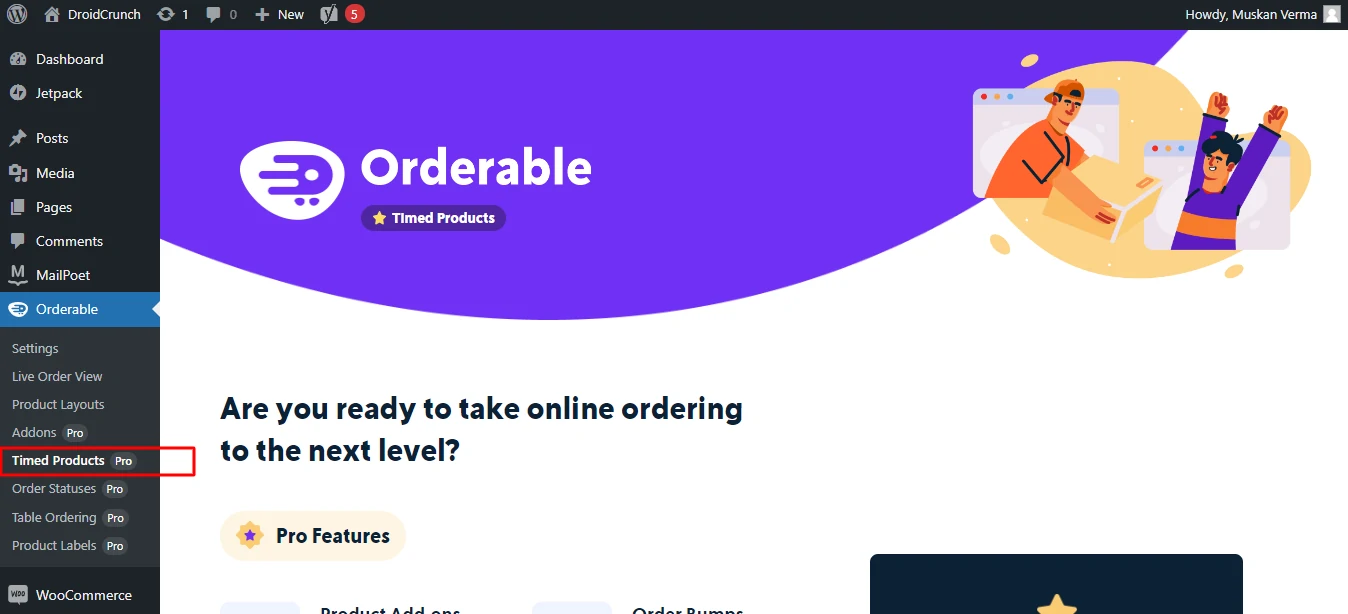
The Timed Products feature in Orderable can help increase revenue by customizing items for specific timeframes, like a Tuesday lunch special or a weekend-only BOGO deal.
This allows restaurants to control product availability and tailor promotions to boost sales. Once set up, your online restaurant operates smoothly, with options to add layouts, products, and add-ons as desired. Setup instructions are available on Orderable’s website for guidance.
Menu Layouts
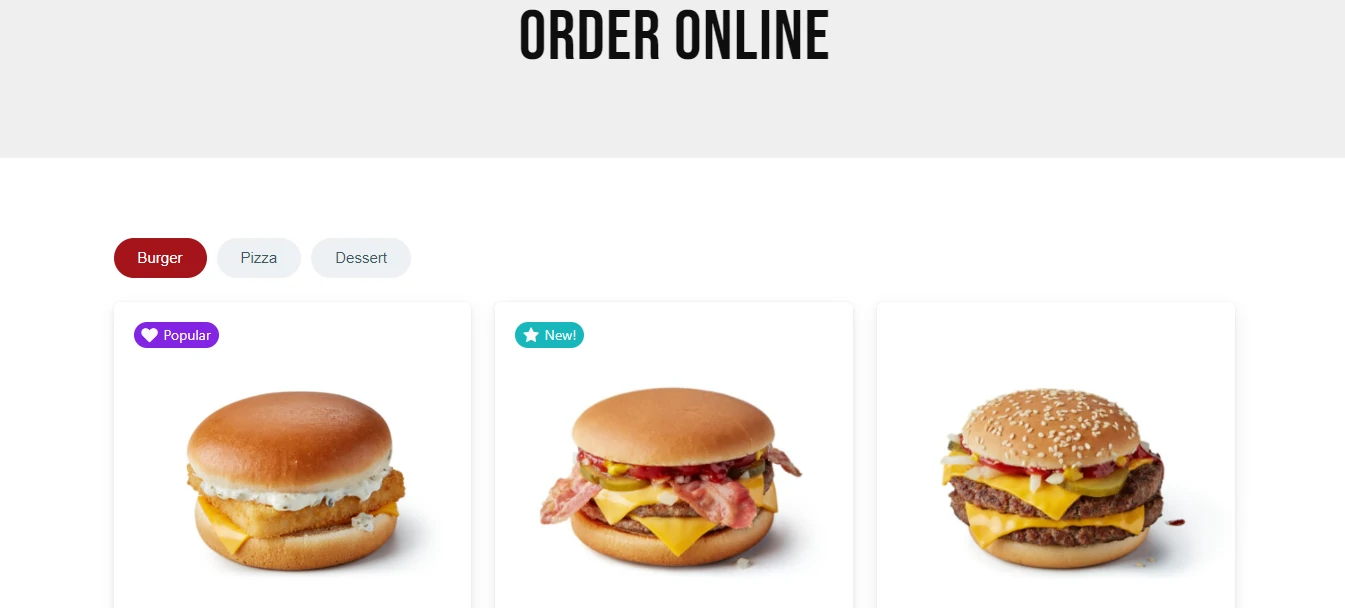
Orderable’s menu layout creator makes designing beautiful restaurant menus easy and flexible, with no coding required. You can choose a grid or list displays and customize categories as a top bar or side tab.
The live preview feature shows real-time changes, streamlining the design process. Once finalized, copy the shortcode to embed it on any page. With Orderable, creating eye-catching, customized menus is effortless.
Product Addons
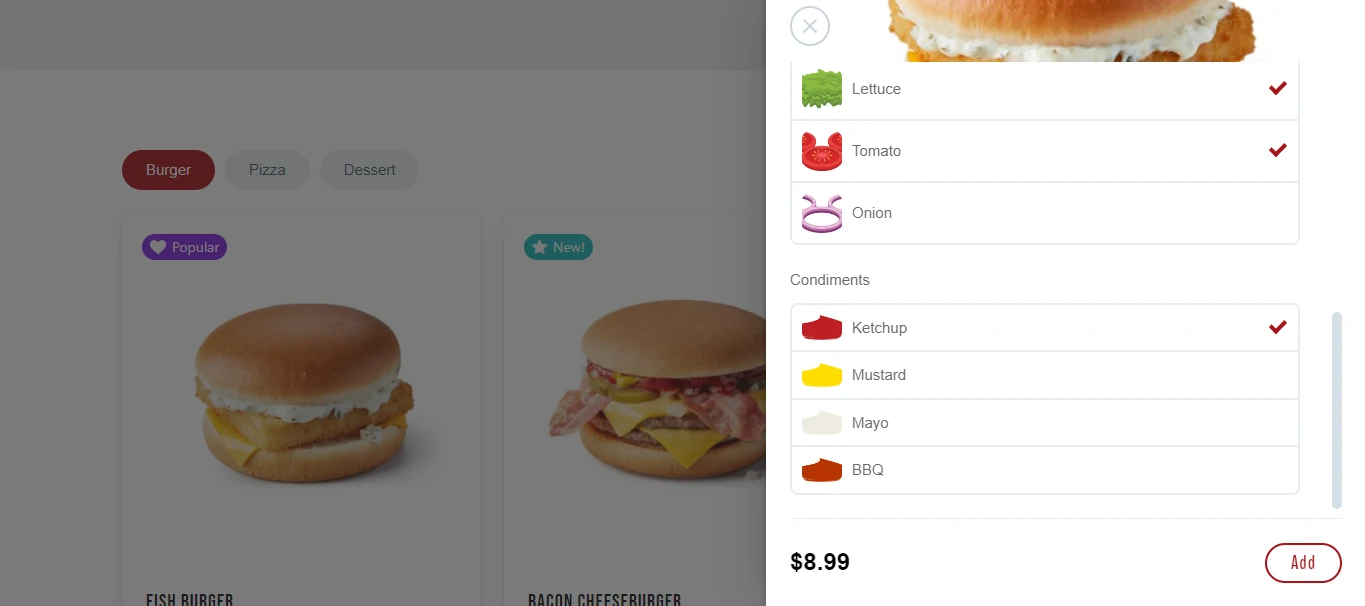
Product Addons in Orderable allow you to enhance products with customizable options, adding items or services to suit customer preferences. Ideal for upselling, they let you offer choices like extra toppings or premium upgrades, tailoring experiences to unique needs.
Orderable’s easy-to-use interface makes setting up and managing these add-ons simple, boosting both revenue and customer satisfaction by expanding your product range effortlessly.
Starting WooCommerce Restaurant
That’s perfect if you already have WooCommerce installed. If not, the Orderable plugin will assist you with this during setup.
Step 1: Install Orderable
In your WordPress dashboard, go to Plugins > Add New, search for “Orderable,” then click Install. Once installed, click Activate to enable the plugin.
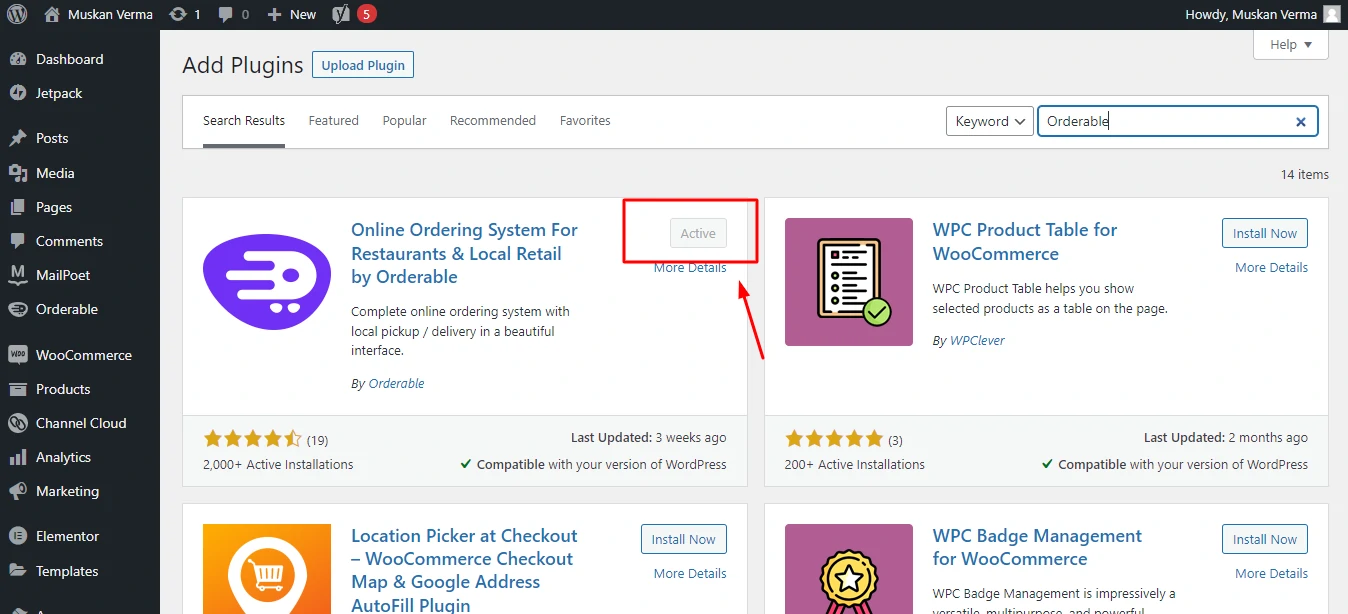
You’ll be brought to the menu page after activating. You’ll notice a convenient series of videos that take you through various functions.
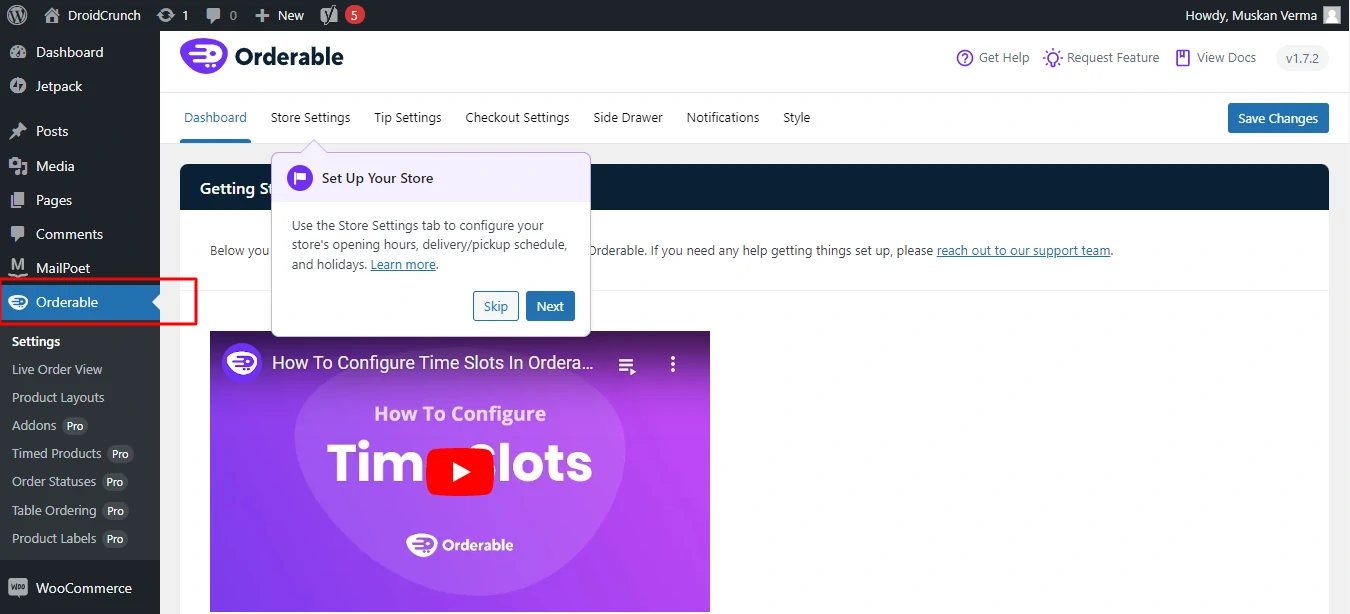
Step 2: Set up your restaurant
First, set your WooCommerce restaurant hours by selecting Store Settings from the top menu. Ensure your hours align with your timezone in WordPress for accurate scheduling and control.
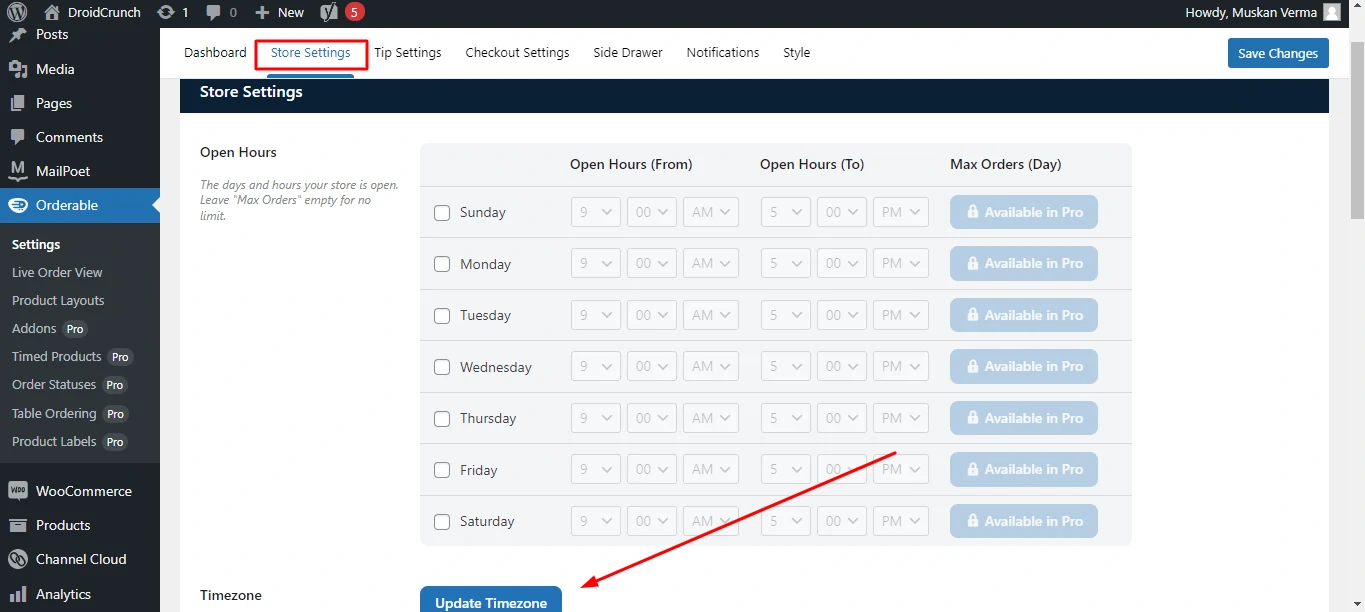
There are also delivery/pickup, lead time, and holiday hours options. The remaining menu choices like Checkout settings, Tip settings, and Layout are similarly simple and will be determined by your unique preferences.
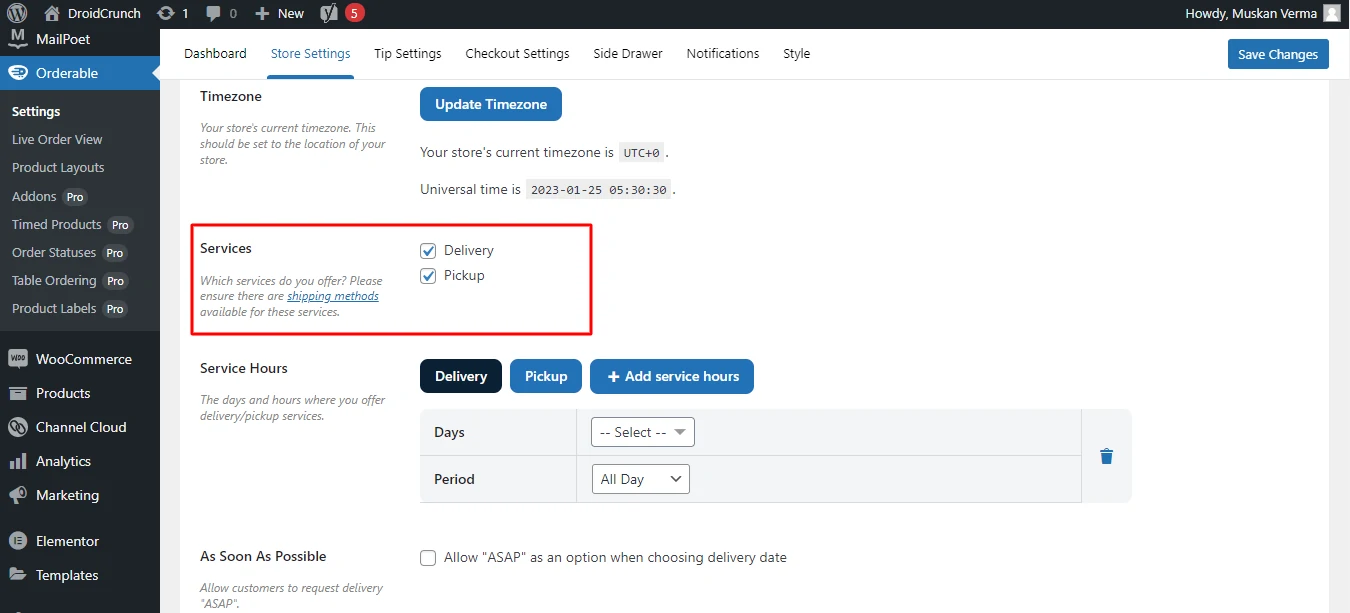
Step 3: Add food items
To add food products in WooCommerce, go to Products > Add New. Enter product details, set a price, upload an image, and create categories. Click Publish when done.
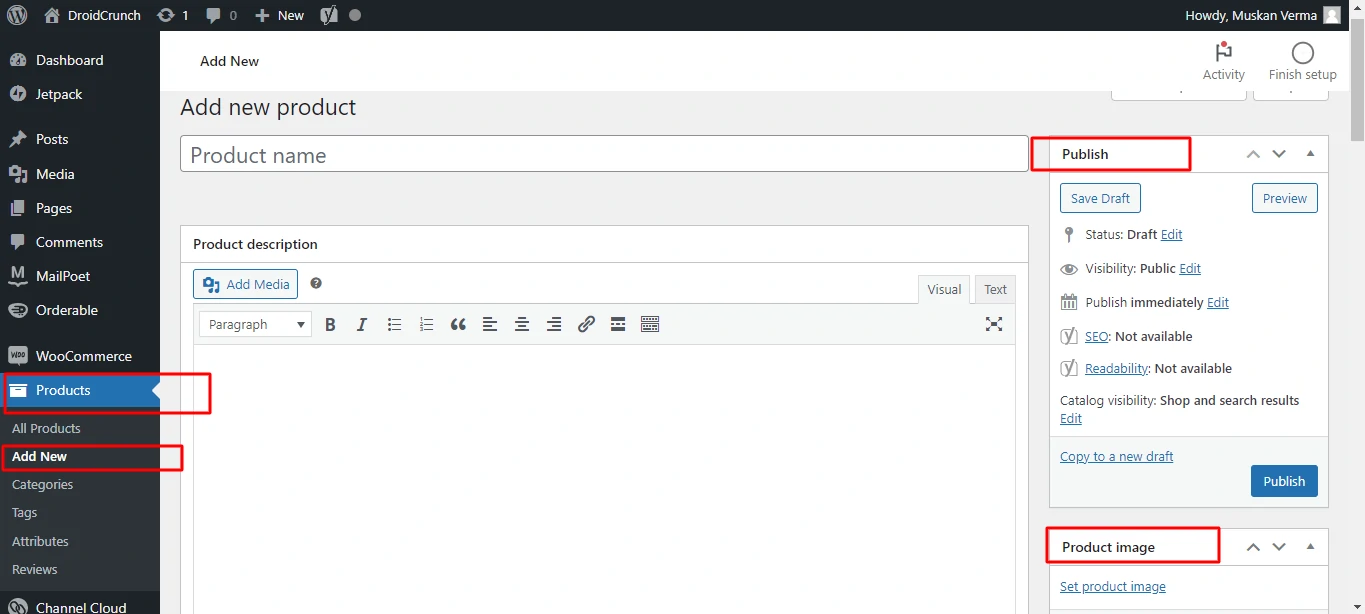
Step 4: Add Product Addons
Customers can add extras like onions or mustard under Orderable’s Product Addons. To create an addon, select “Add New,” fill in the information, and set specific rules for options.
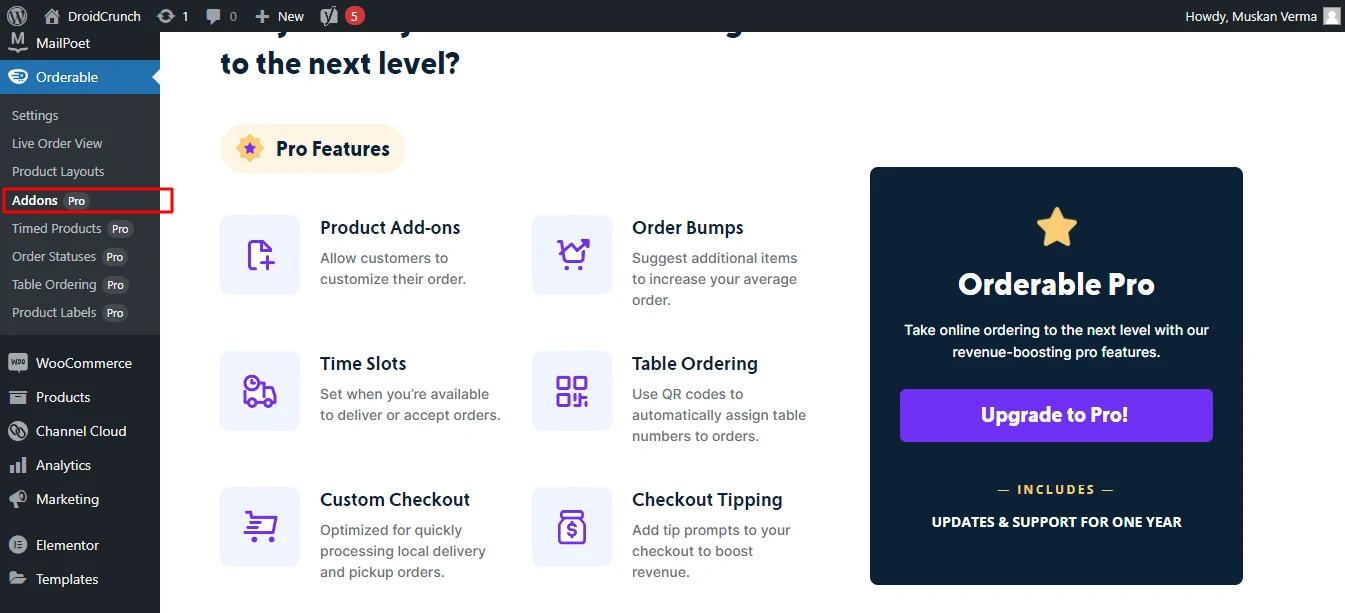
Step 5: Create Menu Layouts
Creating menu layouts in Orderable is easy. Access the Layout Builder, click “Add New,” and choose options like categories, grid, or list views, and clickability for the menu card or button. A preview is available.
Step 6: Add menus to pages(Product Layout)
To display your menus on your website, use Orderable’s menu block. Add it easily by selecting “Orderable” and “Product Layout” from the new block options. You can also use shortcodes for layouts; just copy and paste them into your website.
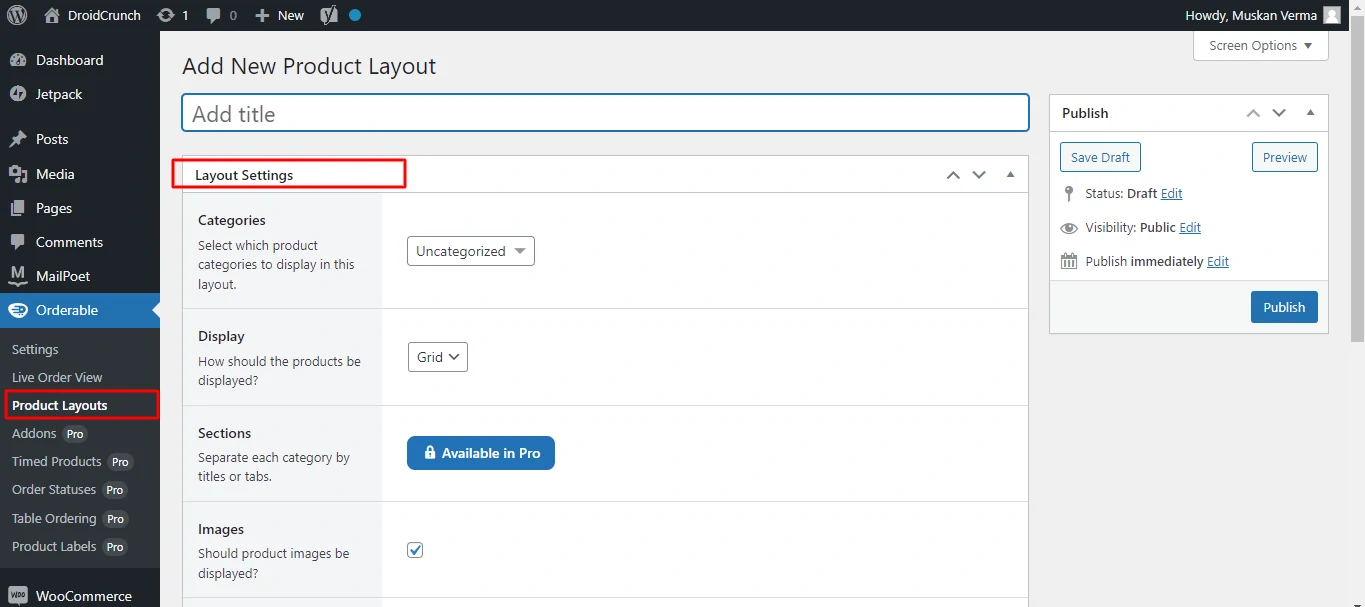
How Orderable Works
Orderable works by turning a WordPress website into an easy-to-manage, restaurant-friendly online ordering system. Here’s a step-by-step breakdown of how it works:
- Installation: Easily add the Orderable plugin to your WordPress site, which integrates with WooCommerce for payments.
- Menu Creation: Build a customizable online menu with categories, descriptions, and images using a user-friendly layout builder.
- Scheduling Options: Set specific delivery and pickup days, along with different zones, and allow ASAP delivery options.
- Live Order Management: Track orders in real-time with instant notifications and a management screen for efficient order processing.
- Streamlined Checkout: Utilize a customized WooCommerce checkout experience, complete with options for tipping and easy payment methods.
- Revenue Boosters: Implement features like order bumps for add-ons, custom tipping, and timed products to encourage higher sales.
Orderable provides a simple, effective way for restaurant owners to take orders and manage them directly through their website. It’s designed to make the whole process easier, whether you’re offering delivery, pickup, or dine-in options.
Pricing
There are two versions of Orderable. The Orderable core plugin is free on WP.org, while the Orderable Pro plugin is available for download through the Orderable website. Orderable features a straightforward price structure in which you can commit to an annual plan based on the number of sites you want to utilize it on.
The annual plan includes the following options:
- Free
- Pro: $149
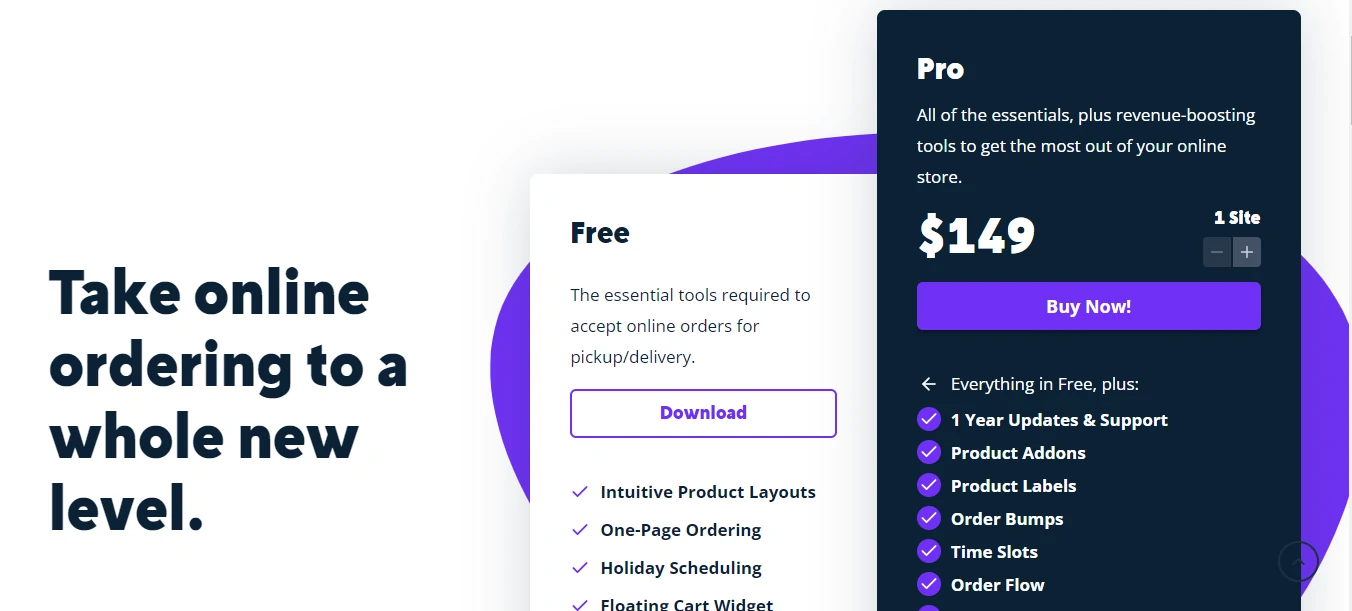
Alternatives
WooCommerce Product Table:
This plugin allows you to create a customizable product table for your restaurant menu, providing a streamlined ordering experience for customers. It offers features such as customizable columns, filtering options, and integration with payment gateways.

WooCommerce Food:
Specifically designed for restaurants and food businesses, WooCommerce Food provides features like customizable menus, online ordering, and table reservation management. It offers a user-friendly interface and integrates seamlessly with WooCommerce.
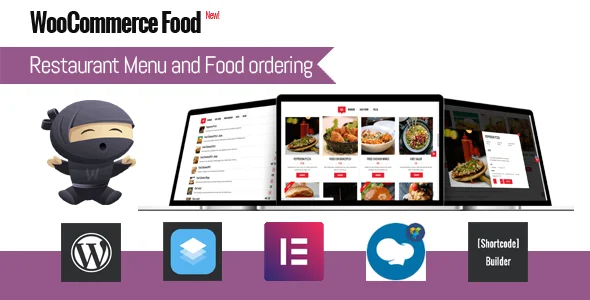
Restaurant Menu by MotoPress:
This plugin offers an easy-to-use menu management system for restaurants, cafes, and bars. It allows you to create and customize menus with various layout options, manage categories and items, and offer online ordering capabilities.
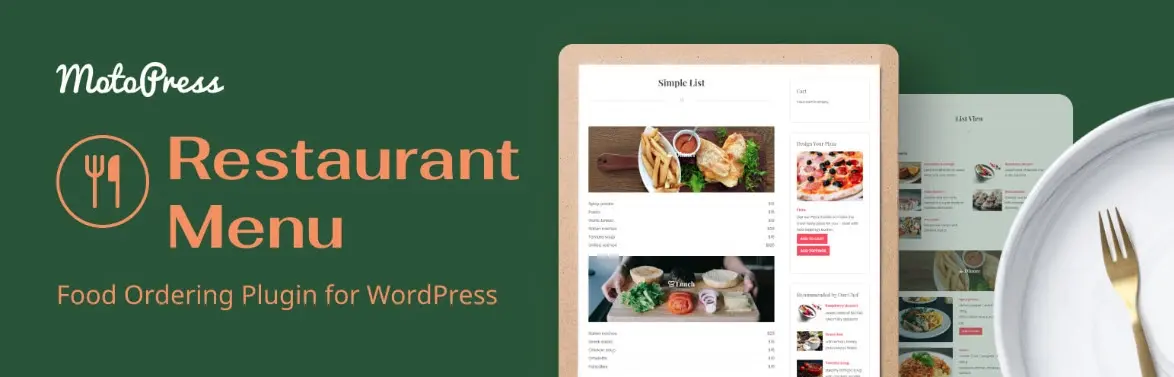
WPPizza:
WPPizza is a popular plugin for creating online food ordering systems with WooCommerce. It offers features such as customizable menus, order management, delivery and pickup options, and integration with payment gateways.
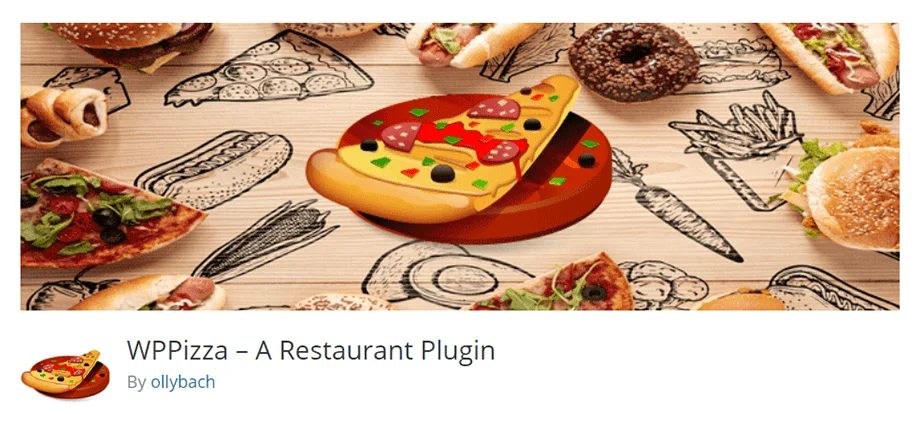
FAQs
What is Orderable?
Orderable is a tool that helps me manage and display products on my website easily. It lets me add extra options, like add-ons, to my products for better customer choices.
How do I set up Orderable?
Setting up Orderable is simple! You just need to install the plugin on my website and follow the easy setup guide.
Can I customize my product layouts?
Yes! You can customize how my products look by choosing different layouts. It’s flexible, so you can make my offerings match my brand’s style.
How do I add Product Addons?
You can add Product Addons directly in the Orderable settings. It’s easy to create options that complement your products, giving my customers more choices.
Is Orderable user-friendly?
Absolutely! The interface is intuitive, making it easy for you to manage your products and layouts without needing technical skills.
Can I track my sales and performance?
Yes, Orderable provides useful insights into my sales, helping me understand what products are popular and how you can improve your offerings.
What support is available?
If you have questions or run into issues, you can reach out to their support team for help. They’re responsive and ready to assist me.
Is it easy to manage my products?
Absolutely! Orderable’s user-friendly interface makes managing your products and add-ons straightforward, helping you keep everything organized without hassle.
Conclusion
In conclusion, Orderable offers a comprehensive and user-friendly solution for restaurant owners looking to streamline online ordering and menu management on their WooCommerce websites.
With features like a flexible menu layout creator, timed products, and product add-ons, Orderable empowers restaurant owners to create visually appealing menus and customize offerings to meet customer preferences.
While some limitations may exist regarding integrations and customization options, Orderable provides a robust platform for managing online orders efficiently. With its intuitive interface and seamless integration with WooCommerce, Orderable is a valuable tool for restaurants looking to enhance their online presence and provide a convenient ordering experience.