Chrome extensions are powerful tools that enhance your browsing experience by adding extra features like ad blockers, grammar checkers, password managers, and more. On desktop, they’re easy to install and use — but what about Android phones?
If you’ve ever tried to add extensions to Chrome on your Android device, you might’ve noticed there’s no direct option to do so. That’s because the mobile version of Chrome doesn’t support extensions like the desktop version does.
But don’t worry — even if Google Chrome on Android doesn’t allow extensions, there are a few smart and easy workarounds. You can still use Chrome-like browsers that support extensions and give you a similar experience.
We’ll explore how you can use Chrome extensions on Android using alternative browsers like Kiwi and Yandex. Whether you want to block ads, translate pages, or manage your passwords, we’ve got you covered with simple, step-by-step guidance.
How To Use Chrome Extensions on Android: A Complete Guide
Chrome extensions are powerful tools that help users block ads, manage passwords, translate pages, and more. While these extensions work smoothly on the desktop version of Chrome, Android users often find themselves stuck — because Google Chrome for Android does not support extensions natively.
But the good news is, you can still use Chrome extensions on Android by switching to alternative browsers that are built on Chromium (the same engine as Chrome).
Here’s most popular options are:
- Kiwi Browser: Kiwi is a free, fast browser that supports most Chrome extensions. Just download it from the Play Store, and install your favorite tools directly from the Chrome Web Store.
- Yandex Browser: Yandex also supports extensions and works similarly. It’s another great option for casual use.
- Opera Browser: Doesn’t support Chrome extensions on Android, but comes with useful built-in tools.
- Microsoft Edge: Supports extensions on desktop; Android version has built-in features like tracking prevention.
- Firefox for Android: Supports a curated list of Firefox add-ons (not Chrome extensions).
If you want to enhance your mobile browsing experience with extensions like AdBlock, Grammarly, Dark Reader, or Bitwarden, these browsers are your best bet. Just be cautious about permissions and only install trusted extensions.
What Are Chrome Extensions?
Chrome extensions are small software tools that you can add to your Google Chrome browser to enhance its features. These extensions help personalize and simplify your browsing experience by adding useful functions, improving productivity, and saving time.
They’re widely used for tasks like blocking ads, managing passwords, correcting grammar, translating pages, and much more. With just a few clicks, you can customize your browser to fit your needs.
Here are a few popular examples:
- AdBlock – Blocks annoying ads and popups while browsing.
- Grammarly – Helps correct grammar, spelling, and writing tone.
- LastPass – Safely stores and manages your passwords.
- Dark Reader – Enables dark mode for websites, reducing eye strain.
These extensions are especially useful for students, professionals, and anyone who spends a lot of time online. They turn a basic browser into a powerful, all-in-one digital workspace.
Can You Use Chrome Extensions on Android?
Technically, Google Chrome for Android does not support extensions like the desktop version does. This means you can’t directly install or use Chrome extensions within the mobile Chrome browser.
However, there are workarounds. You can use alternative browsers built on the Chromium engine (just like Chrome) that allow you to install and run extensions. One of the most popular options is the Kiwi Browser, which supports many Chrome extensions directly from the Chrome Web Store. Another option is the Yandex Browser, which also supports extensions and has a clean interface.
While these browsers aren’t identical to Chrome, they offer a similar experience and let you enjoy the power of extensions on your mobile device. From ad blockers to grammar tools, many of your favorite desktop extensions can now be used on Android—with just a few extra steps.
Why Chrome for Android Doesn’t Support Extensions?
Google Chrome for Android doesn’t support extensions mainly because of performance, security, and user experience concerns. Unlike desktop computers, mobile phones have limited RAM and processing power. Extensions, while useful, can slow down browsing speed or drain battery life on mobile devices.
Another key reason is security and stability. Extensions have access to sensitive data like browsing history, passwords, and site content. On a mobile device, where people use apps for banking, shopping, and messaging, it’s even more important to avoid security risks. Google wants to keep the mobile browsing experience lightweight, fast, and secure.
Also, Chrome for Android is designed to be simple and minimal, focusing on speed and usability rather than heavy customization. Supporting extensions could complicate the interface, especially for everyday users who prefer clean and easy-to-use apps.
That said, many features people need (like ad-blocking or dark mode) are often built directly into Android browsers, so full extension support isn’t always necessary.
Workarounds to Use Chrome Extensions on Android
Kiwi Browser
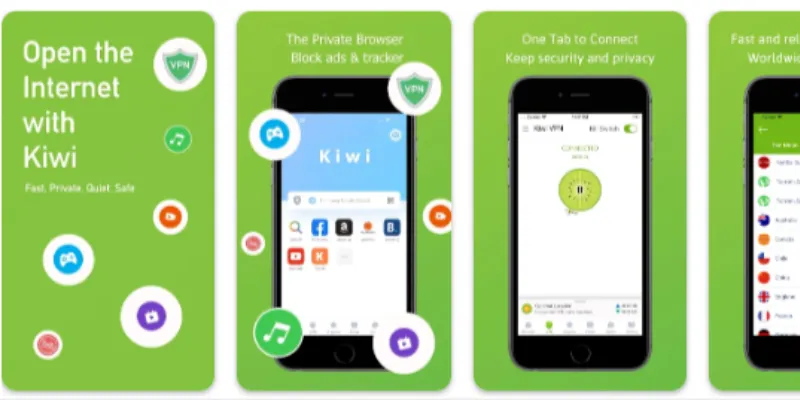
Kiwi Browser is one of the best browsers for running Chrome extensions on Android. It’s fast, lightweight, and based on Chromium (same engine as Chrome).
Steps to Use Chrome Extensions on Kiwi:
- Download Kiwi Browser from the Google Play Store.
- Open Kiwi and type chrome://extensions in the address bar.
- Enable “Developer Mode” at the top right.
- Visit the Chrome Web Store.
- Search for the extension you want and tap “Add to Chrome.”
- The extension will be installed and listed under chrome://extensions.
That’s it! You can now use your favorite Chrome extensions on Android.
Yandex Browser
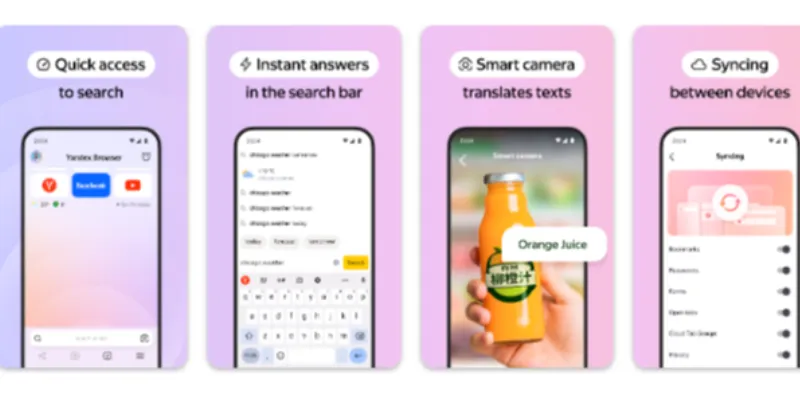
Yandex Browser is a Russian browser that also supports Chrome extensions. It’s not as lightweight as Kiwi but still gets the job done.
Steps to Use Extensions with Yandex:
- Download Yandex Browser from the Play Store.
- Open it and go to the Chrome Web Store.
- Search for your desired extension.
- Tap on Add to Chrome to install.
Note: Some extensions may not work perfectly or may slow down performance.
Firefox for Android (With Add-ons)
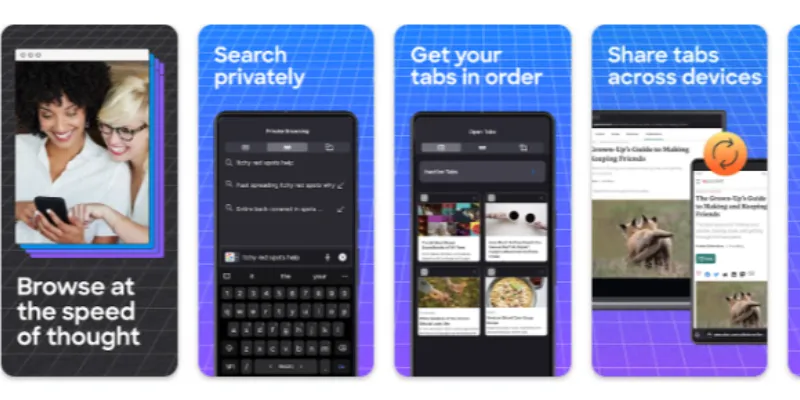
Firefox doesn’t support Chrome extensions but offers a list of curated add-ons that are quite useful.
Steps to Use Add-ons:
- Download Firefox for Android.
- Tap the three dots (menu) > Add-ons.
- Browse the available list (e.g., uBlock Origin, Dark Reader).
- Tap + Add to install.
A good choice for privacy and essential tools without switching to Chromium-based browsers.
Microsoft Edge
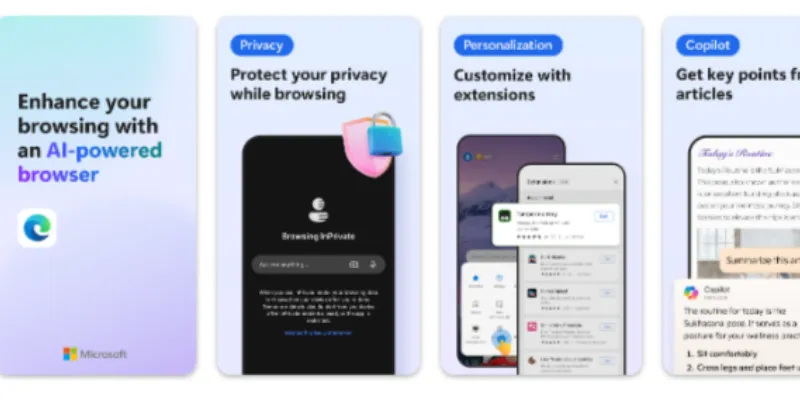
Microsoft Edge is based on Chromium and supports Chrome extensions on desktop. While it doesn’t allow extension use on Android directly, it has built-in features like:
- Tracking prevention
- Ad blocking
- Reading mode
- In-browser screenshot tools
No Chrome extension support on Android, but ideal for users wanting built-in smart features.
Opera Browser
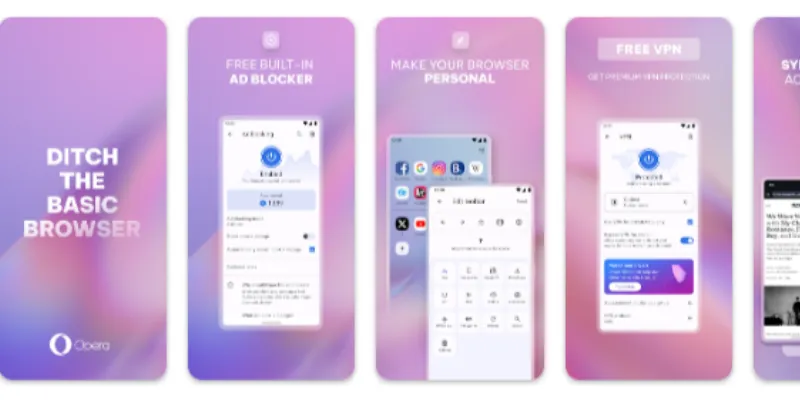
Opera is another Chromium-based browser with several built-in tools such as:
- Free VPN
- Ad blocker
- Data saver
- Night mode
While Opera does not support Chrome extensions on Android, it delivers a smooth, secure browsing experience with features that reduce the need for add-ons.
Best Chrome Extensions That Work on Android
Although Chrome for Android doesn’t support extensions natively, several workarounds, like using Kiwi or Yandex browsers, enable the use of extensions. Here are some of the best Chrome extensions you can use on your Android device:
1. AdBlock
- Function: Blocks intrusive ads on websites, making browsing smoother and faster.
- Works on: Kiwi, Yandex
2. Grammarly
- Function: Checks grammar, spelling, and punctuation for your writing across websites.
- Works on: Kiwi
3. LastPass
- Function: Manages passwords securely and auto-fills login details.
- Works on: Kiwi, Yandex
4. Dark Reader
- Function: Adds dark mode to websites, reducing eye strain.
- Works on: Kiwi, Yandex
5. Bitwarden
- Function: Secure password manager that stores and auto-fills your credentials.
- Works on: Kiwi
These extensions can enhance your mobile browsing experience, from improved security to better accessibility and productivity.
How to Manage and Use Extensions on Mobile
Using extensions on mobile devices can greatly enhance your browsing experience, but managing them requires a few extra steps.
- Choose the Right Browser
- To start using extensions, you need a browser that supports them. Kiwi and Yandex are two of the best options for Android users.
- Install Extensions
- Once you have the right browser:
- Open the browser and visit the Chrome Web Store.
- Search for the extension you want to add.
- Tap Add to Chrome or Add to Browser to install.
- Manage Extensions
- To manage installed extensions:
- Go to chrome://extensions (in Kiwi or Yandex).
- Enable or disable extensions.
- Configure settings to suit your needs.
- Ensure Security
- Only install trusted extensions to protect your privacy and security.
Tips for Safe Browsing with Extensions on Android
Using browser extensions on Android can enhance your browsing experience, but it’s essential to stay safe. Here are some tips:
- Choose Trusted Extensions
- Only install extensions from reputable sources like the Chrome Web Store or Firefox Add-ons Store. Avoid unknown or suspicious extensions that may compromise your security.
- Check Permissions
- Before installing an extension, review the permissions it requests. Extensions that ask for excessive access, like accessing your personal data or browsing history, should raise a red flag.
- Update Regularly
- Always keep your extensions and browsers up to date. Updates often include security patches that protect you from potential vulnerabilities.
- Limit Active Extensions
- Use only the extensions you really need. Too many active extensions can slow down your browser and increase the risk of malware.
- Use Security Tools
- Consider using antivirus software or privacy tools on your device to further protect your data while browsing.
By following these tips, you can ensure a safe and secure browsing experience on your Android device.
FAQs
Do Chrome extensions slow down Android performance?
Not all extensions are fully supported. Many work well, but some may not function properly because they are designed for desktop interfaces. It’s best to test them and check for mobile compatibility before relying on them.
Are Chrome extensions safe to use on Android?
Most are safe, but always be cautious. Install extensions only from trusted sources and check reviews. Malicious extensions can harm your device or steal data, so it’s important to verify before downloading anything.
Can I use Chrome extensions to block ads on Android?
Yes, you can use popular ad blocker extensions like uBlock Origin on browsers like Kiwi. Just install it from the Chrome Web Store, and it will block most ads while you browse on your Android.
Can I sync my Chrome desktop extensions with Android?
Some extensions may use more memory and slow down browsing, especially if many are installed. It’s best to install only necessary ones and remove any unused extensions to keep your device running smoothly.
How do I install Chrome extensions on Android using Kiwi Browser?
Open Kiwi Browser, visit the Chrome Web Store, search for your desired extension, and tap “Add to Chrome.” It will be installed in the browser and start working automatically after installation, similar to desktop.
Will all Chrome extensions work on Android?
Not all extensions are fully supported. Many work well, but some may not function properly because they are designed for desktop interfaces. It’s best to test them and check for mobile compatibility before relying on them.
What is the best browser for Chrome extensions on Android?
Kiwi Browser is one of the best options. It’s lightweight, fast, and supports most Chrome extensions. You can download it from the Play Store and add extensions just like you do on desktop Chrome.
Can I use Chrome extensions directly on Android?
No, the regular Chrome browser for Android doesn’t support extensions. However, you can use alternative browsers like Kiwi or Yandex that allow installing Chrome extensions from the Chrome Web Store on Android devices.
Conclusion
While Chrome for Android doesn’t natively support extensions, there are still ways to enhance your browsing experience. Browsers like Kiwi and Yandex provide simple solutions by allowing you to install and use Chrome extensions on your Android device.
For users who prefer alternatives, Firefox offers a variety of add-ons, and Microsoft Edge and Opera come with useful built-in features to improve privacy and performance.
Remember to stay safe while using extensions by choosing trusted sources, regularly updating them, and limiting unnecessary extensions. Keep an eye on permissions and consider security tools to protect your device.





Never trust Russian browser Yandex .
If you can trust Chinese UC then why not Russian Yandex .. don’t be partial come with facts