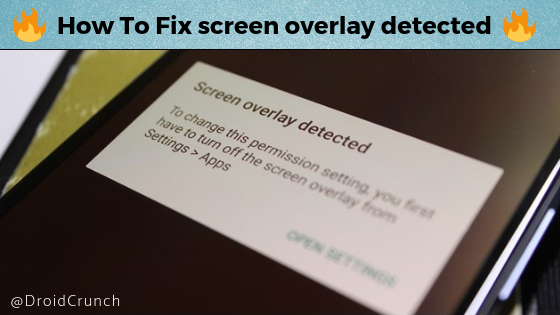Want to know how to fix screen overlay detected error on any Android phone? Frustrated with the screen overlay detected message while using the new application? Don’t worry, When a new application is opened for the first time, the applications like Camera, Music, Instagram, and contacts ask for a granting permission and sometimes the granting permission fails and a screen overlay detected message is displayed on the screen. However, this is one of the most annoying messages which is displayed on Marshmallow 6.0 Android device users. If you face the same problem, you are on the right website. First of all, we will know that why sometimes a screen overlay message gets displayed on the screen when we install the app for the first time.
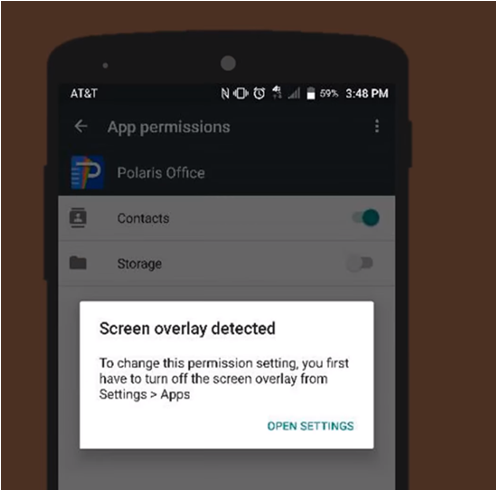
Why Screen Overlay Detected Messages Appear On Android
Now you have a basic understanding of What does screen overlay detection mean. However, Screen Overlay detected appeared due to the following reasons:-
- Android devices face this problem due to Marshmallow 6.0, which was a bug in the Android and was fixed in Nougat 7.0.
- The second reason for displaying the message is that the presence of some unwanted apps, which makes an error for granting permission.
- One of the reasons for the displaying of this message is the appearance of apps on top of other apps.
For example – Appearing of a WhatsApp message
How to Fix Screen Overlay Detected in Android
Here, you will know the step-by-step solution for the screen overlay detected. By using these steps, one can easily get rid of the screen overlay detected.
Step 1. Open the setting of your phone
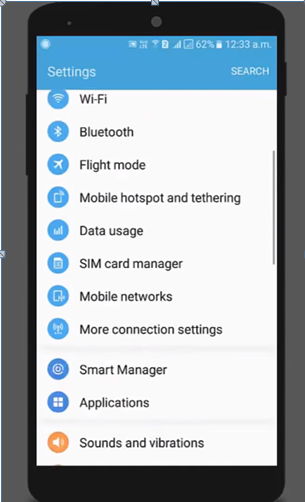
Step 2. Click on the Applications in the settings
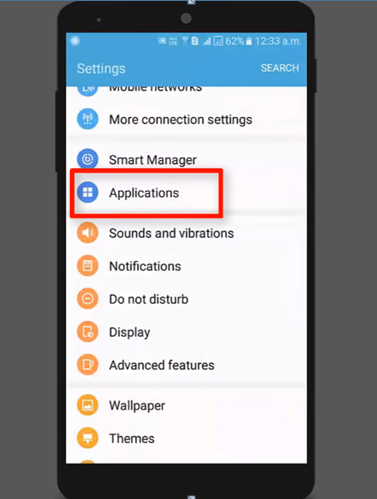
Step 3. Once you open the application, click on the application manager. Then a new page will open.
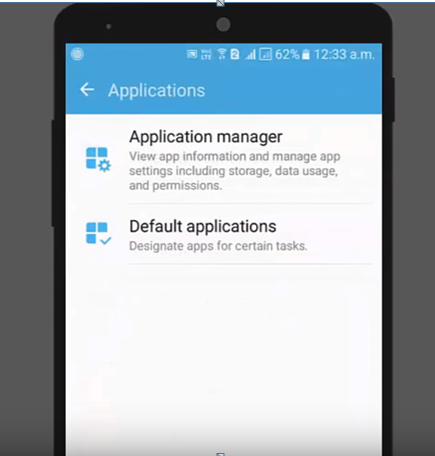
Step 4. Click on the more which will appear on the right top of the screen.
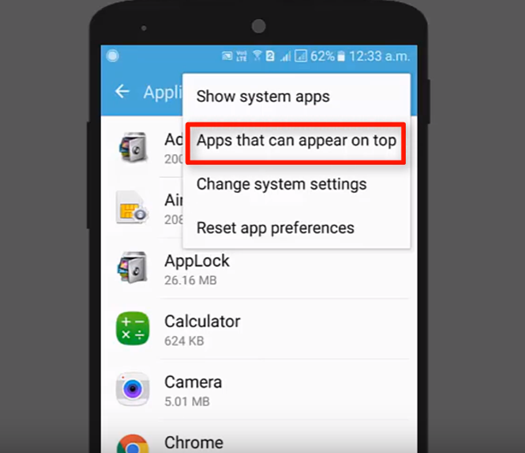
Step 5. Click on the Apps that can appear on the top and a new screen will open where you see that all the apps will be enabled. Disable all the apps that were causing problems with to screen overlay detected.
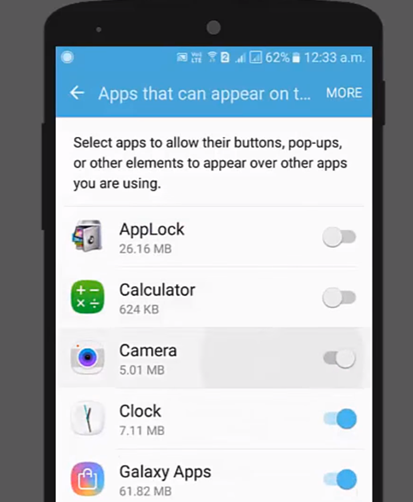
Step 6. Close all the tabs.
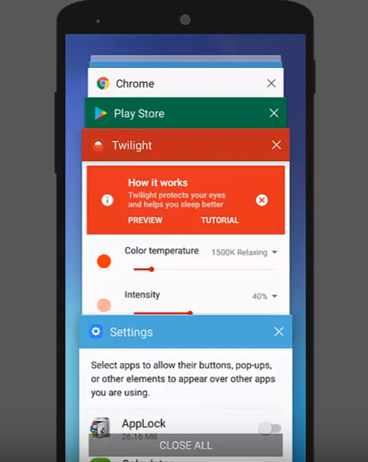
Step 7. Open the application manager and open the app which we face the problem of screen overlay detected. Click on the force stop.
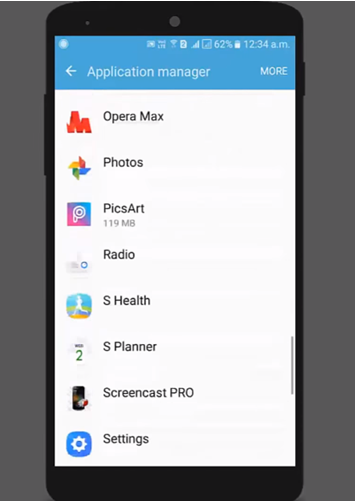
Step 8. Click on permission and then the screen overlay detected problem will be solved.
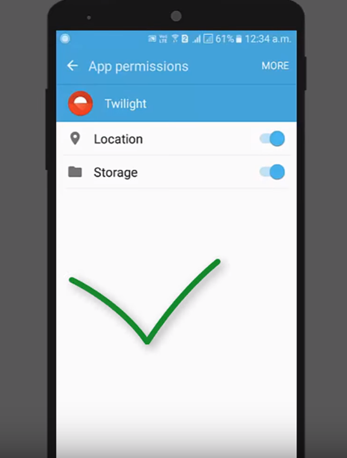
The screen overlay detected problem can also be solved by other means if you are a Moto, Lenovo, or Nexus user. These phones have a unique feature which is known as Safe Mode. It helps the users to fix the problems of screen overlay. Safe Mode can be enabled by just a few simple steps:
- Press and hold the power button of your device.
- After a few seconds, a screen will appear on which a message will display that reboot the phone to Safe Mode.
- Click on Ok and the screen overlay detected problem will be solved.
- What if still, the screen overlay detected message appears on the screen?
Now you know that will apps are overlaying on the screen of other apps. You can simply go to settings, either you can force stop those apps or you can uninstall those apps. Facebook Messenger, WhatsApp, and there are a few other apps on which sudden notification pops up and it creates a screen overlaying. These apps were the main reason for the screen overlay detected. But, now we have mentioned the steps by which one can fix this problem.
Other Ways to Fix Screen Overlay Detected Problem
There are also other ways by which one can fix screen overlay-detected problems like installing suitable apps. Due to the presence of these apps, some people exist who have created such apps that will solve the problem of the user in an instant. There are various apps provided on the Play Store that can be used to solve the screen overlay detected problem that appears on the screen while asking for permission.
For Example – Install Button Unlocker and Alert Window Checker
These apps help the user to grant permission to the apps that were facing problems in getting permission. Once the app is installed and the user gets permission, he can retry the activities that were restricted due to screen overlay.
This way you can fix the LG screen overlay detected, screen overlay detected in LG g4, screen overlay detected j7, error in s7, s7 edge, Galaxy S7, Samsung Note 4, Samsung Note 5, LG k10, LG v10, Moto G3, moto g4, s7 edge plus, LG g3, galaxy s6 and can get rid of screen overlay detected in many other smartphones.
Also Read:
How To Increase Smartphone Performance
You can follow us on Facebook, Twitter, and Instagram to keep in touch with us. Also, subscribe to the YouTube channel to watch tech videos and tutorials.