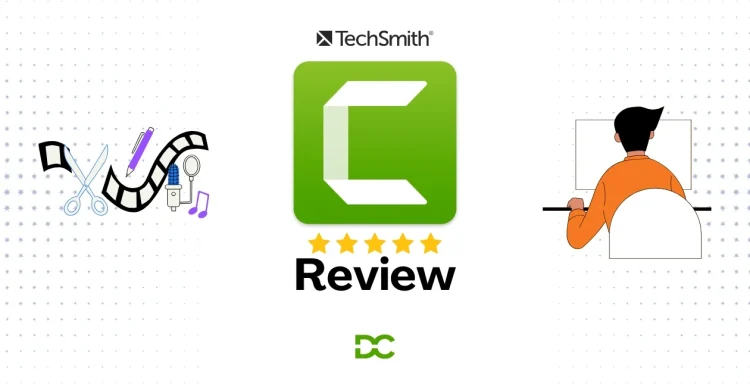Are you tired of struggling with complicated video editing software? Do you wish there was an easier way to create professional-looking videos without a steep learning curve?
Many video editing tools are either too basic to deliver high-quality results or too complex for beginners to grasp. This leaves you feeling frustrated and stuck, unable to create the engaging videos you envision.
Camtasia makes video creation a breeze. With its intuitive interface and powerful features, you can record your screen, edit with precision, and add stunning effects effortlessly. Whether you’re a seasoned pro or just starting out, Camtasia empowers you to produce captivating videos that truly stand out.
What is Camtasia?
| Product Name | Camtasia |
| Official Website | https://techsmith.com/camtasia |
| Developer | TechSmith Corporation |
| USPs | All-in-one screen recorder + editor, AI tools, cursor FX, interactive video |
| Category | Screen Recording & Video Editing |
| First Released | 2002 |
| Latest Version | Camtasia 2025 |
| Headquarters | Okemos, Michigan, USA |
| No. of Employees | 300+ |
| Integrations | PowerPoint, YouTube, Vimeo, Audiate, Google Drive |
| Best For | Educators, YouTubers, Corporate Trainers, Marketers |
| Support Options | Email, Live Chat, Knowledge Base, TechSmith Academy |
| Documentation | Video tutorials, Help Center, Webinars |
| Starting Price | £131.55/year (~$179.88 USD) |
| Alternatives | OBS Studio, ScreenFlow, Premiere Pro, Filmora, Veed.io |
| Affiliate Program | ✅ Yes |
| Affiliate Commission | 15–20% per sale |
| Money-Back Guarantee | 14 Days (for Teams and volume purchases) |
| Licensing Model | Subscription-Only (from 2025 onwards) |
| Platform Availability | Windows & macOS |
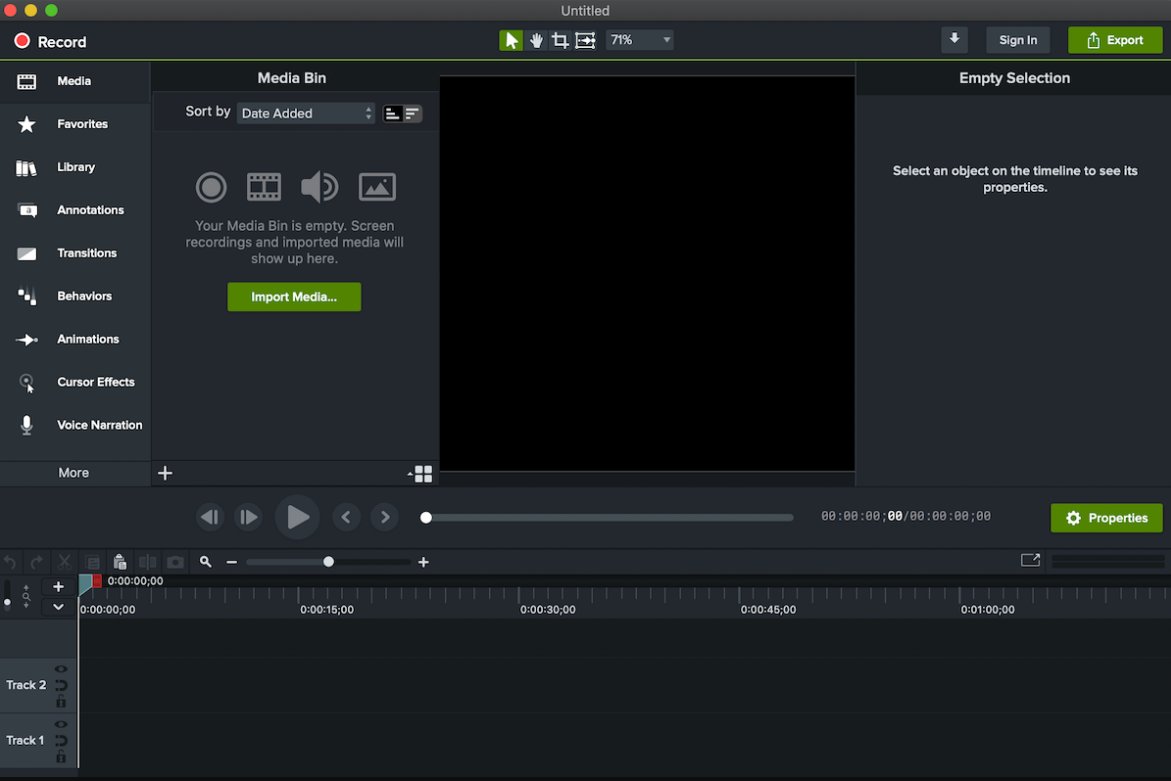
Camtasia is used for screen recording and video editing. It was developed by TechSmith, a company based in Okemos, Michigan, USA. TechSmith is known for making software that helps with screen capture, video editing, and image annotation.
Camtasia is mainly used for creating tutorials, presentations, and training videos. Its key features include screen recording, video editing, and adding effects like transitions and annotations.
One unique feature that makes Camtasia stand out is its easy-to-use interface, which allows even beginners to edit videos and create professional-looking content without much effort.
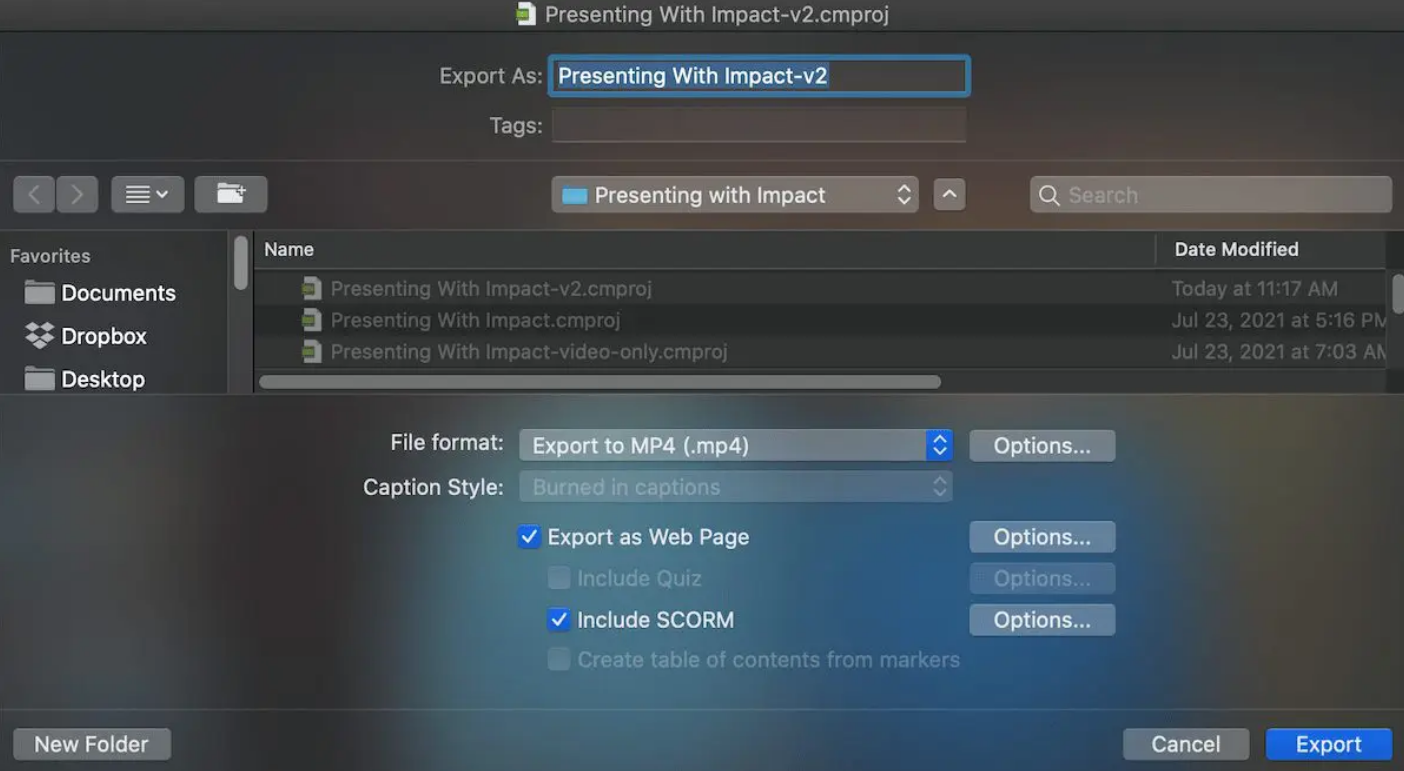
Considering Camtasia as a video editing software, it is a powerful yet easy-to-use tool that not only allows you to record and edit the content being recorded on the system but rather permits you to edit the content you capture from anywhere else.
You can import video and audio files, split clips or remove them together, add music, and photos, insert pop-up tips, and do a lot more than that.
Features of Camtasia
Screen Recording Capabilities
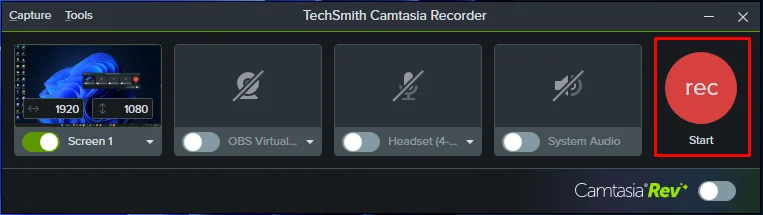
Camtasia lets you record your screen, which is perfect for tutorials, presentations, or any situation where you need to show what’s happening on your computer screen.
You can capture entire screens or specific windows, add a webcam overlay, and record system or microphone audio for narration.
Video Editing Tools
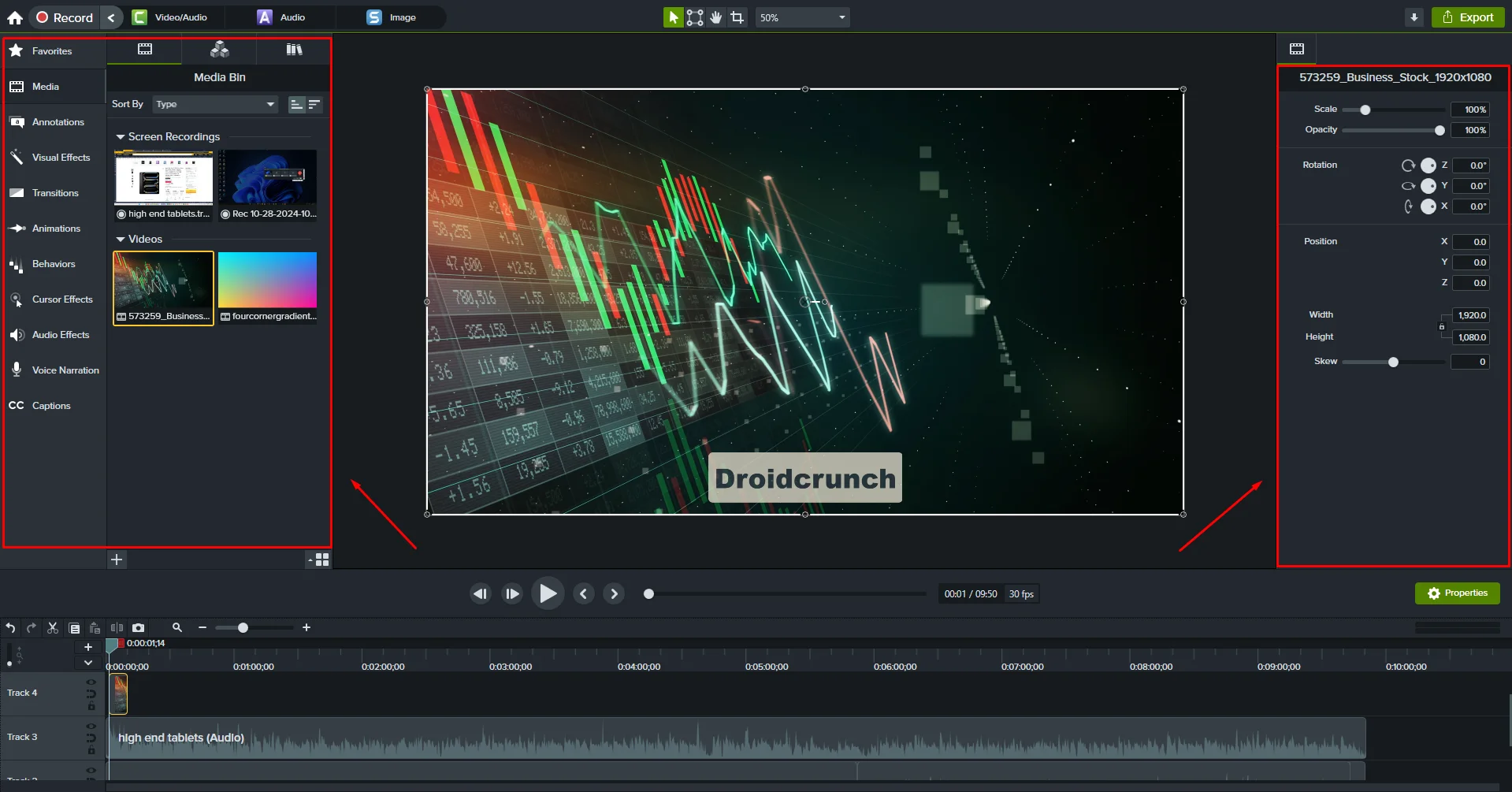
After recording, Camtasia provides easy-to-use video editing tools. You can cut unwanted parts, add transitions between clips, and create smooth animations. These tools make it simple to polish videos without needing advanced editing skills.
Library of Templates and Effects
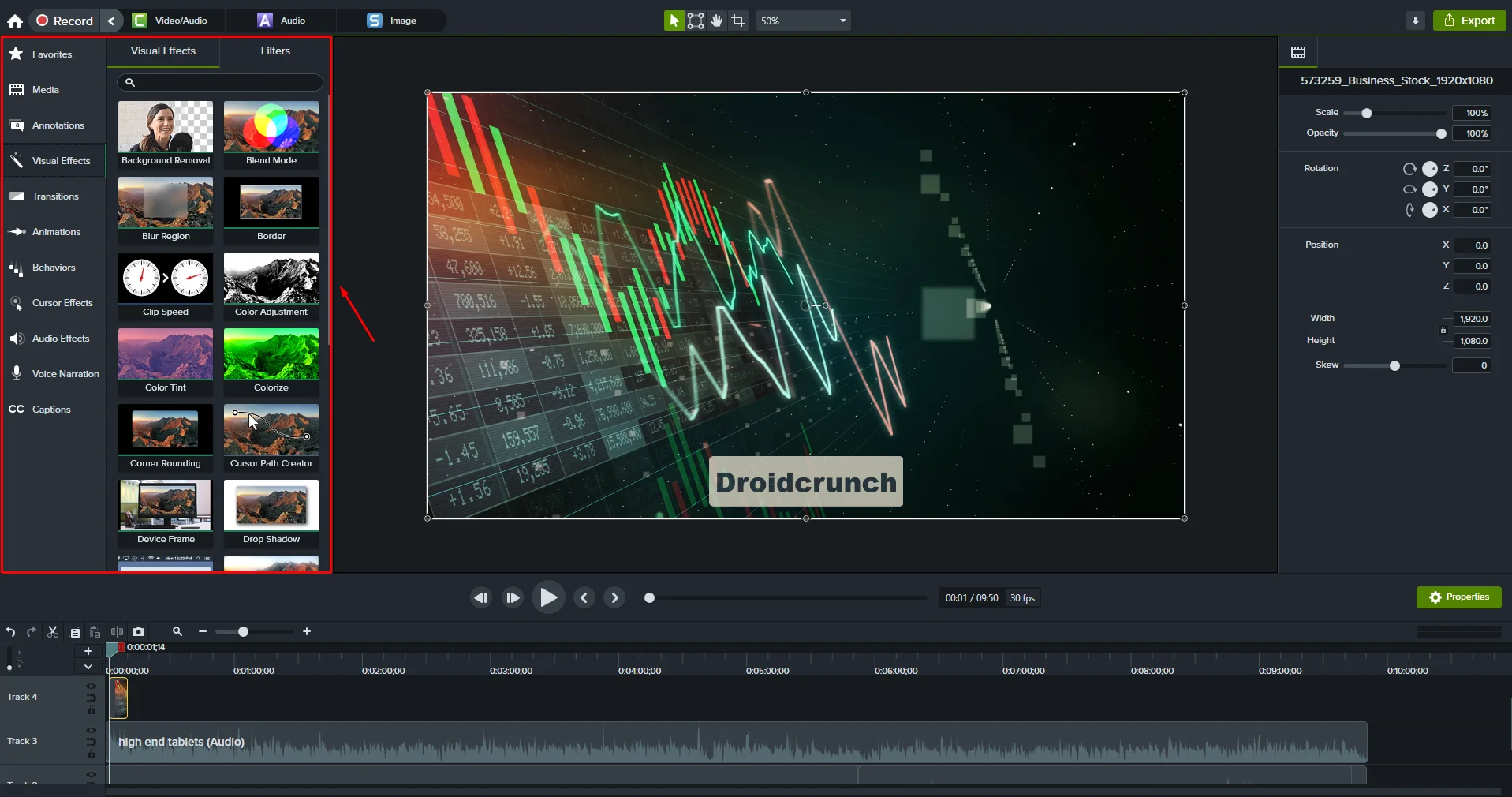
Camtasia includes a built-in library with templates, backgrounds, animations, and effects, making it quick to add visual elements. You can use these to create a professional look without designing from scratch.
Audio Features
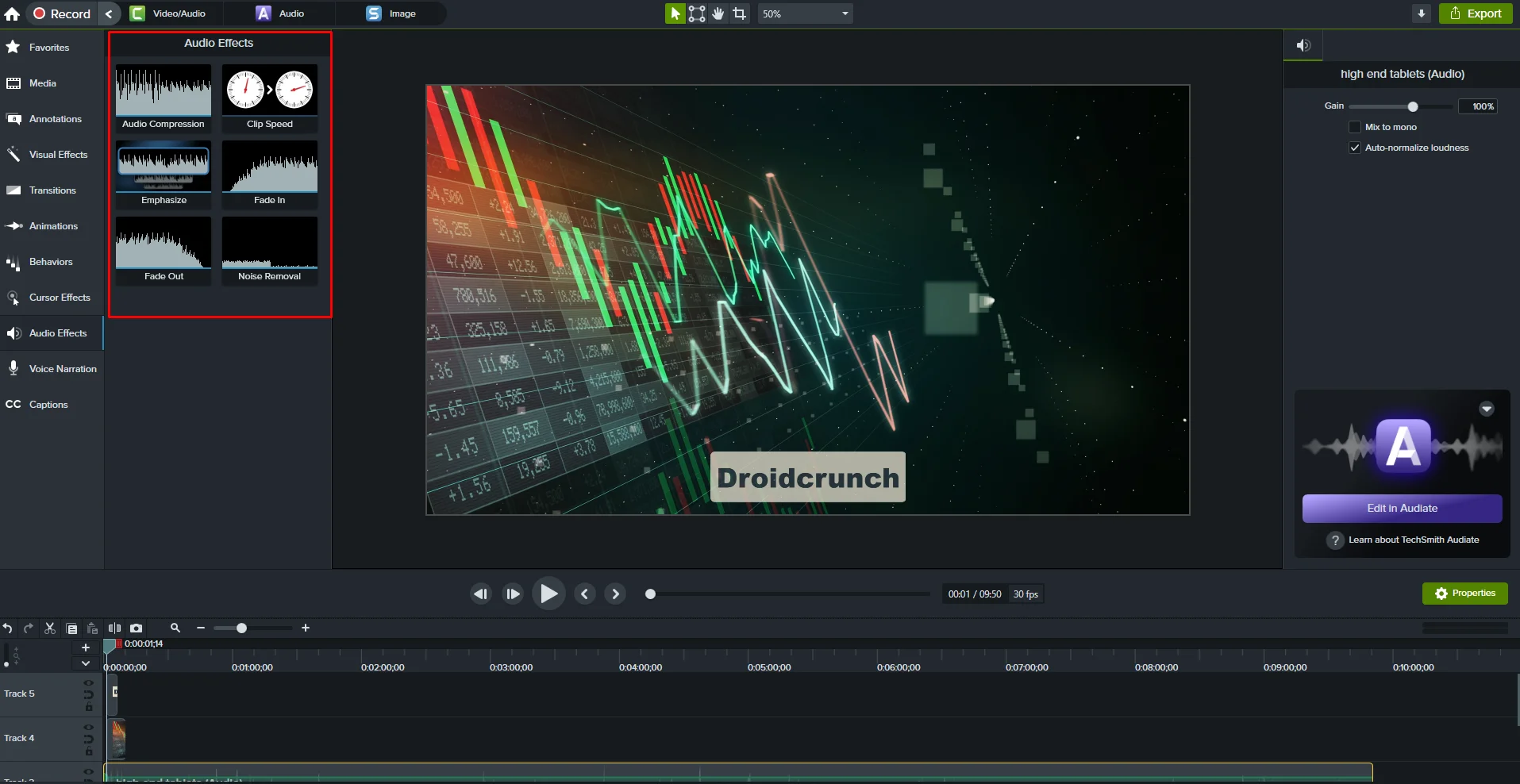
Audio is essential for clear communication, so Camtasia has tools to record voiceovers, add background music, and reduce noise for clarity.
This feature makes it easy to produce videos with great sound quality, even if your recording environment isn’t ideal.
Integration Options
Camtasia integrates with PowerPoint for easy presentation recording, and it lets you add captions and quizzes for interactive videos.
These integrations make it ideal for educators or corporate trainers who want to add engagement to their content.
Interactive Elements
Camtasia allows you to add quizzes and clickable links directly to your videos. This feature is especially helpful for educators and trainers, as it turns videos into interactive learning tools that engage viewers and test their understanding.
Customizable Video Assets
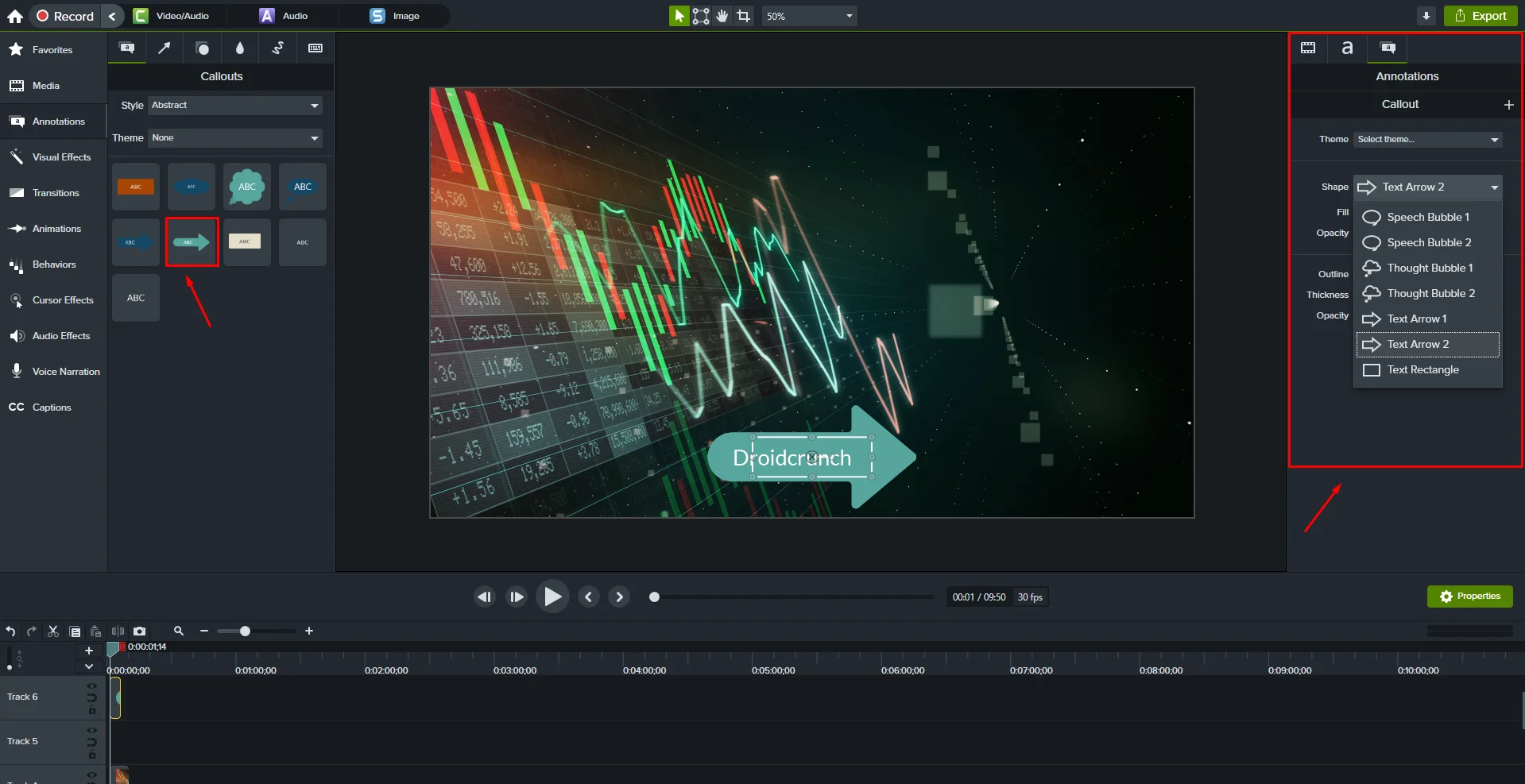
Camtasia offers a wide range of customizable assets like callouts, annotations, shapes, and icons. You can personalize these to match your branding or style, making your videos more visually engaging and aligned with your message.
Device Frame Mockups
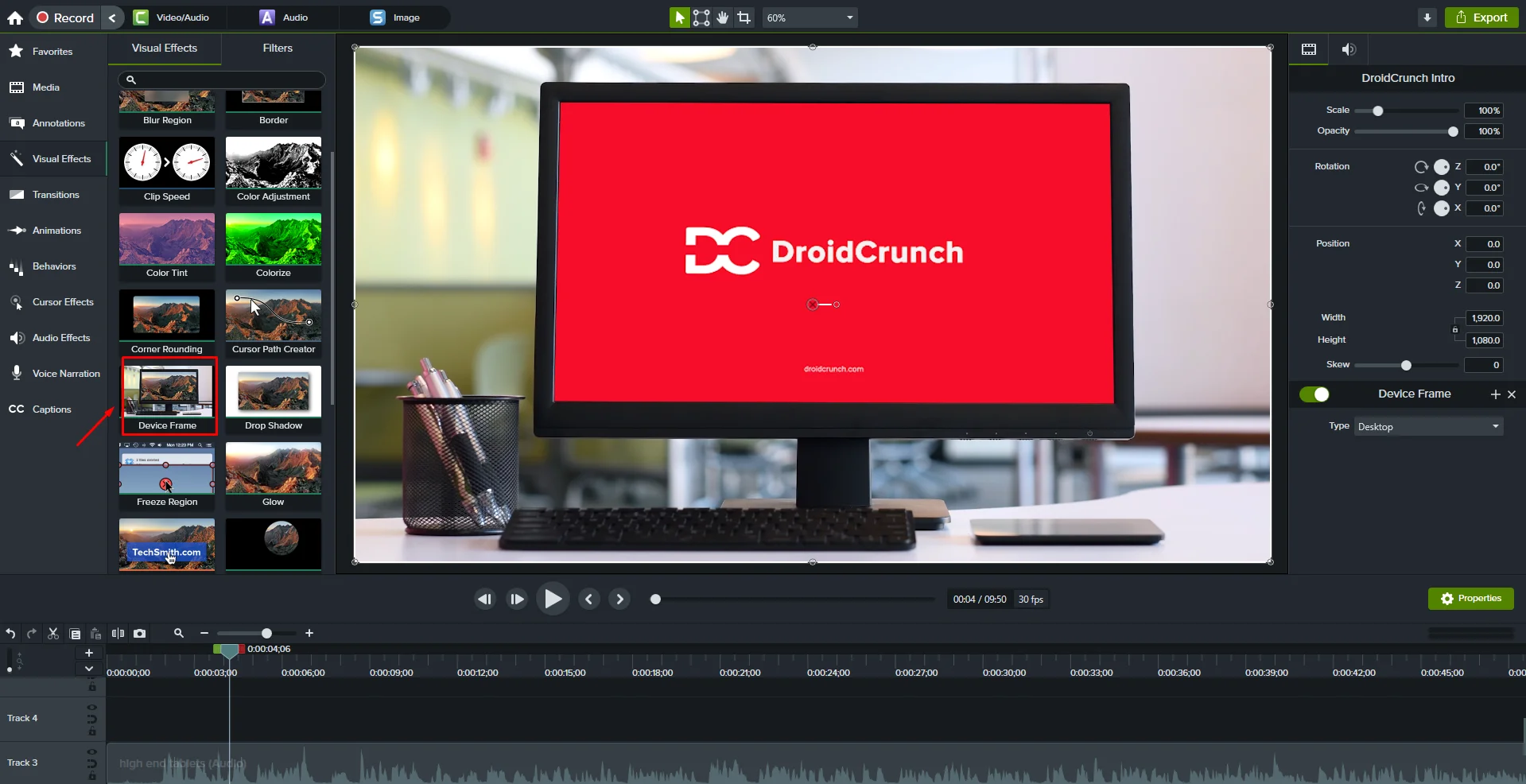
You can add device frames, like laptops, phones, or tablets, around your screen recordings. This feature is perfect for app demonstrations or tutorials, as it lets viewers see how the content will look on different devices.
Green Screen Effect
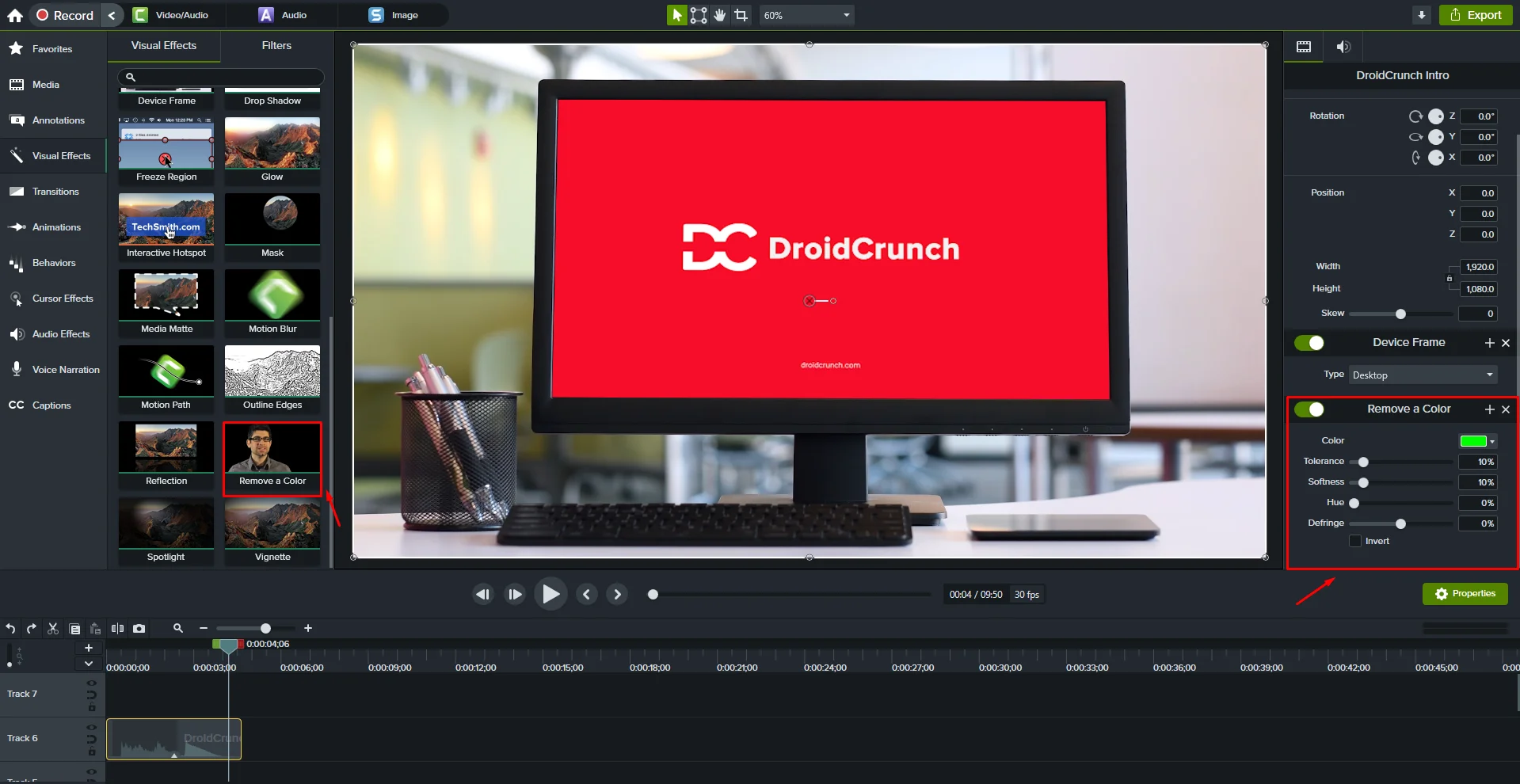
Camtasia offers a green screen or “remove a color” tool that allows you to replace a single-color background with custom backgrounds.
This feature is commonly used to add presenters in front of custom visuals, which is useful for webinars and presentations.
Cursor Effects and Highlighting
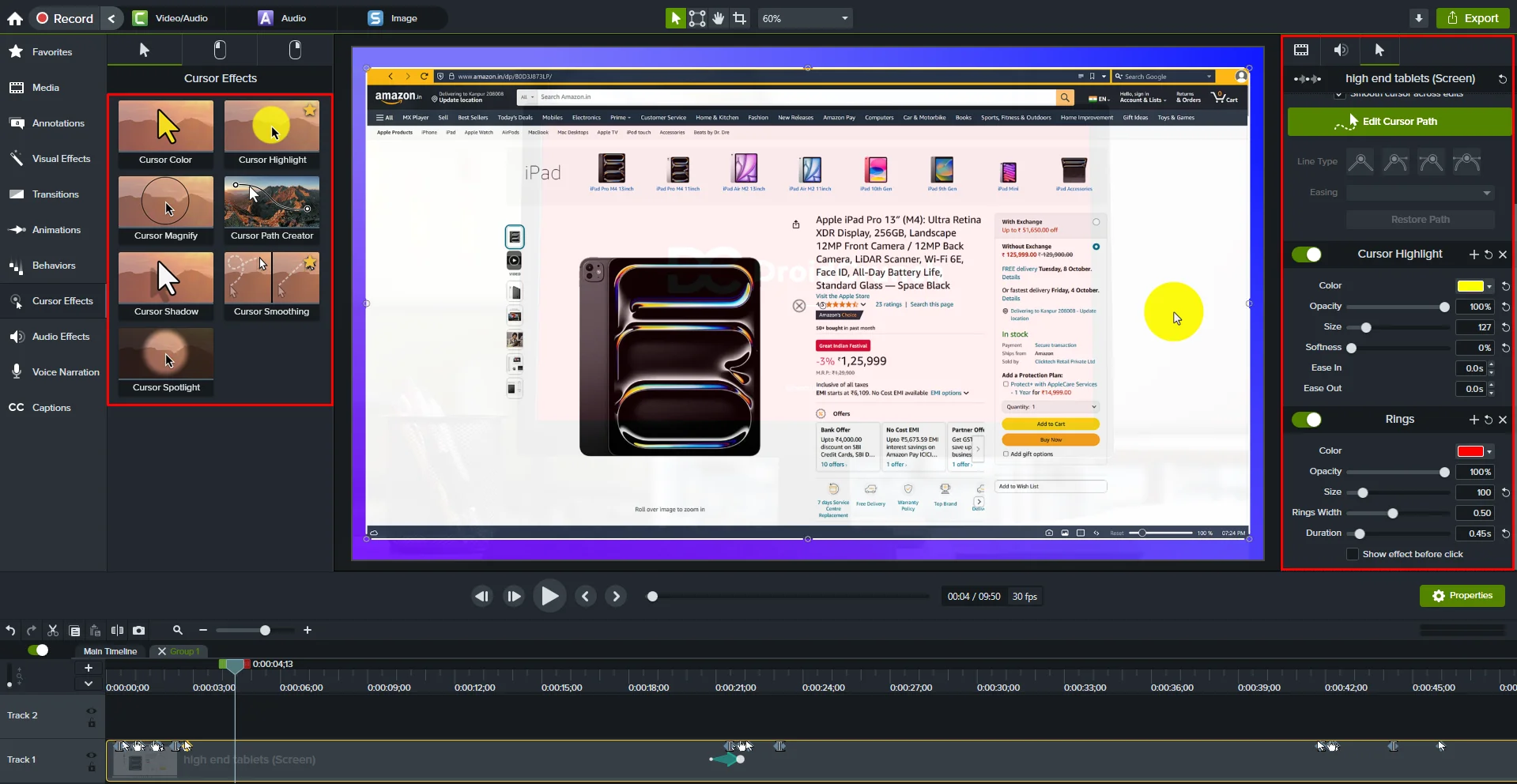
Camtasia includes cursor effects, which let you emphasize the mouse cursor’s movement during screen recordings.
You can add clicks, rings, and highlights to help viewers follow along easily, making it especially helpful in tutorials or instructional videos.
PowerPoint Integration
Camtasia has direct integration with PowerPoint, allowing you to easily record presentations with narration. This feature is ideal for teachers or business professionals who want to turn slides into video content quickly.
Built-in Animations
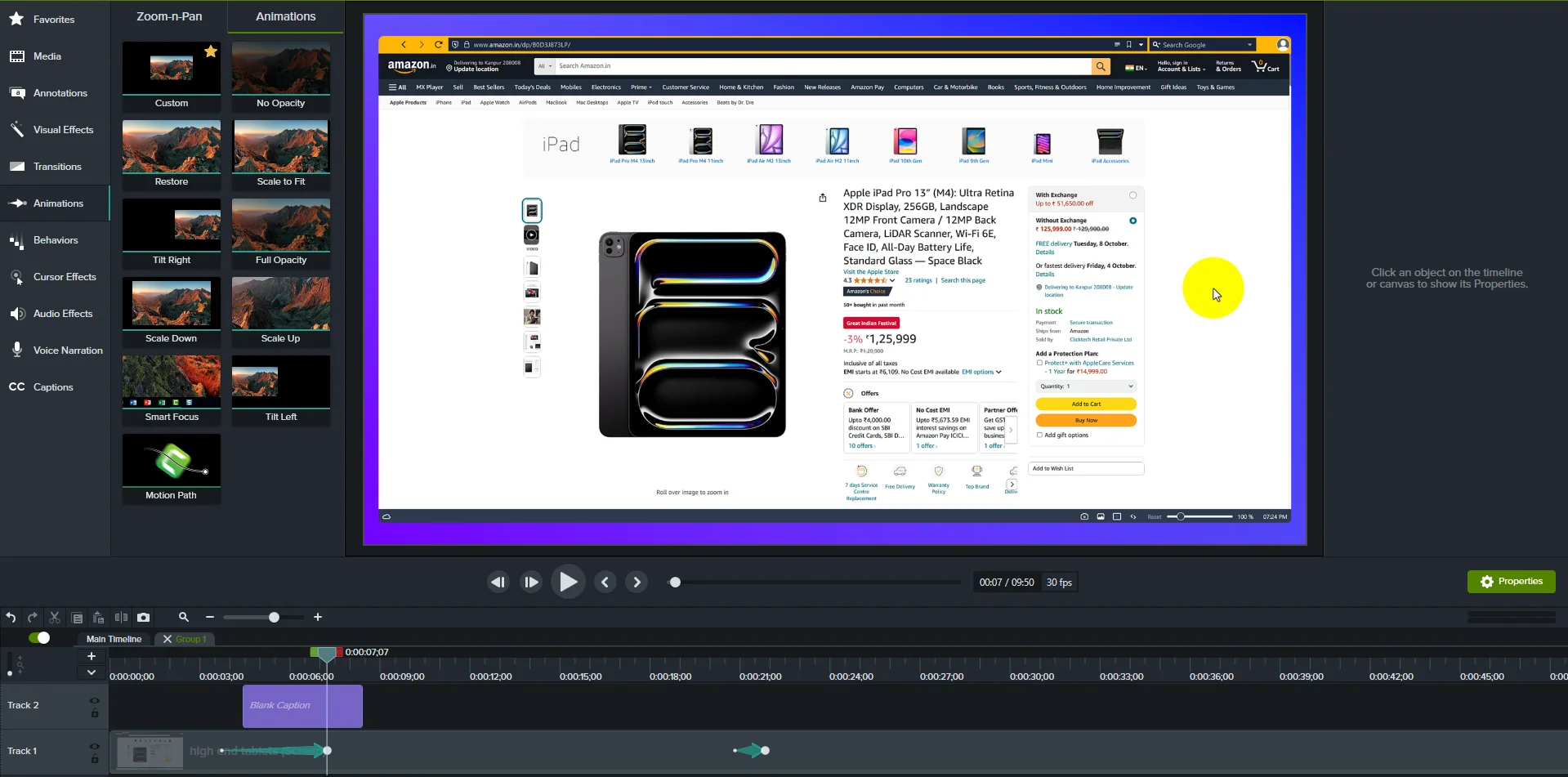
Camtasia offers pre-set animations that you can use to add smooth motion to elements, such as images, text, or annotations. This includes zoom and pan effects for drawing attention to specific areas, which is helpful for keeping viewers engaged.
Closed Captioning and Accessibility Options
Camtasia lets you add closed captions and manage accessibility settings to make your content inclusive for a broader audience. This feature is essential for reaching viewers with different needs and complies with accessibility standards.
Recording Custom Regions and Resolutions
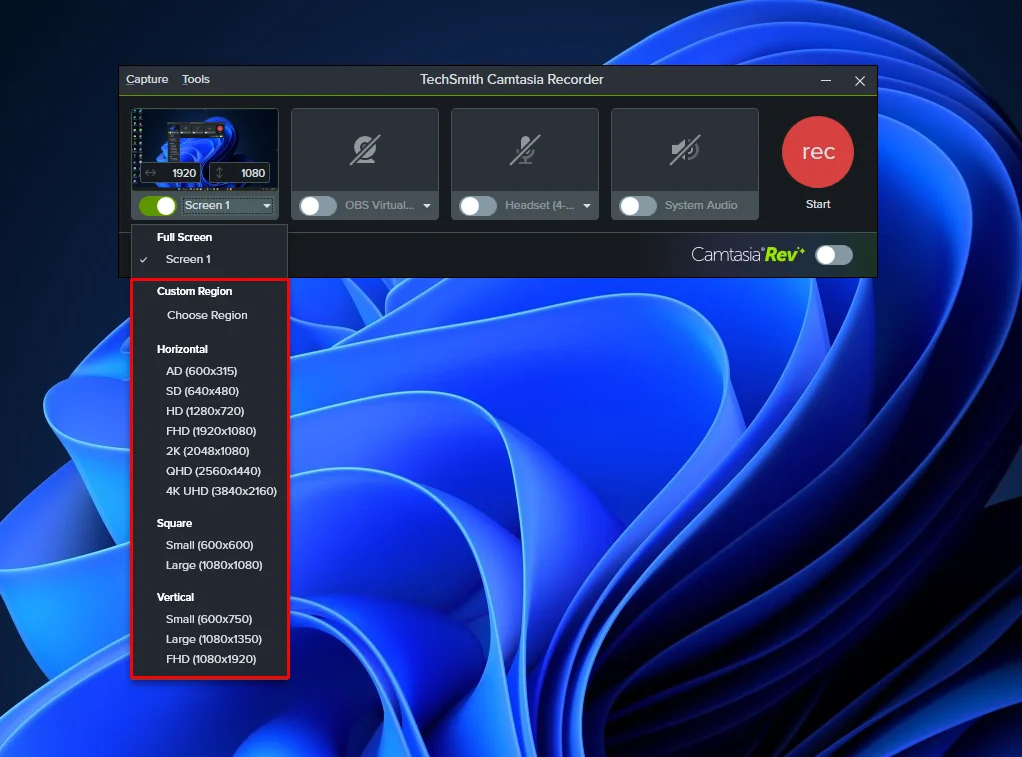
You can select a custom recording area or specific window rather than the entire screen. This flexibility makes it easier to focus on particular parts of your screen and optimize recording quality without needing heavy editing.
Batch Processing for Multiple Videos
Camtasia’s batch processing lets you apply the same editing actions (e.g., exporting format, watermarking) to multiple videos at once. This saves time when working with large volumes of content.
Together, these features make Camtasia an all-in-one solution, whether you’re creating simple tutorials, interactive training modules, or polished presentations.
Camtasia Updates
This software has been around the corner for years, but the developer continues to come up with improvements for the same. Here is the list of some improvements that you can see in the latest edition. Let us have a look:
Video Editing Improvements
- 75+ new and modern transition effects
- Motion Blur Effect
- Corner Rounding Effect
Audio Editing Improvements
- Emphasized Audio Effect
- Share Narration to TechSmith Audate
Workflow and Performance Improvements
- Proxy Video
- Standalone project files
Pricing of Camtasia Software
Individuals Plan
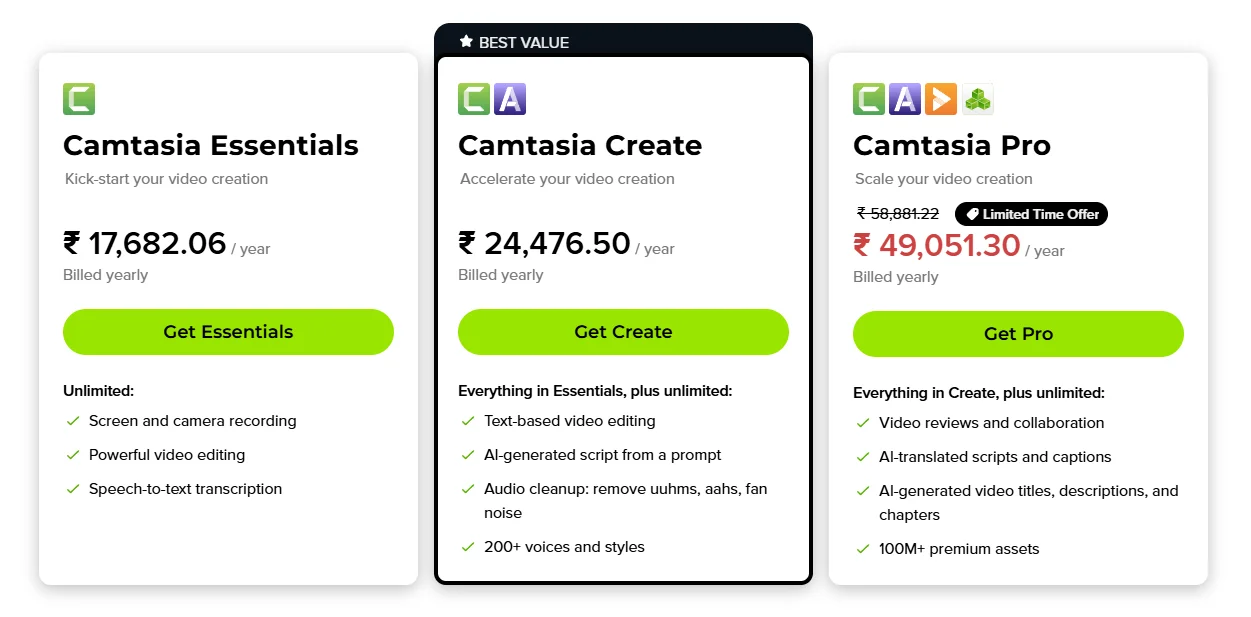
Camtasia Essentials:
- Price: About $213 per year (₹17,682.06).
- Best For: This plan is great for beginners. If you want to make simple videos and don’t need fancy features, this is a good choice.
Camtasia Create (Best Value):
- Price: About $295 per year (₹24,476.50).
- Best For: This plan is good for those who want more tools for editing and sound. If you want to create better videos with extra features, this is the best plan for you.
Camtasia Pro:
- Price: About $590 per year (₹49,051.30, on sale).
- Best For: This plan is perfect for teams or businesses. If you need to work with others and want lots of tools to make professional videos, this is the plan for you.
Teams & Business Plan
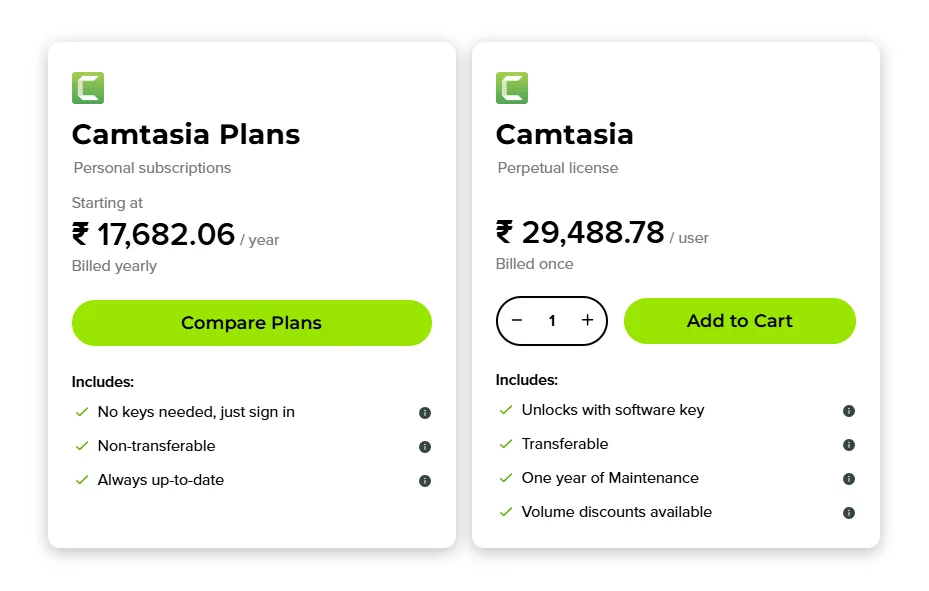
Camtasia Personal Subscriptions:
- Price: About $210.31 per year (₹17,682.06).
- Best For: Best for individuals who need Camtasia for personal projects or occasional use. You pay a yearly fee for the latest version and updates.
Camtasia Perpetual License:
- Price: About $350.74 per user, paid only once (₹29,488.78).
- Best For: Best for businesses or teams who need Camtasia for multiple users and want to own the software outright. You pay a one-time fee and get one year of updates and support.
Education Plan
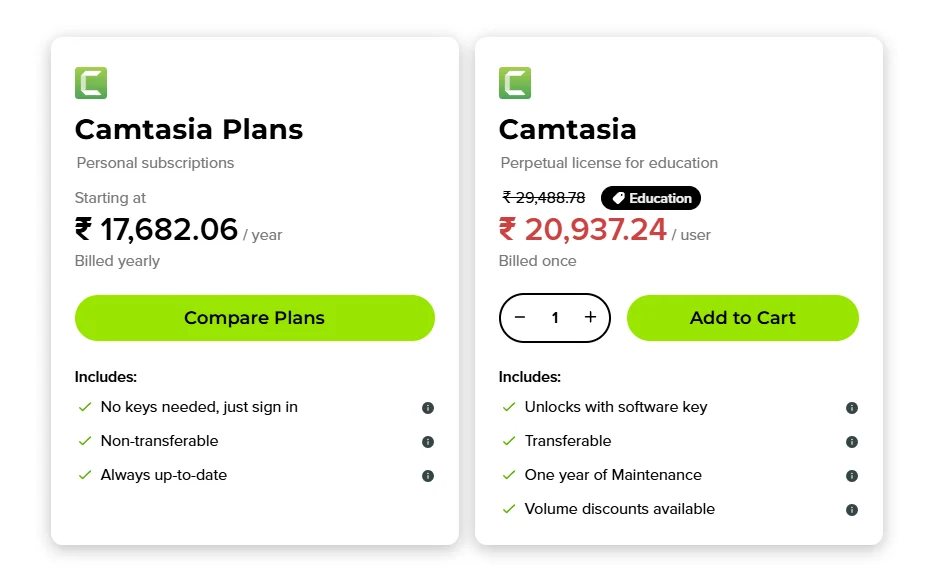
Personal Subscriptions:
- Price: Starting at $210 per year (₹17,682.06).
- Best For: Best for individuals who need Camtasia for personal projects or occasional use. You pay a yearly fee for the latest version and updates.
Perpetual License for Education:
- Price: $250 per user, paid only once (₹20,937.24).
- Best For: Best for educational institutions who need Camtasia for multiple users and want to own the software outright. You pay a one-time fee and get one year of updates and support.
Government Plan
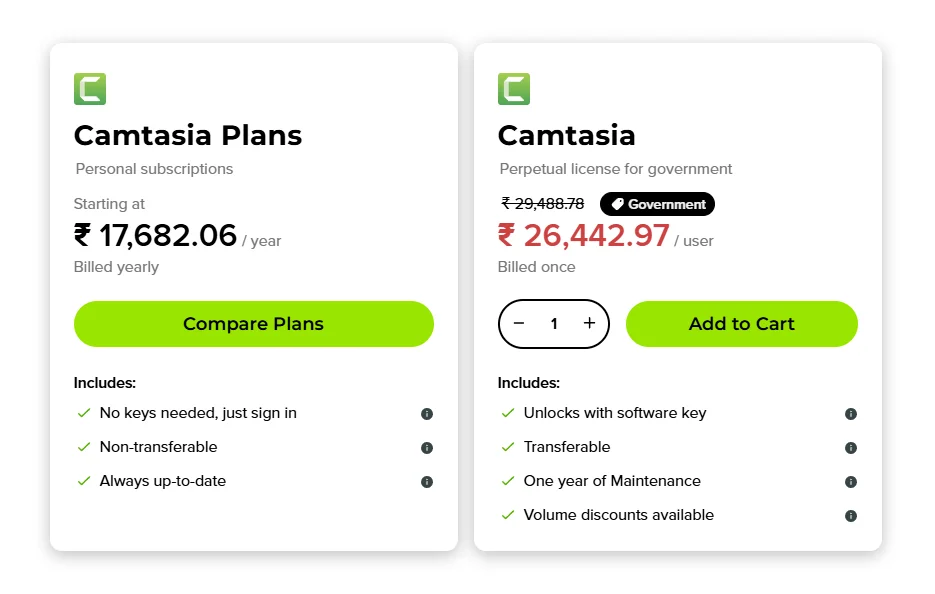
Personal Subscriptions:
- Price: Starting at around $210 per year (₹17,682.06).
- Best For: Best for individuals who need Camtasia for personal projects or occasional use. You pay a yearly fee for the latest version and updates.
Perpetual License for Government:
- Price: Around $315 per user, One-time payment (₹26,442.97).
- Best For: Best for government organizations who need Camtasia for multiple users and want to own the software outright. You pay a one-time fee and get one year of updates and support.
Camtasia Customer Support
The Techsmith and community offer efficient support for all queries. You can get access to standard support and priority support, which includes technical support through email, 24*7 live chat, and even support over the phone at the time of purchasing the maintenance. The standard support includes the following things:
- Support Ticket
- Knowledgebase
- Community Support
- Webinars on products
Top Alternatives
| Software Name | Company Name | Launch Date | Starting Price | Features |
|---|---|---|---|---|
| Filmora | Wondershare | 2010 | $69.99/year | Video editing, screen recording, effects, text animations, green screen |
| Adobe Premiere Pro | Adobe Systems | 2003 | $20.99/month | Advanced video editing, multi-track editing, effects, color grading |
| ScreenFlow | Telestream | 2008 | $129 one-time | Screen recording, video editing, animated text, effects, annotations |
| Snagit | TechSmith | 1990 | $62.99 one-time | Screen capture, simple editing, annotations, GIF creation |
| OBS Studio | Open Broadcaster Software | 2012 | Free | Screen recording, live streaming, custom scenes, no watermark |
Adobe Premiere Pro

Adobe Premiere Pro is a professional-grade software, perfect for those needing advanced video editing tools. It supports multi-track editing, effects, and color grading. Released in 2003 by Adobe Systems, it’s widely used by professionals but requires a monthly subscription.
Filmora
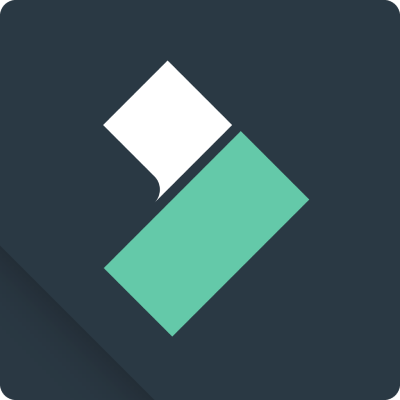
Filmora is a great Camtasia alternative for users seeking easy-to-use video editing software. With its screen recording features and creative effects, it’s a versatile option for creating engaging content. Launched in 2010 by Wondershare, it offers an affordable subscription model.
Screenflow

ScreenFlow is known for its user-friendly screen recording and editing features. Launched in 2008 by Telestream, it offers powerful editing tools with animated text, effects, and annotations at a one-time price.
Snagit
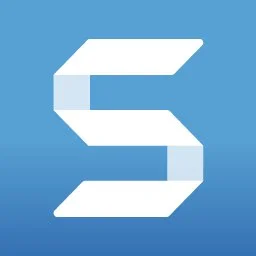
Snagit is an ideal choice for users focused on screen capturing and simple editing. Developed by TechSmith in 1990, it offers quick, intuitive editing tools and is great for creating tutorials and GIFs with a one-time fee.
OBS
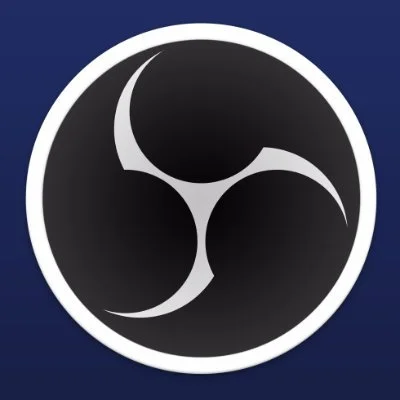
OBS Studio is a free, open-source solution for screen recording and live streaming. Launched in 2012, OBS is highly customizable, supporting a range of streaming features and custom scenes for creators on a budget.
FAQs
What is Camtasia?
Camtasia is a screen recording and video editing software that is used to create videos, tutorials, and presentations. It helps capture what’s happening on screen and edit it into polished videos.
How easy is it to use Camtasia?
Camtasia is a user-friendly editing software. The interface is quite intuitive, and one can easily navigate through its features without needing extensive video editing experience.
Can one record screen and webcam at the same time?
Yes! It is easy to record both screen and webcam simultaneously on Camtasia. This is great for making tutorials where I want to show the screen while also appearing on camera.
What editing features does Camtasia offer?
Camtasia provides a variety of editing tools. It can cut, trim, and combine clips, add transitions, annotations, and effects, and even enhance audio, making videos look and sound professional.
Can one add music and sound effects to videos?
Absolutely! One can add background music and sound effects to the videos. Camtasia also allows recording voiceovers, so one can narrate content directly.
Is there a way to add quizzes or interactivity to my videos?
Yes! Camtasia allows me to create interactive quizzes and add clickable elements to my videos, which helps engage my audience and keep them interested.
What formats can I export my videos in?
I can export my videos in several formats, including MP4, WMV, and GIF. This flexibility lets me share my videos on different platforms, like YouTube or my website.
Does Camtasia have a free trial?
Yes, Camtasia offers a free trial. I can try it out for a limited time to see if it meets my needs before deciding to purchase the full version.
Conclusion
Video editing tools are often expensive and individuals with zero knowledge can even end up messing their video. Therefore, having an easy-to-use tool that provides you with full efficiency and effortless working can be a blessing.
Considering the entire segment, it can be said that Camtasia is a great software and full-packed video-editing toolbox. It is great for beginners to dip their toes into the video editing world. Hope this segment might have helped you in getting a better insight into Camtasia!
Let us know about your views on this amazing tool and your preference in the comment section.
The Review
Camtasia
Camtasia is an amazing two-in-one software for screen recording and video editing. It is a powerful yet easy-to-use tool that can be installed on your computer screen. Camtasia currently costs $210 USD per user.
PROS
- User-Friendly Interface
- Powerful All-in-One Tool
- Professional Editing Features
- Templates and Asset Library
- Great for Interactive Content
- Reliable Performance
CONS
- High Cost
- Resource-Intensive
- Limited Advanced Editing
- Not Cloud-Based
Review Breakdown
-
Features
-
Interface
-
Reliability
-
Pricing
-
Support
Camtasia DEALS
We collect information from many stores for best price available