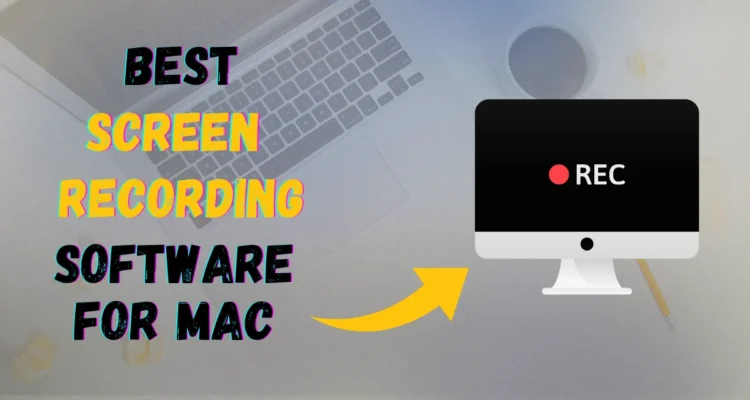Screen recording software helps you to capture your screen in the form of video. If you are looking for Screen recording software then till now you have seen many of them which have not reached your expectations. But now you have to worry because here you will get the best screen recorder for the Mac screen.
However, we know some of the screen recording software is not updated with the latest features or versions still we have tried our best for you to choose screen recording apps for your Mac according to your needs.
For creating product-related videos, lessons, demos, tutorials, and YouTube videos, Screen recording software allows you to capture screens and share them with others. Screen recording software records videos from the screen and webcam by enabling it.
Here is the handpicked list of best screen recorders for Mac users. This list includes both Paid and Free Screen recording tools for Mac so that you can choose according to your needs and budget.
Best screen recording software for Mac January 2026
Vmaker
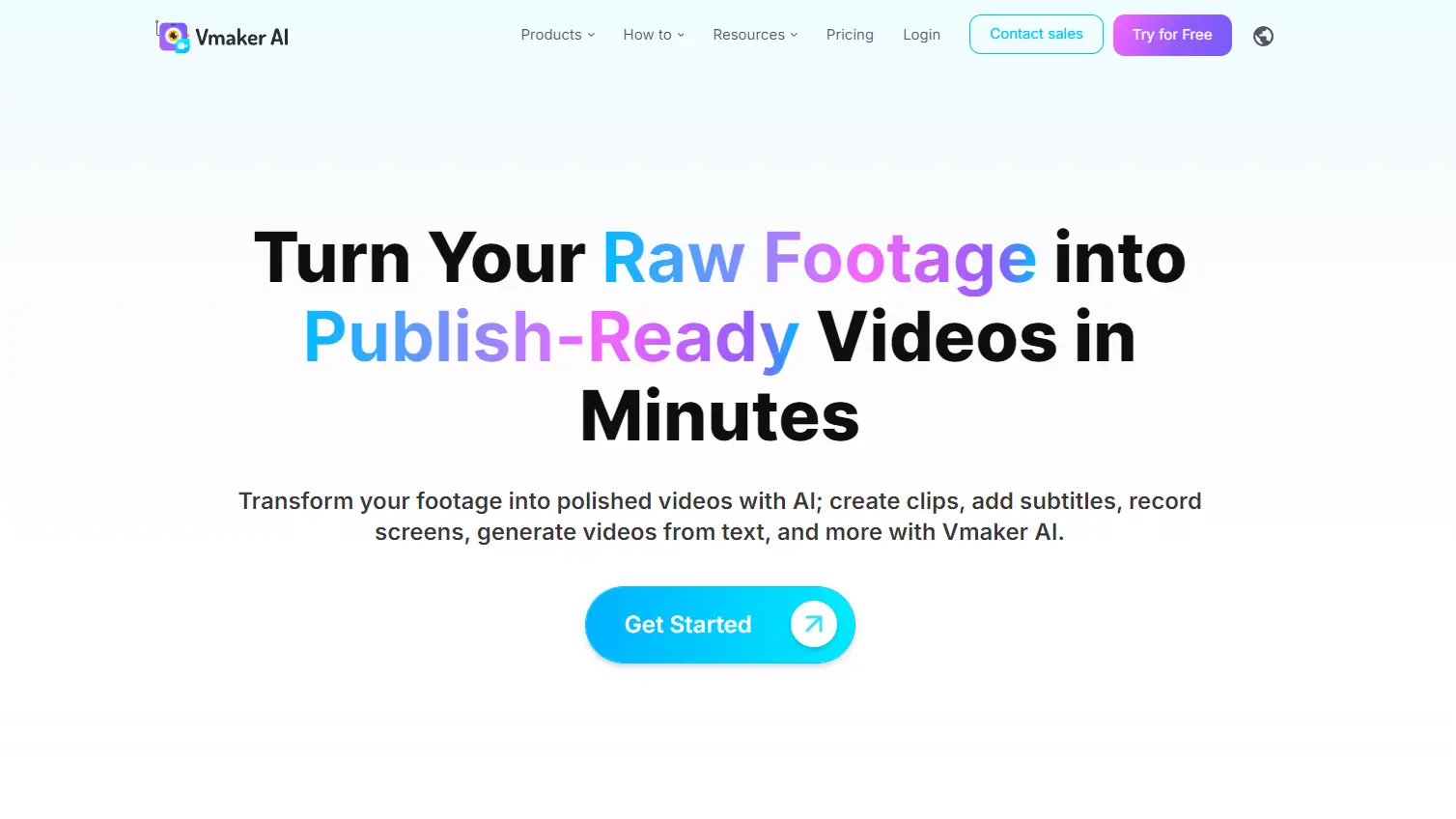
Vmaker is a double-screen recorder software that will record your screen and face at the same time with no charges, which means Vmaker is a free screen recording software.
Having no limit on creating videos, Vmaker leaves no watermark sign and all other features for FREE. Vmaker comes with a user-friendly interface and smooth design which makes this software easy for users to understand and create videos.
Vmaker can record your screen, webcam, voice, and internal audio too, which makes this software more popular and developed than others. This screen recording app is well known for making explainer videos, product demos, and B-roll footage.
Vmaker is the best way to record videos without spending too much time and money on it. For L&D, professionals, marketers, and content creators Vmaker is an effective tool.
Nowadays videos become a more necessary part of your life for daily communication and for connecting with your audience, Vmaker makes these things easy for you by recording, editing, and sharing video content.
As we all know animation videos are in high demand and for your high video insights Vmaker going to be a big advantage for you.
Features:-
- You can use it for free for life just after signing up.
- In 4k high quality, you can record videos.
- With an in-built feature, you can cut, crop, and resize the video without being dependent on other tools/apps.
- For highlighting important information mouse emphasis and screen annotation are there.
Pricing:-
- Lite:- $0/month
- Starter:- $7/month
- Team:- $10/month
Camtasia
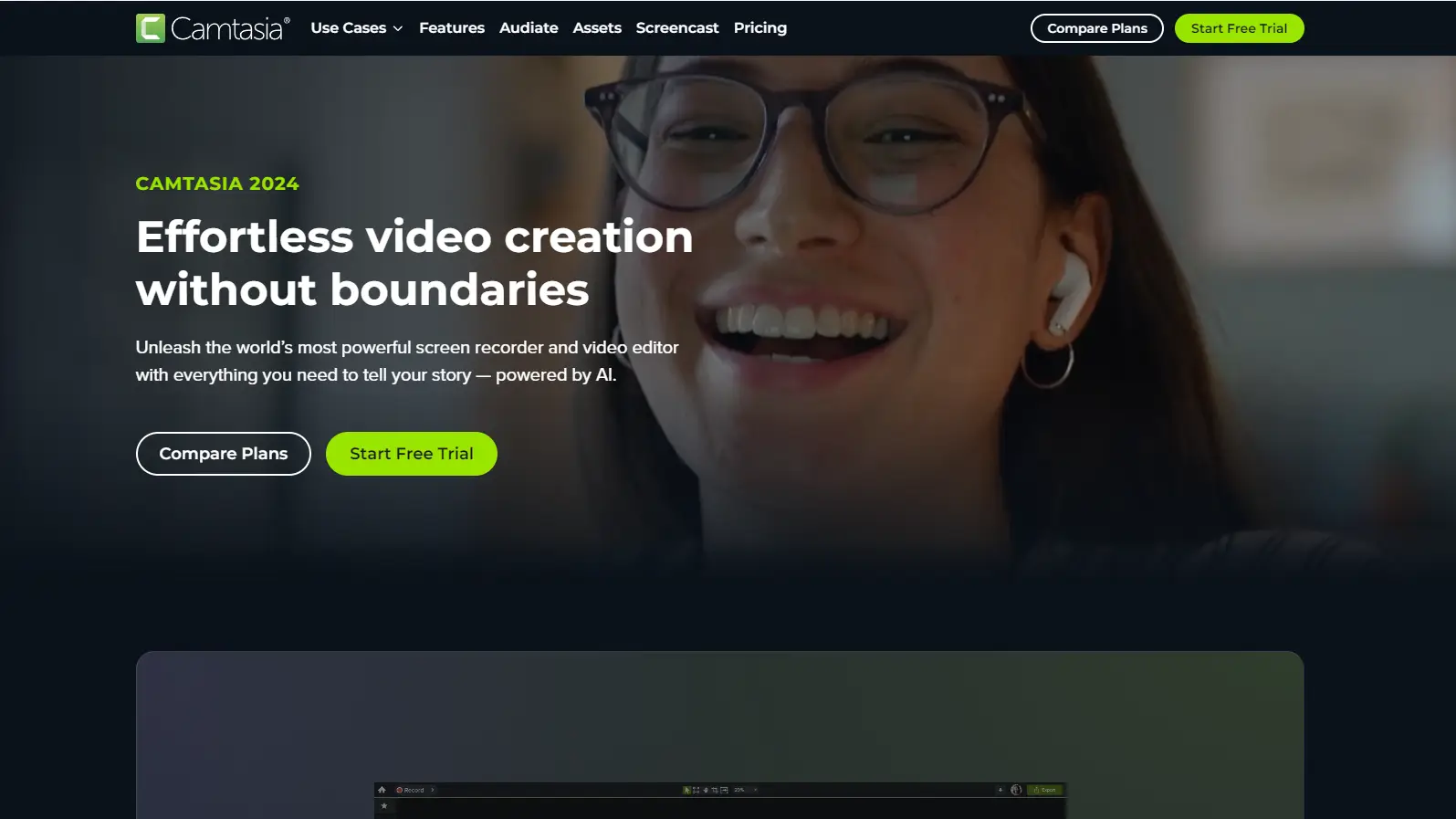
Camtasia is a very popular and respected app that possesses screen recording capabilities built-in. This tool is mostly used by educators professionals, and freelancers, for creating tutorials, demos, and YouTube videos in a huge range.
As per your requirement, you can edit and customize the videos. Camtasia works in both Mac and Windows OS. Camtasia is easy to learn and you don’t need a huge budget and professional video editing skills for recording screens.
Camtasia is a free trial app but after you have used it, you need to buy the paid version for continuous use. Whether you are experienced or a beginner this app provides you with everything that you need to make a high-quality video.
Camtasia Features
- You can add effects and a pre-saved filter to your video after creating your video.
- You can add music like specific audio, sound effects, and songs to your recordings.
- You can customize the audio settings if you add music to your recorded video.
- In Camtasia, you can record while screen, a small part, or just a window like Vmaker.
Camtasia Pricing
Its pricing plans are based on different users and different numbers of several users.
- Individuals:- $299.99(One-time payment)
- Business:- $299.99(One-time payment)
- Educations:- $214.99(One-time payment)
- Government and Non-profit organization:- $268.99(One-time payment)
OBS Studio
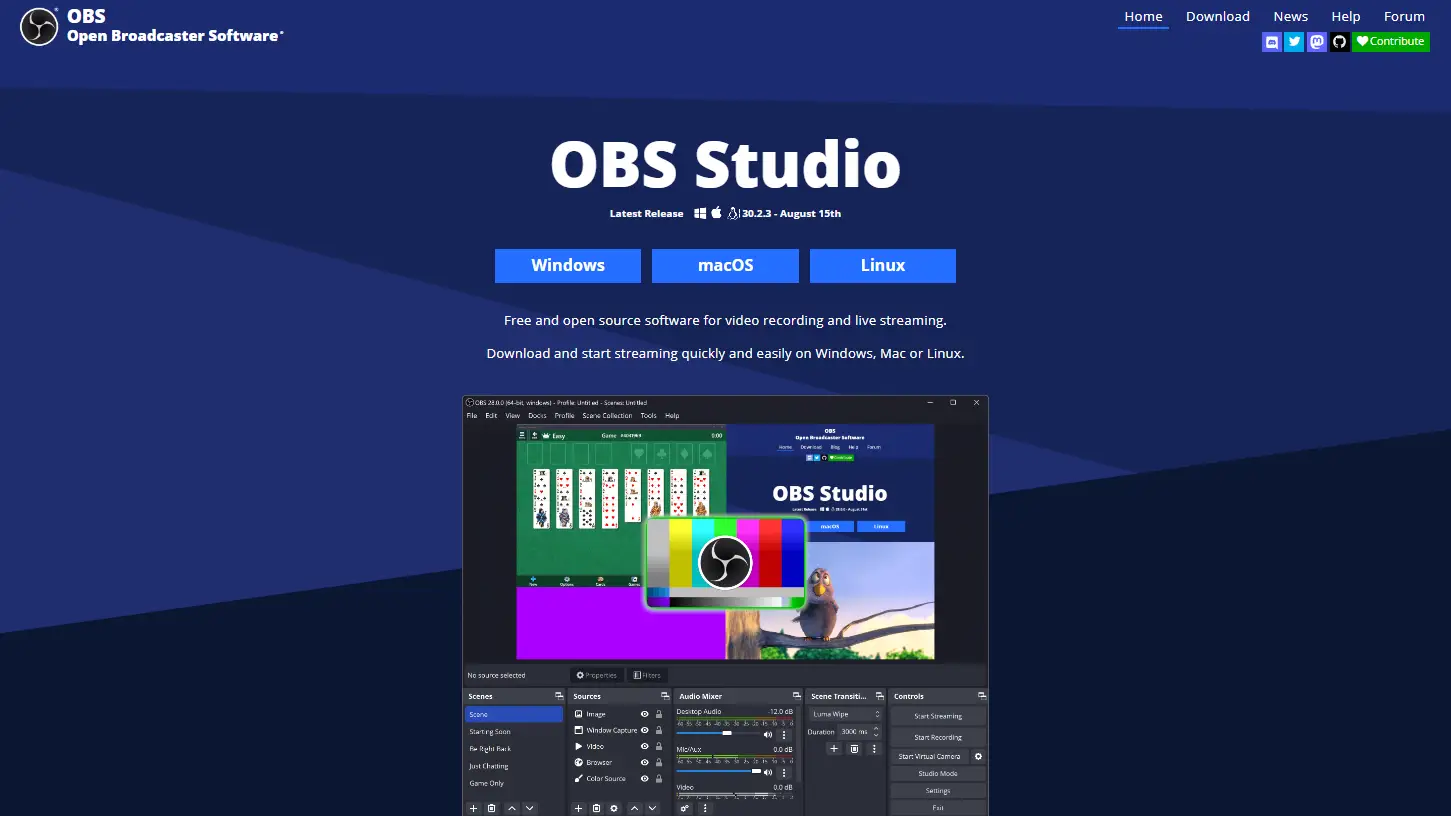
OBS Studio is a free open-source screen recording tool. It is specially planned for recording games and live-streaming.
OBS Studio comes with many advanced options that will help you to create a high-quality video, and its light interface makes OBS a user-friendly app.
OBS Studio comes with a feature like a broadcast tool and makes a powerful screen. This open-source software has plenty of features like a flowless recording computer screen and catching audio easily.
This open-source software allows you to record both screen and audio at the same time and you can store that recording file on your hard drive.
OBS Studio Features:-
- You can monitor up to 8 screen recordings simultaneously and can move and change them in a few clicks.
- For making huge performance you can add different plug-ins.
- You can use a natural audio mixer for your videos.
- When you are switching one scene from another you can make additional changes to your video according to your likes.
- For switching between scenes and for start/stop you can add hotkeys
OBS Studio Pricing:-
- FREE
ScreenFlow
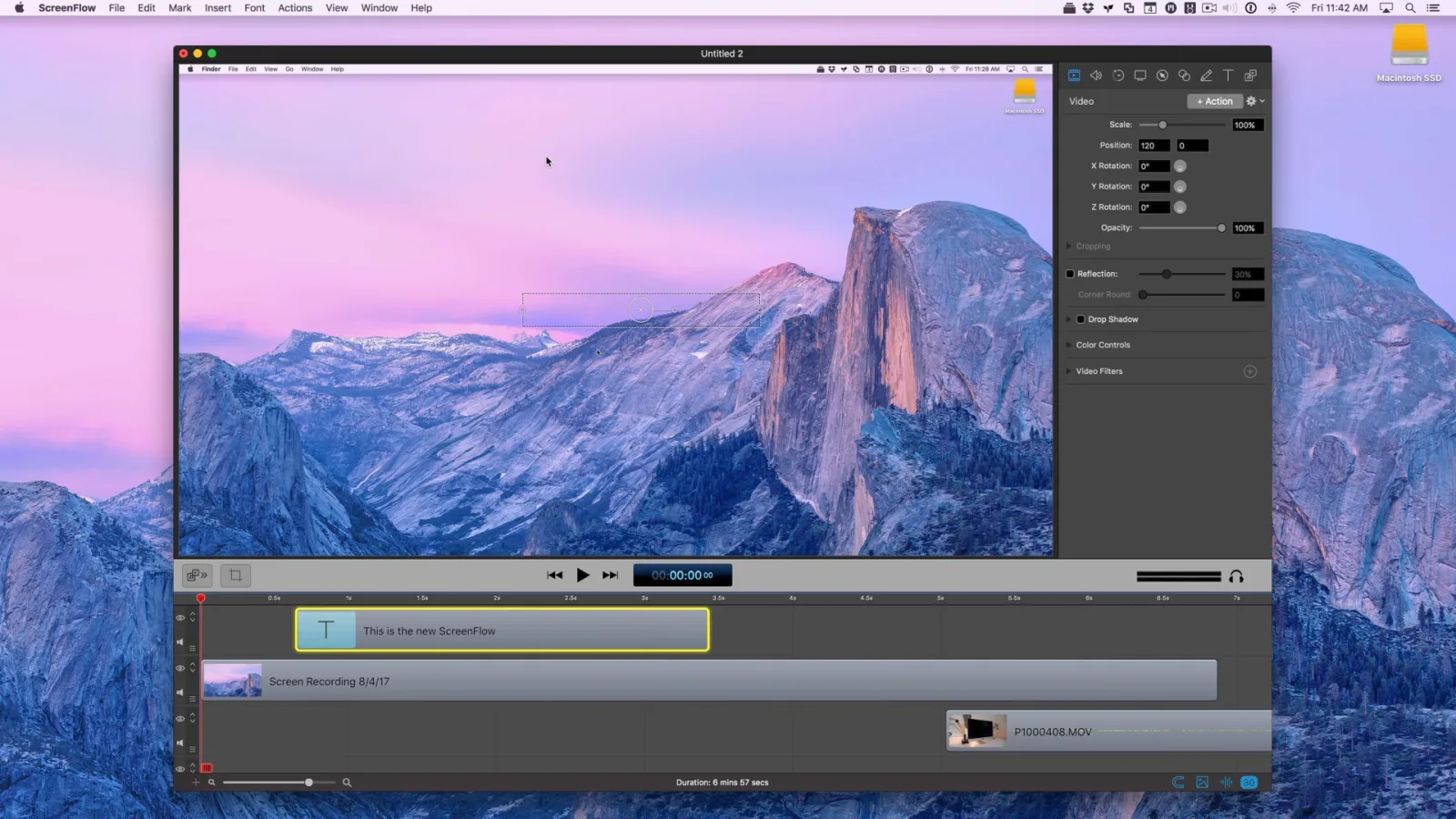
ScreenFlow is an easy-to-use video editing and screen recording tool for Mac users.
ScreenFlow is a Telestream-developed company that is now only available for Mac. In the past, ScreenFlow was developed for educators and marketers but now it has a huge number of users from different industries.
These tools come with some impressive features and are recommended as one of the best screen recorders for Mac with professional video-making tools. Let’s have a look at some features of ScreenFlow.
ScreenFlow Features
- While recording multiple screens still you can record videos of the highest quality.
- You can create tutorial videos faster than others because of pre-loaded templates.
- For any query or problem, you can contact them they are always ready for the customer to support and solve your queries.
- With a powerful editing tool, ScreenFlow helps users add animations, transitions, free-hand annotations, multi-channel audio, and more.
- You can create and export GIFs and APNG easily.
- For adding great subtitles ScreenFlow comes with a caption editor feature that will, help you enhance your recorded screens.
Screenflow Pricing
- Volume discount price:- $149/month per user
- Super Pack:- $209/month per user
- Super Pack + Premium Support:- $239/month per user
Loom
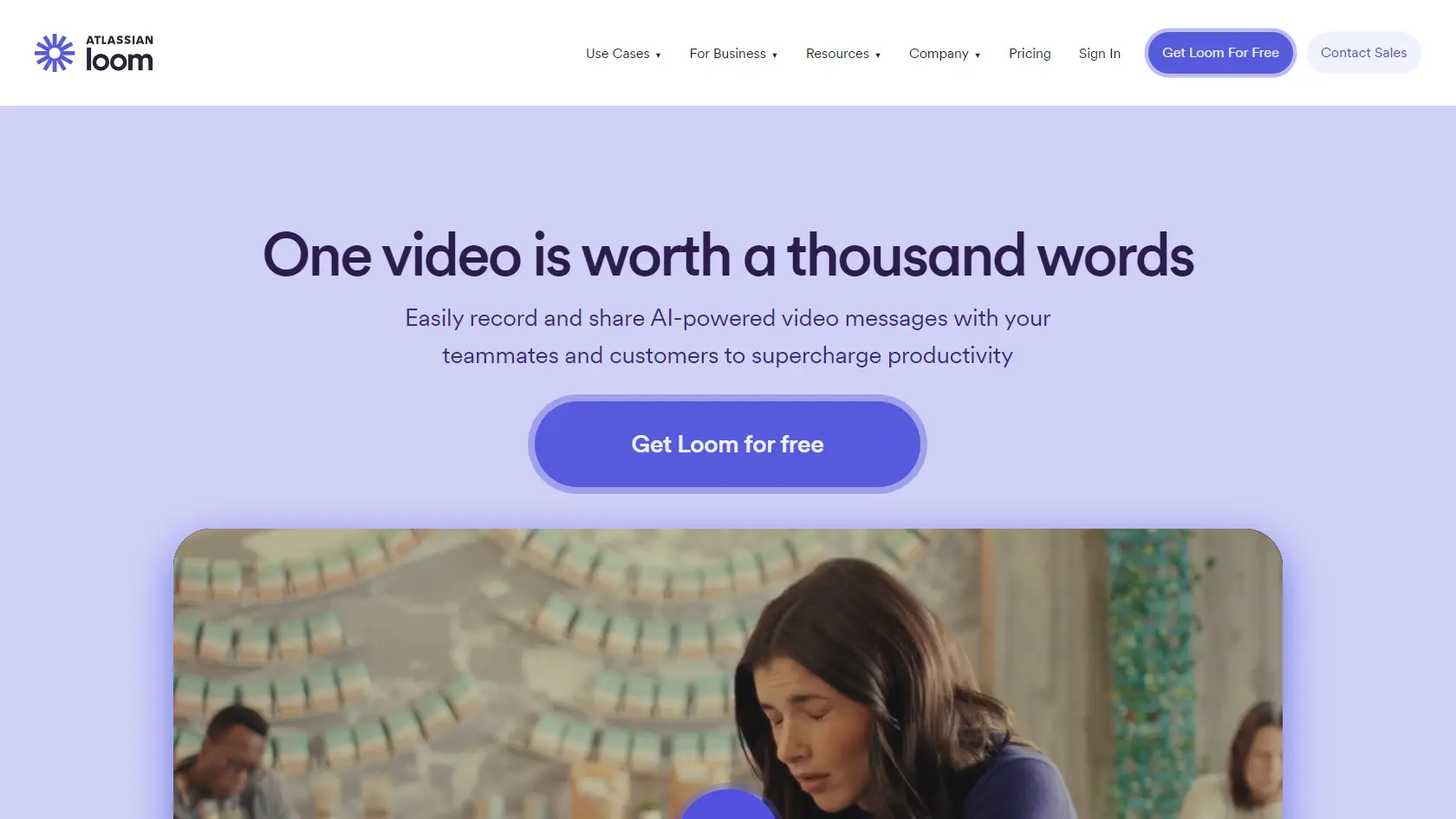
From the first day of lunching, Loom got more than enough attention for itself and now Loom has 7 million users over the world.
Along with this, Loom is available for Windows and Mac operating systems. You can download it from the App Store and can access it from Chrome Plug-in to make things even better and easier for you.
With an easy, effortless, and smooth interface Loom has a great quality video recording too. Loom is quite popular among designers, educators, and almost everyone in the commercial world.
With Loom you can instantly record your screen and can share that video link with anyone. Loom is the fastest and easiest way to stay connected with your team and capture screen.
Loom Features
- User-friendly interface.
- easy to set up.
- Record video in HD quality.
- Leaves no watermark.
- You can see the viewer’s count of your video through the analytics feature.
- You can secure your video with password protection features.
Loom Pricing
Loom comes with three different pricing options based on the number of users-
- FREE
- Business:- $8/user/month billed annually
- Enterprise:- custom pricing
Conclusion
It’s very hard to choose the best screen recording tools from the best ones. As per the list of screen recording apps, all of them are excellent and each of them has its specialty. But if you are a beginner and first time using screen recording apps then I will highly recommend apps like Vmaker and OBS Studio.
Every one of them allows you to use their great feature for free. I recommended Vmaker because in my view Vmaker is one of the best apps when it comes to becoming user-friendly.
If you have experience with many Screen recording tools and editing, then I think you can choose any of the paid plans from the above lists of screen recorders.
If you are still confused and can’t able to decide what app is suitable for you then let me help you a little bit more with it. First, you have to decide what exactly you are searching for in the screen recording tools like features, pricing, and more, then compare every tool, and you’ll reach a conclusion.