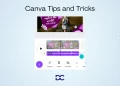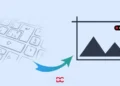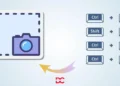Emojis have become widely used to express emotions, reactions, and personality across various digital platforms. They are often used in text messages, social media posts, and even professional emails. However, some people may find it challenging to find the perfect emoji. Fear not! You can learn how to use Keyboard Shortcuts to Insert Emojis.
This will revolutionize the way you communicate digitally. With just a mixture of keys, you can unlock the full expressive potential of your conversations.
Our ultimate guide will make inserting emojis quick, effortless, and more enjoyable than ever. Get ready to elevate your emoji game with keyboard shortcuts for Mac & Windows!
How to add emojis on Mac (Keyboard Shortcuts to Insert Emojis)
Certainly! To add emojis on a Mac, use the shortcuts:
1. Open the application or text field.
2. Position the cursor.
3. Press Command + Control + Space to open the emoji picker.
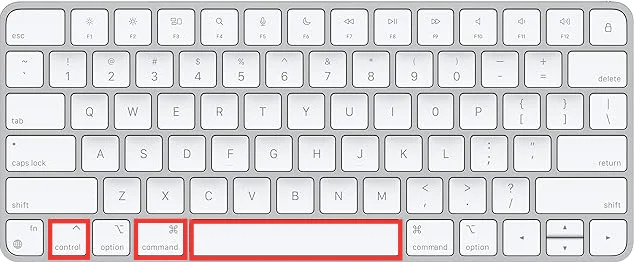
4. Click on the emoji you want to use.
Alternatively, you can use Control + Command + Space as a shortcut in some applications.
Why Use Keyboard Shortcuts to Insert Emojis?
There are several reasons why using keyboard shortcuts for emojis can be beneficial:
Increased Efficiency:
- Faster access: Keyboard shortcuts allow you to access emojis instantly without having to navigate through menus or scroll through long lists. This can significantly speed up your typing, especially if you use emojis frequently.
- Reduced mouse usage: Switching between keyboard and mouse can be time-consuming and break your typing flow. Using keyboard shortcuts for emojis keeps your hands on the keyboard, maintaining your typing momentum.
- Improved accuracy: Locating specific emojis with a mouse can be tricky, especially on smaller screens. Typing the corresponding shortcut code ensures you get the exact emoji you want every time.
Enhanced Workflow:
- Personalization: Many platforms allow you to create custom emoji shortcuts for the emojis you use most often. This personalization makes it even easier to express yourself quickly and efficiently.
- Improved accessibility: Keyboard shortcuts can be a valuable tool for people with disabilities who may struggle with using a mouse. They provide an alternative way to access emojis and other features.
- Learning potential: Mastering keyboard shortcuts for emojis can be a gateway to learning other valuable shortcuts for various software programs and operating systems. This can further enhance your productivity and computer skills.
Overall, using keyboard shortcuts for emojis can significantly improve your typing efficiency, accuracy, and workflow. They offer a faster, more convenient, and personalized way to express yourself through the vibrant world of emojis.
How to Enable Emoji Keyboard on Mac
Before you can start using keyboard shortcuts for emoji on your Mac, it’s essential to ensure that the emoji keyboard keyboard is enabled. Follow these simple steps to activate it:
- Open System Preferences: Click on the Apple logo in the top-left corner of your screen and select “System Preferences” from the dropdown menu.
- Navigate to Keyboard Settings: Within System Preferences, find and click on the “Keyboard” icon. This will open the keyboard settings.
- Enable the Emoji Keyboard: In the keyboard settings, select the “Input Sources” tab. Scroll down and check the box next to “Emoji” to add the emoji keyboard to your active input sources.
- Accessing the Emoji Keyboard: Once enabled, you can switch to the emoji keyboard while typing by clicking on the small globe icon located near your keyboard’s space bar.
Now that you have the emoji keyboard activated, let’s explore some common Mac emoji shortcuts.
Common Mac Emoji Shortcuts

Mac offers a variety of keyboard shortcuts to quickly insert emoji into your text without the need to switch keyboards. Here are some commonly used shortcuts:
- Smiley Face 🙂: Type
: )or: - )or: Dto get a classic smiling face. - Sad Face ☹: Type
: (or: - (to express sadness. - Thumbs Up 👍: Type
+1to give a thumbs up. - Heart ❤: Type
<3to insert a heart symbol. - Laughing Face 😂: Type
: LOL :or: haha :to convey laughter. - Winking Face 😉: Type
; )to add a playful wink. - Angry Face 😡: Type
> : (to show anger. - Celebration 🎉: Type
: party :to celebrate. - Food and Drinks 🍕: Type
: pizza :for a pizza emoji or: coffee :for a coffee cup. - Travel ✈: Type
: airplane :to include an airplane symbol.
These shortcuts can be easily remembered and used in various applications, including messaging, emails, and social media, making your communication more expressive and efficient. So, go ahead, try them out, and add a vibrant touch to your messages on your Mac!
Windows Keyboard Shortcuts: Overview of Windows Emoji Panel
Windows operating systems provide users with a dedicated “Emoji Panel” feature that makes inserting emojis quick and convenient.
How to Access the Windows Emoji Panel
To open the Windows Emoji Panel, follow these steps:
Keyboard Shortcut: Press the “Windows” key along with the “period” (.) or “semicolon” (;) key simultaneously.
- This key combination instantly opens the Emoji Panel, allowing you to explore and select emojis.
Taskbar Icon: Alternatively, you can click on the emoji icon in the system tray or taskbar.
- This icon resembles a smiley face and provides quick access to the Emoji Panel.
Navigating the Windows Emoji Panel
Once the Emoji Panel is open, users will find a diverse range of emojis categorized for easy navigation. The panel typically displays frequently used emojis, smileys, animals, food, and other categories.
Users can scroll through the categories or use the search bar to find a specific emoji. The panel also includes a recent tab, showcasing emojis used recently for quick access.
Windows Keyboard Shortcuts to Insert Emojis
Windows offers keyboard shortcuts that allow users to seamlessly insert emojis into their text without needing a separate emoji keyboard. Here are some common Windows keyboard shortcuts for emojis:
Windows Key + Period (.) or Semicolon (;):
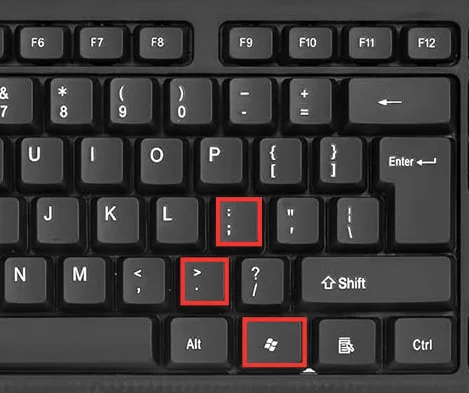
- This shortcut not only opens the Emoji Panel but also allows users to directly insert emojis into their text by selecting them from the panel.
Windows Key + Full Stop (.):

- An alternative to the above, this shortcut achieves the same result of opening the Emoji Panel for quick emoji insertion.
Windows Key + Ctrl + Spacebar:
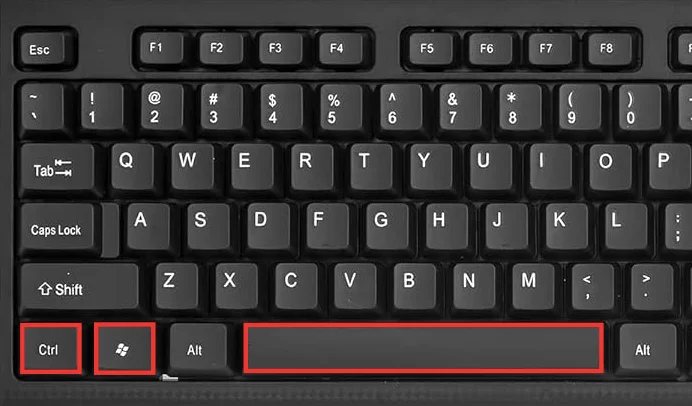
- This combination opens the Emoji Panel and is especially useful for users who prefer a three-key shortcut.
Emojis in Social Media and Messaging Apps
Emojis, those vibrant little pictograms and icons, have become an undeniable force in how we communicate online. They’ve transcended their playful origins in Japan and nestled themselves comfortably within the fabric of social media and messaging apps, adding a layer of nuance and expression that plain text couldn’t match.
Integration of emojis in popular platforms:
Facebook: Introduced “Reactions” in 2016, allowing users to express emotions beyond the classic “Like” with emojis like Love, Haha, Wow, Sad, and Angry.

Instagram: Hashtags like #heart, #smile, and #fire are commonly used alongside emojis to categorize and discover content.
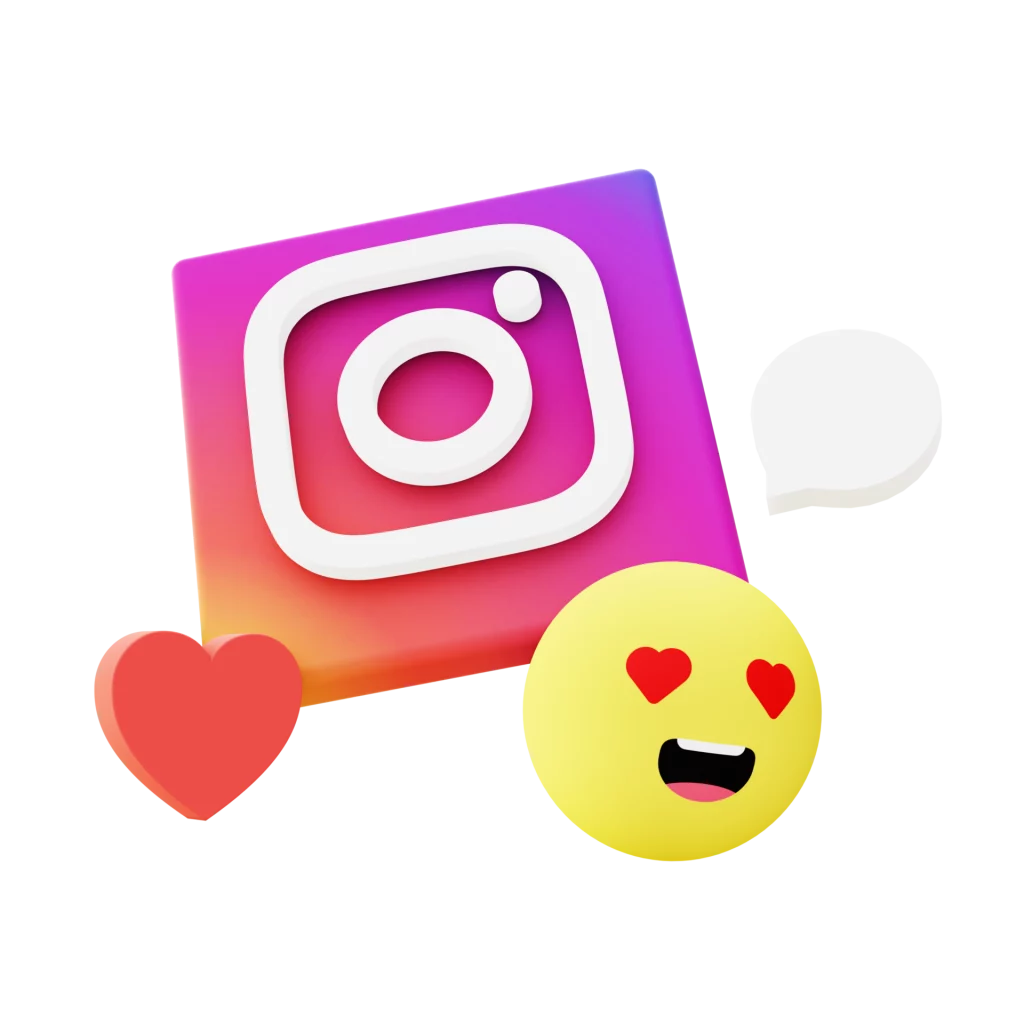
Twitter: Double-hashtags like ##smile and ##happy can turn emojis into trending topics, showcasing the power of emoji-driven conversations.
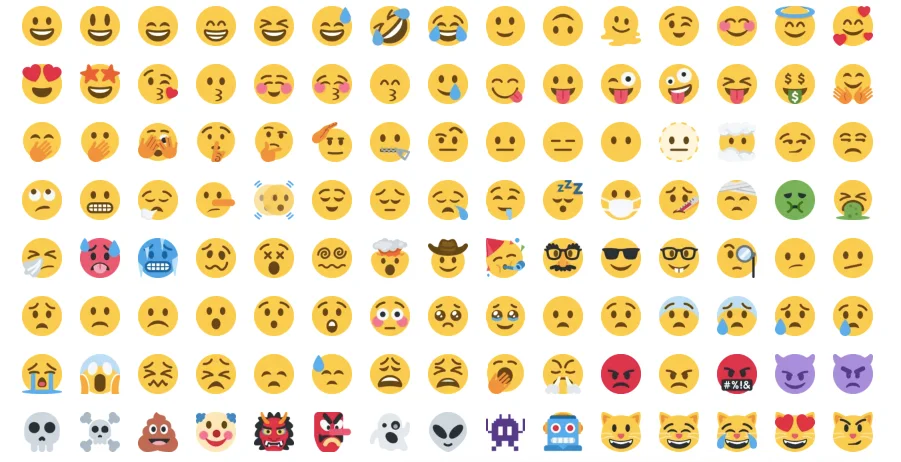
WhatsApp: Offers a vast library of emojis, including diverse skin tones and gender representations, promoting inclusivity and reliability.

Discord: Custom emoji servers allow communities to create and share unique emojis specific to their interests, fostering a sense of belonging and identity.
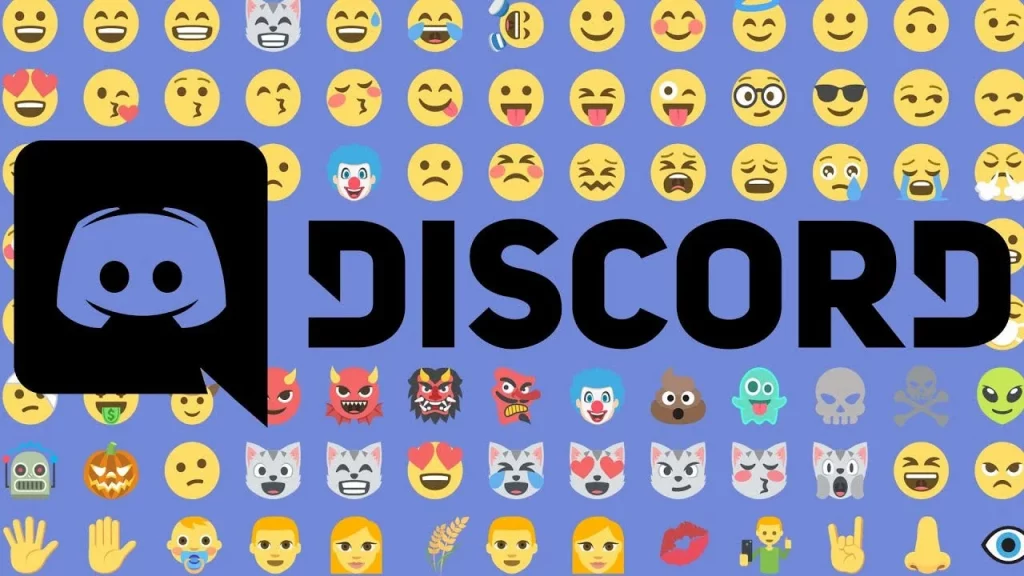
Enhancing communication with emojis:
- Expressing emotions: Emojis can add nuance and depth to the text, making it easier to convey sarcasm, humor, or sincerity. For example, a winking emoji can soften a playful jab, while a heart emoji can express appreciation.
- Breaking up text: A well-placed emoji can visually break up long blocks of text, making them more readable and engaging.
- Adding personality: Emojis can personalize your online voice, making you sound more approachable and friendly.
- Non-verbal communication: In a world dominated by text, emojis can bridge the gap by mimicking non-verbal cues like facial expressions and body language.
- Cultural understanding: Emojis can transcend language barriers, allowing people from different cultures to connect and understand each other.
Emojis in Professional Settings
Emojis, those vibrant little pictograms woven into our digital communication, are no longer confined to casual texts and social media posts.
They’re increasingly popping up in professional settings, from emails to internal chats. But navigating this emoji terrain in the workplace requires a delicate balance.
The Evolving Use of Emojis in Professional Emails:
Traditionally, professional communication has been associated with formality and seriousness. However, as communication styles adapt to modern trends, emojis are finding their way into professional emails. This evolution reflects a shift toward more casual and expressive communication in the workplace.
Professionals increasingly recognize emojis’ value in conveying emotions, clarifying tone, and fostering a sense of company among team members. Emojis can break down communication barriers, making emails more approachable and engaging.
Best Practices for Incorporating Emojis in Workplace Communication:
While using emojis in professional settings can be beneficial, it’s crucial to tread carefully. Here are some best practices to keep in mind:
- Know your audience: Consider the recipient and the context of your message. Using emojis with a client or supervisor might be less appropriate than using them with a colleague.
- Context is key: Use emojis to clarify your tone, not replace it. A thumbs-up emoji can convey agreement, while a smiley face can soften a potentially negative message.
- Less is more: Avoid overusing emojis, as this can come across as unprofessional or childish. Stick to one or two per message, and only use them when they genuinely add value.
- Choose wisely: Not all emojis are created equal. Avoid using ambiguous or potentially offensive emojis that could be misinterpreted. Stick to neutral or positive ones.
Common problems and solutions of Emoji Issues
1. Missing Emojis
- Problem: Emojis not displaying as intended.
- Solution: Ensure your device’s operating system and applications are up to date. Missing emojis are often a result of outdated software.
2. Strange Characters
- Problem: Emojis appear as nonsense or strange symbols.
- Solution: Check the compatibility of the emoji with the platform. Some emojis may not be supported on certain devices or applications.
3. Inconsistent Emoji Appearance
- Problem: Emojis look different across devices or platforms.
- Solution: Emojis are designed by different vendors and may vary in appearance. Consider this normal, but if it’s a persistent issue, update your device’s software for the latest emoji designs.
4. Emoji Not Sending or Receiving
- Problem: Issues sending or receiving emojis in messages.
- Solution: Verify your internet connection and check for any restrictions within the messaging app. Restarting the app or device may also resolve the problem.
5. Emoji Keyboard Not Activating
- Problem: Unable to access the emoji keyboard.
- Solution: Ensure the emoji keyboard is enabled in your device settings. For Mac users, navigate to System Preferences > Keyboard > Input Sources. On Windows, check your language settings.
Fun Facts About Emojis
Emojis, those tiny digital symbols that speak volumes, have a fascinating history and some surprising trivia. Let’s explore the fun side of emojis with these intriguing facts:
The First Emoji
- The first emoji was created in 1999 by Shigetaka Kurita, a Japanese artist. A humble set of 176 12×12-pixel characters paved the way for the emoji revolution we see today.
Emoji Origins
- The word “emoji” is derived from the Japanese words “e” (picture) and “moji” (character). So, an emoji is quite literally a picture character.
Emoji Evolution
- Emojis started as a feature exclusive to Japanese mobile phones but quickly spread globally. Now, they’re a universal language transcending linguistic barriers.
Oxford’s Word of the Year
- In 2015, the Oxford English Dictionary named the “Face with Tears of Joy” emoji 😂 as the Word of the Year. It was the first time a pictograph received this linguistic honor.
World Emoji Day
- There’s a day dedicated to emojis! World Emoji Day falls on July 17th, chosen because it’s the date displayed on the calendar emoji 📅.
Unicode Consortium Guardians
- Emojis are governed by the Unicode Consortium, a non-profit organization that ensures a standardized text representation across different platforms. They play a vital role in emoji standardization.
Most Popular Emoji
- The “Red Heart” ❤️ emoji consistently ranks as one of the most popular emojis globally, symbolizing love and affection across cultures.
Emojis in Space
- Astronaut Tim Peake, the first British ESA astronaut, communicated with mission control using emojis during his time on the International Space Station. 🚀
Diverse Emoji Faces
- Apple’s emoji keyboard offers faces with various expressions, and if you hold down on an emoji, you can choose from different skin tones. A step towards emoji diversity!
Emojis in Court
- Emojis have made their way into legal proceedings. In 2017, an Israeli court ruled that an emoji can constitute a legally binding agreement.
Emoji Movie
- In 2017, an animated film aptly titled “The Emoji Movie” was released, exploring the secret world inside a smartphone inhabited by emojis.
Emoji Domains
- You can use emojis in domain names! While not universally supported, some websites allow the registration of domain names with emojis.
Emojis for Wildlife Conservation
- The World Wildlife Fund (WWF) created a set of animal emojis to raise awareness about endangered species, using the hashtag #EndangeredEmoji.
Emojis in Art
- Several artists have created masterpieces using only emojis. This digital form of art showcases the versatility and creativity of these tiny symbols.
Emojis’ Impact on Communication
- Studies suggest that using emojis in professional communication can make the interaction more positive and enhance the emotional tone of the message.
These fun facts underscore the rich and varied world of emojis, demonstrating their influence not just in digital communication but also in pop culture, language, and even the legal world. The next time you use an emoji, remember the vibrant history and impact behind these small but mighty characters! 😊
Future Trends in Emoji Development
The world of emojis is dynamic, and as technology continues to advance, so does the evolution of these expressive symbols. Let’s peer into the crystal ball and explore the anticipated trends and innovations in emoji development, offering a glimpse into the exciting future of digital expression.
- Animated Emojis: Future emojis may feature subtle animations for added expressiveness.
- 3D Emojis: Augmented reality could introduce 3D emojis, providing a more immersive experience.
- Customizable Emojis: Users might have the ability to personalize emojis with unique facial features and accessories.
- AI Emoji Suggestions: Artificial Intelligence could suggest emojis based on conversation context, enhancing user expression.
- Emoji Translator: A potential feature for translating emojis across languages for global communication.
- AR Filter Integration: Emojis may become part of augmented reality filters, offering interactive elements.
- Multimodal Emojis: Future emojis might include sound or haptic feedback for a richer communication experience.
- VR Emoji Reactions: In virtual reality, users can express emotions using emojis in immersive environments.
- Accessibility Emoji Recognition: Improved technologies could aid in converting emojis into accessible formats for visually impaired users.
- Global Emoji Collaboration: Collaborative efforts may lead to universally recognized emojis that transcend cultural boundaries.
- Dynamic Emoji Sets: Emojis could become dynamic, evolving to include seasonal or trending symbols.
- VR Emotions with Avatars: In virtual reality, emojis might extend beyond text, allowing users to express emotions through avatar movements.
- Biometric Integration: Emojis could dynamically adjust based on biometric data, reflecting the user’s facial expressions.
- Collaborative Emoji Platforms: Online platforms may emerge, enabling the collaborative creation of new emojis by users.
- Emojis as Digital Art: Emojis could evolve into a recognized form of digital art, expanding creative possibilities.
FAQs
What are some lesser-known emoji shortcuts?
Discover a world of hidden gems in the emoji Dictionary by exploring lesser-known shortcuts. From unique smileys to quirky symbols, a vast array of expressions is waiting to be uncovered.
Can I create custom emoji shortcuts on my keyboard?
Absolutely! Personalize your digital expressions by creating custom emoji shortcuts on your keyboard. Dive into your device settings to assign unique combinations for a more tailored messaging experience.
Are emojis universally understood?
While emojis have a universal appeal, it’s crucial to recognize that cultural nuances may impact their interpretation. Understanding potential differences in meaning across cultures enhances effective communication.
What is the significance of emojis in digital communication?
Emojis transcend mere symbols; they play a pivotal role in digital communication. Signifying emotions, adding context, and enhancing the overall tone, emojis have become a language of their own in the vast landscape of online interaction.
Can I Use Emoji Shortcuts in Professional Emails?
Absolutely, but with a touch of caution. While emojis are becoming more accepted in professional communication, it’s crucial to gauge the context and recipient’s preferences before incorporating them into work-related emails.
Are There Emoji Shortcuts Specifically for Social Media Platforms?
Yes, many social media platforms have their own set of emoji shortcuts. Explore platform-specific guides to discover the quickest ways to insert emojis while posting or commenting.
Do Emojis Have Different Meanings in Different Countries?
Indeed. Emojis can carry varying connotations in different cultures. It’s essential to be aware of potential cultural differences to avoid misunderstandings and ensure your emoji use is universally positive.
Conclusion
In conclusion, mastering Keyboard Shortcuts to Insert Emojis on Mac and Windows opens a gateway to efficient and expressive digital communication.
These shortcuts become invaluable as we navigate the diverse view of social media, professional correspondence, and personal messaging. The universality and accessibility of emoji shortcuts ensure a seamless user experience across platforms.
Embracing the evolving trends in emoji customization and acknowledging cultural nuances underscore the importance of this digital language.
In a tech-driven world where every character counts, these shortcuts empower users to convey emotions effortlessly. So, why wait? Dive into the vibrant world of emoji shortcuts and elevate your digital expressions today!